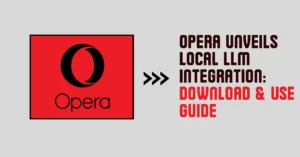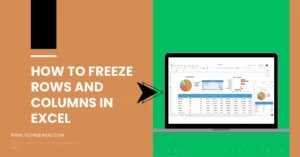Frame
Editor

Introducing Our Code to Image Converter
Welcome to our “Code to Image Converter Online Free Tool,” an innovative solution designed for developers, educators, and content creators who seek a seamless way to transform their code into high-quality images.
In the digital age, where sharing and presenting code snippets visually is becoming increasingly important, our tool bridges the gap by offering an easy-to-use, web-based platform that turns your code into visually appealing images. This tool is not just about convenience; it’s about enhancing readability, making it easier to share code on social media, in documentation, or in educational materials. Whether you’re looking to showcase your work, teach programming concepts, or simply share snippets with peers, our Code to Image Converter is here to elevate your coding experience, all for free and accessible online.
Customizable Themes and Languages
Our code to image converter is designed to cater to your individual preferences. Choose from a wide array of visually appealing themes, including:
- Dracula
- Monokai
- Cobalt
- Eclipse
- Blackboard
- And many more…
Switch between different programming languages effortlessly. Our editor supports:
- JavaScript
- Python
- XML
- HTML
- CSS
Personalize Your Workspace
Customize the look and feel of your coding environment with our diverse range of options:
- Gradient Backgrounds: Choose from gradients like Sunset Glow, Skyline, Rose Water, and more to set the perfect mood for your coding session.
- Solid Color Backgrounds: Pick a solid color that suits your style or mood.
- Custom File Names: Easily label your work with customizable file names.
Brand Your Code
Make your code uniquely yours with personalized branding options:
- Brand Name and Logo: Add your brand name and upload your logo to showcase your personal or company brand.
- Export Options: Export your code as an image with your brand logo and name included, perfect for sharing on social media or with clients.
User-Friendly Interface
Our code to image converter is not just about looks; it’s about functionality:
- Copy to Clipboard: With just one click, copy your code to the clipboard.
- Export as Image: Easily export your code snippets as images for use in presentations, blogs, or documentation.
- Export Image Format Options:
- PNG
- JPEG
- WEBP
- Responsive Design: A sleek, responsive design ensures a smooth coding experience on any device.
- Hide and Show Option for Copy to Clipboard
Get Started Now
Embrace the future of coding with our code editor. Start creating, personalizing, and sharing your code in style today!
References
CodeMirror Official Documentation: Reference the official CodeMirror documentation for detailed information on usage, features, and customization options. Example: “For in-depth details on how to use our editor, visit the CodeMirror Documentation.”
Frequently Asked Questions (FAQs)
1. What is the Code to Image Converter Online Free Tool?
Code to Image Converter is a web-based application that allows users to convert code snippets into high-quality, shareable images. This tool is ideal for developers, educators, and anyone looking to present code in a visually appealing format.
2. Which programming languages are supported?
Code Editor supports JavaScript, Python, XML, HTML, and CSS. You can switch between these languages easily using the language selector in the interface.
3. Can I customize the appearance of the editor?
Yes! Code Editor comes with multiple theme options like Dracula, Monokai, Cobalt, Blackboard, and more, allowing you to customize the look and feel of your coding environment.
4. How do I change the theme of the editor?
You can change the theme by selecting your preferred option from the “Choose a Theme” dropdown in the settings panel.
5. Is it possible to set a custom background for the editor?
Absolutely. Code Editor allows you to choose from a variety of gradient backgrounds or set a solid color of your choice.
6. How do I save or export my code?
You can export your code as an image by clicking the “Export as Image” button. Additionally, there’s a “Copy to Clipboard” feature for quickly copying your code.
7. Can I personalize the editor with a file name and brand name?
Yes, you can. There are input fields for setting a specific file name and brand name, which will be displayed within the editor.
8. Is it possible to upload a brand logo?
Yes, Code Editor provides an option to upload a brand logo. You can upload an image file which will be displayed alongside your brand name.
9. Are there any requirements for using Code Editor?
To use Code Editor, you just need a web browser. It’s a web-based tool, so there’s no need for any specific software installation.
10. Is this service really free?
Yes, our Code to Image Converter is completely free to use. There are no hidden charges or subscription fees.
11.Do I need to install any software to use this tool?
No installation is required. Our tool is completely online, allowing you to convert code to images directly from your web browser.
12. Is my code safe and private?
Absolutely. User privacy is our top priority. Your code is not stored on our servers and is only used for the conversion process.
13. Are there any limitations on the size or length of the code snippet?
There might be practical limitations based on the browser and device, but generally, our tool can handle a wide range of code lengths and sizes efficiently.
14. Who can benefit from using this tool?
This tool is especially beneficial for software developers, bloggers, educators, and students who often need to showcase code in presentations, tutorials, blogs, or social media.
15. Is there any customer support available for Code Editor?
For any assistance or queries regarding Code Editor, feel free to reach out to our support team. We’re here to help! [email protected]