Whether it is an old Mac or a new Mac, you will come across several problems sometimes, like- your apps are not responding, booting process taking very long time, videos begin to buffer, keys of the keyboard are not working, etc.
So, let’s take a look on the causes which are making your Mac run slow.
Causes behind your Mac running slow
There are various causes that make Mac to run slow which are as follows:
- Too many background processes running– All Macs, whether the old one or the new one face this problem that they fail to notify you that a specific process in the background is consuming excessive CPU memory. So, if there are various bugs in your process or your app has crashed, then only you will face this issue.
- Advanced visuals– Many users face the problem of slow speed when they are playing video games or watching a movie with high quality graphics which put load on the CPU and makes it run slower. Nowadays, games are coming with highly dimensioned graphics and are using excessive storage which surely put load on the processor.
- Outdated apps or macOS-when you are using older versions of apps then you can face this problem. So, make sure to update all the apps that you are using as early as possible.
- Malware inside the system– Though it is very rare that Macs can get viruses but still if there are any such Malwares, make sure that scan and remove those things using an Anti-Virus software.
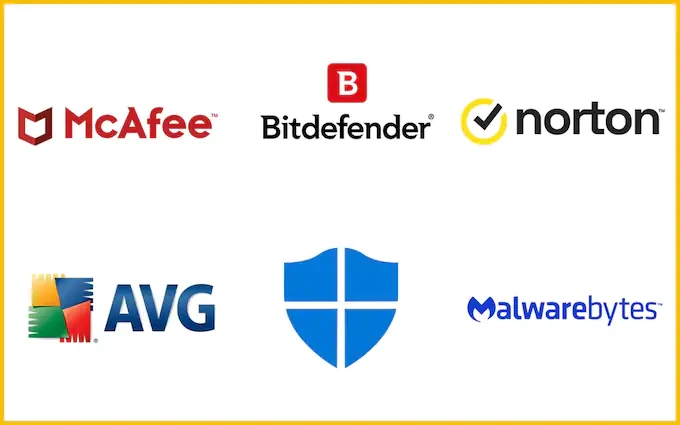
So, above are the few of the possible reasons which can make you Mac run slower. So, what are the solutions to these problems.
Let’s see 5 Best Tips to make your Mac run faster.
5 Best Tips that will make your Mac run faster:

Clean up your system space
Excessive and unwanted files in your Mac can lead to reduced disk space and make the running of various processes slow. So, you can use any cleaner software to address this problem which will surely make your system run smoother.
Detect & kill demanding processes
If you are facing any slowing issue in your system, then a demanding process can be the cause. Below are the steps to detect and stop a demanding process and speed up your Mac:
- Click Go in your macOS menu bar, choose Utilities, and select Activity Monitor.
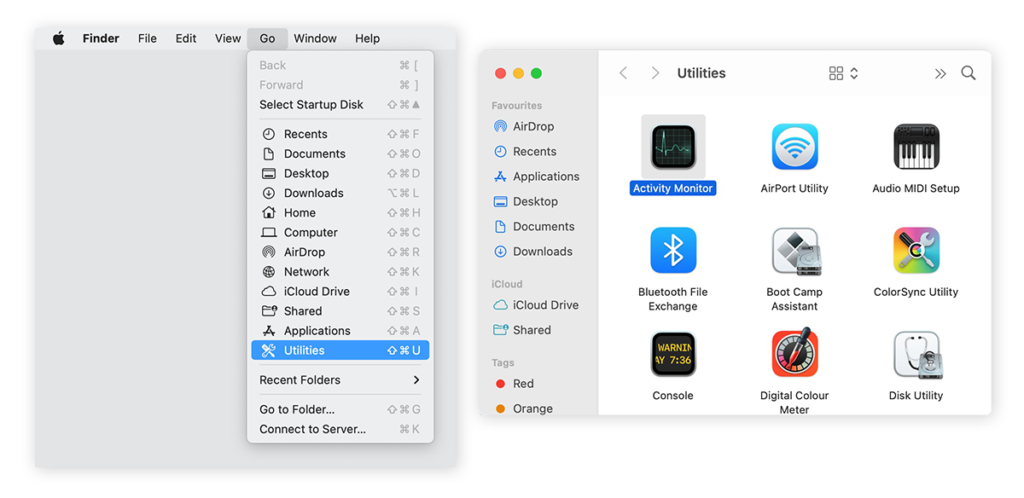
- Click the CPU tab at the top and select CPU % to sort active processes by how much computer power they’re using. Programs that use a larger percentage of the CPU will slow down your Mac.
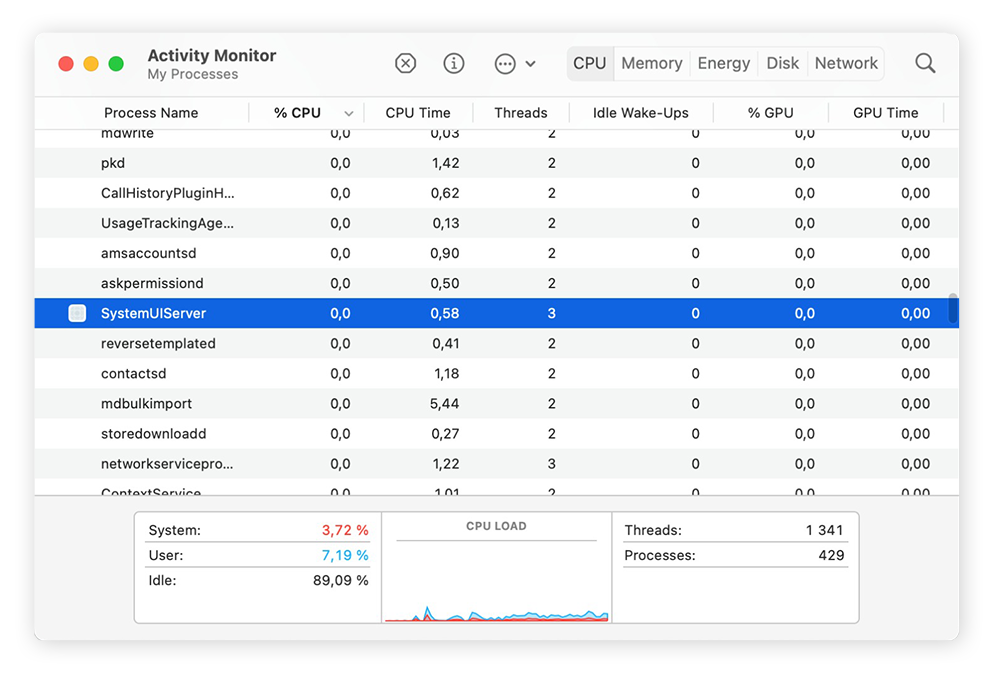
Tip: Ignore macOS-related processes such as Window Server, kernel task, and sysmond, as these are necessary system processes. Check the programs you installed yourself – marked with your username in the User column.
- Find processes consuming more than 5% to 10% of CPU. When you’re sure you want to stop the process, select it, then click the X button. Choose Quit or Force Quit to stop the process.
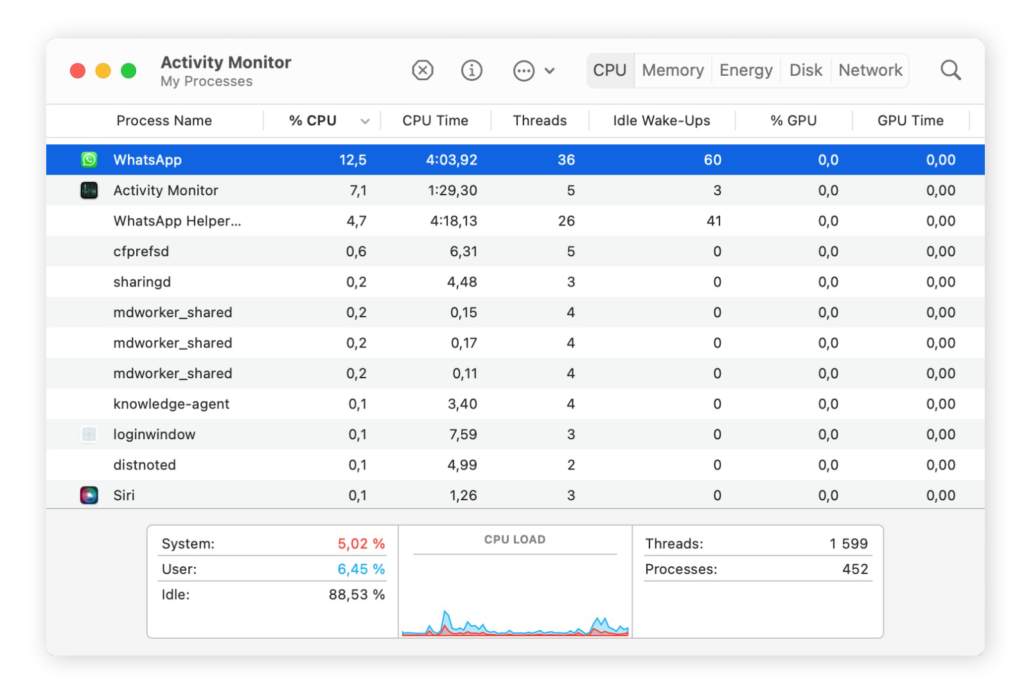
- Switch to other tabs to find processes that are consuming memory, power (battery life), your disk, or even your network if your internet connection is slow. In the Energy section, sort by 12 hours of Power and you’ll see a list of apps using the most battery in the last 12 hours.
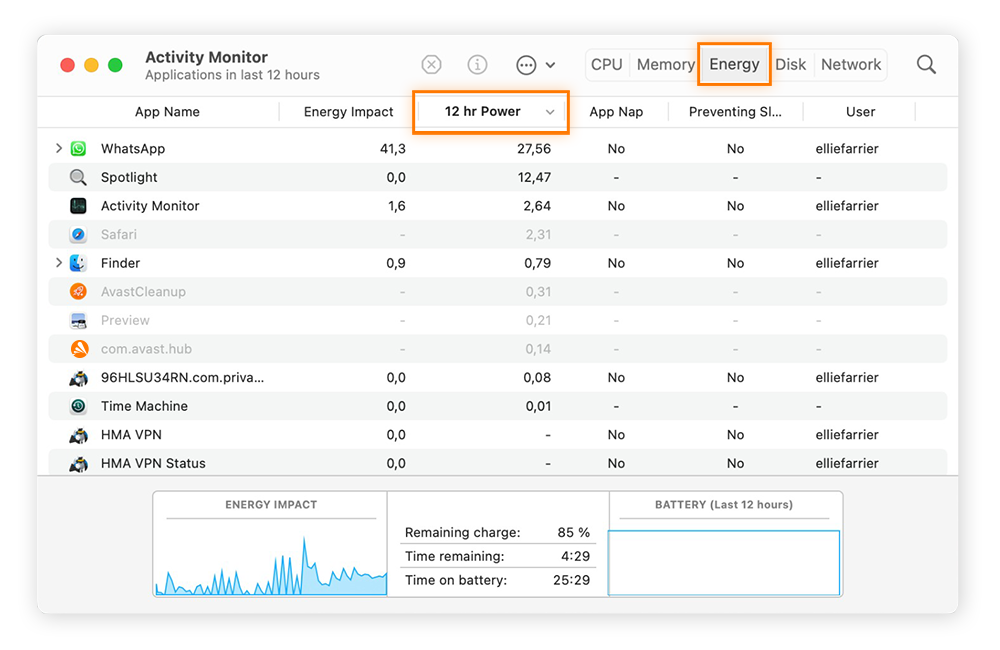
Removal of unused apps
You can speed up your Mac by going through your hard drive and removing any of the unwanted or not used applications from it.
Upgrade your RAM
Outdated hardware is another reason why your Mac slows down. One of the best ways to speed up your Mac’s hard drive is to add more RAM (random access memory)—short-term memory. Check out our guide to upgrading RAM on a Mac or visit Apple’s support page to upgrade RAM on MacBooks, Mac Pros or iMacs.
Unless you’re a professional video editor or programmer, you won’t need to upgrade from 8GB or 16GB of RAM – if you upgrade from 1,2 or 4, you’ll get the biggest performance and boost. GB. We also recommend regularly checking your RAM for errors that could be slowing down your Mac.
Swap your HDD with a SSD
If you want to speed up your Mac more than you can swap HDD which is a disk that loads your data and programs at 100 MB per second to SSD that works at 3500 MB per second. So, you can surely see the difference between them which is quite huge. It is one of the cheapest ways to improve the speed of your Mac.
So, these are the best of the best tips that you can follow to improve the speed of your Mac system.
Recently, MacOS Sonoma has come with new features, and you can read about them in detail.



