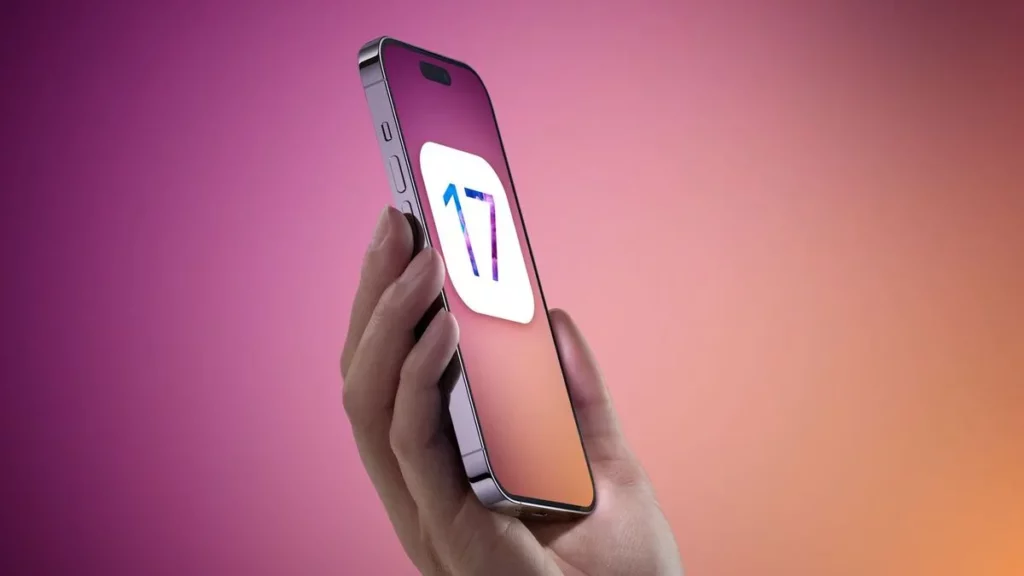Download offline Maps in Apple Maps in iOS 17
Download offline Maps in Apple Maps in iOS 17 is very simple now. iOS 17 has introduced a fantastic feature that can be a true lifesaver, especially for travelers exploring areas with limited or no cellular connectivity. you can enjoy turn-by-turn directions even when you’re off the grid.
In this step-by-step guide, we’ll show you how to download maps in Apple Maps for offline use and make the most of this valuable features.
Why Offline Maps Matter
Imagine being in Yellowstone National Park, a vast 2.2 million-acre expanse with little to no cellular coverage. In such remote areas, Apple Maps used to be virtually useless. This could be an inconvenience for some, but a real problem for those traveling in areas with spotty cellular connections. Getting lost in a remote area is never a pleasant experience. With iOS 17, that’s about to change. Now, you can download offline maps on iPhone or iPad before your journey, ensuring you stay on the right path even when connectivity is scarce.
Downloading Apple Maps for Offline Use
- Access Apple Maps: To begin the process, open the Apple Maps app on your iPhone or iPad.
- Tap Your Profile Picture: Locate your profile picture near the middle of the screen, next to the search box, and tap on it.
- Select Offline Maps in Apple Maps: On the resulting pop-up window, look for the “Offline Maps” option and tap it.
- Choose Your Map: You’ll see “Suggested Maps,” including the area around your current location. You can tap on the blue downward-facing arrow next to these suggestions to download them. Alternatively, you can tap “Download New Maps” to use offline and specify an area around your current location or search for a distant location.
- Preview the Map: After selecting your area, a preview map will appear, showing the geographic region to be downloaded. You can pinch to zoom in or out and adjust the edges of the map to customize the area.
- Start the Download Maps in Apple Maps: Once you’re satisfied with the selected area, tap the “Download” button to initiate the download Maps in Apple Maps.
- Manage Downloads: The download size of your offline maps depends on the selected region. Larger areas result in larger download sizes. Apple Maps will typically download maps over Wi-Fi by default, but you can adjust settings to allow downloads over cellular data. The app will also update downloaded data automatically over Wi-Fi, or you can manually trigger updates in the Offline Maps section.
Using Offline Apple Maps
Once you’ve successfully downloaded your offline maps, using them is straightforward:
- Plan Your Route: Navigating with offline maps is similar to using online ones. You can plan routes for driving, walking, cycling, or public transit.
- No Live Traffic Information: It’s important to note that downloaded maps won’t provide live traffic information, but you can still enjoy turn-by-turn directions.
Conclusion
Thanks to iOS 17, you can now easily download offline maps in Apple Maps for offline use and ensure that you never get lost, even in areas with limited cellular coverage. This feature is a true lifesaver for travelers exploring remote locations. So, before your next adventure, take a few moments to download the maps you need, and enjoy stress-free navigation even when you’re off the grid.