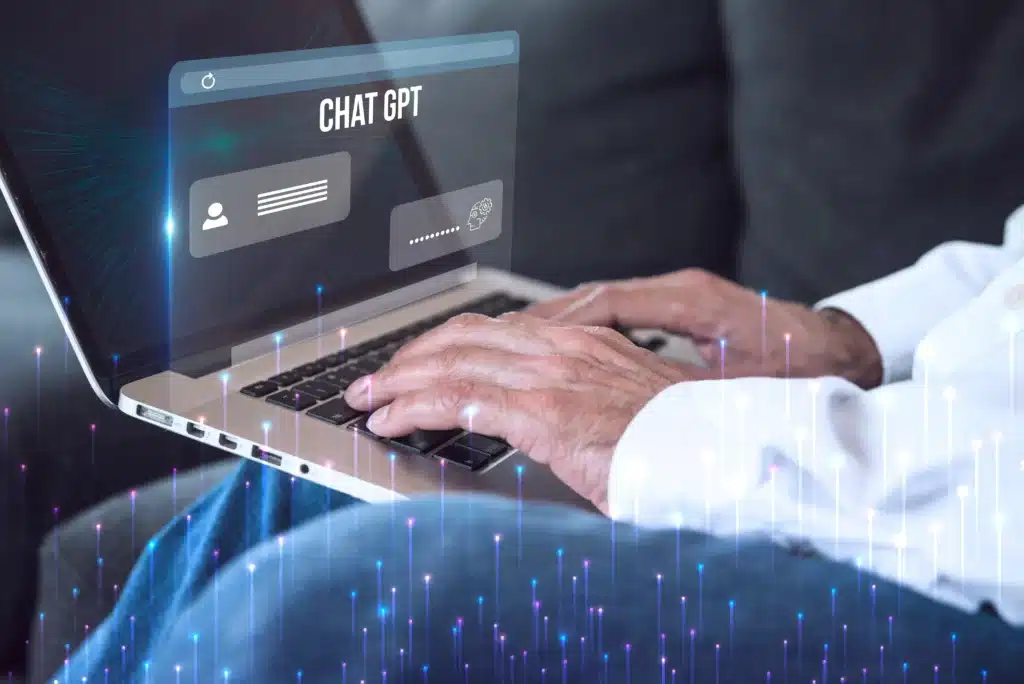Introduction: Integrate ChatGPT in Your Website
In today’s digital age, incorporating chatbots into websites has become a popular trend to enhance user engagement and provide instant assistance. OpenAI’s ChatGPT, a powerful language model, can be seamlessly integrated into your website to create a dynamic and interactive conversational experience.
In this guide, we’ll walk you through the steps of integrating ChatGPT into your website, accompanied by practical examples.
Step 1: Obtain OpenAI API Key
To get started, you need to sign up for OpenAI’s GPT API and obtain your API key. Visit the OpenAI platform (https://beta.openai.com/signup/) to create an account and follow the instructions to obtain your API key.
Step 2: Set Up Your Development Environment
Before integrating ChatGPT into your website, make sure you have a development environment set up. You can use any programming language, but for this example, we’ll use JavaScript.
Step 3: Install OpenAI API Client
Install the OpenAI API client library using a package manager like npm for Node.js:
npm install openai
Step 4: Implement Backend Code
Create a server-side script to handle requests to the OpenAI API. In this example, we’ll use Node.js with Express:
const express = require('express');
const { OpenAIAPI } = require('openai');
const app = express();
const port = 3000;
const openai = new OpenAIAPI('YOUR_API_KEY');
app.use(express.json());
app.post('/chatgpt', async (req, res) => {
const { messages } = req.body;
// Format messages for ChatGPT
const formattedMessages = messages.map(message => ({
role: message.role,
content: message.content,
}));
// Generate a response from ChatGPT
const response = await openai.complete({
prompt: formattedMessages,
model: 'gpt-3.5-turbo',
});
res.json({ response: response.choices[0].text.trim() });
});
app.listen(port, () => {
console.log(`Server is running at http://localhost:${port}`);
});
Replace 'YOUR_API_KEY' with the API key you obtained in Step 1.
Step 5: Set Up Frontend Code
Now, let’s create the frontend code using HTML, CSS, and JavaScript. In this example, we’ll use a simple chat interface:
<!DOCTYPE html>
<html lang="en">
<head>
<meta charset="UTF-8">
<meta name="viewport" content="width=device-width, initial-scale=1.0">
<title>ChatGPT Integration</title>
<style>
#chat-container {
height: 300px;
overflow-y: scroll;
border: 1px solid #ccc;
padding: 10px;
}
</style>
</head>
<body>
<div id="chat-container"></div>
<input type="text" id="user-input" placeholder="Type a message...">
<button onclick="sendMessage()">Send</button>
<script>
async function sendMessage() {
const userInput = document.getElementById('user-input').value;
// Add user message to the chat container
appendMessage('user', userInput);
// Send user message to the backend
const response = await fetch('http://localhost:3000/chatgpt', {
method: 'POST',
headers: {
'Content-Type': 'application/json',
},
body: JSON.stringify({
messages: [
{ role: 'system', content: 'You are a helpful assistant.' },
{ role: 'user', content: userInput },
],
}),
});
const data = await response.json();
// Add ChatGPT's response to the chat container
appendMessage('assistant', data.response);
}
function appendMessage(role, content) {
const chatContainer = document.getElementById('chat-container');
const messageElement = document.createElement('div');
messageElement.innerHTML = `<strong>${role}:</strong> ${content}`;
chatContainer.appendChild(messageElement);
}
</script>
</body>
</html>
This simple chat interface allows users to input messages, sends them to the server, and displays the responses from ChatGPT.
Step 6: Test Your Integration
Run your server-side script and open the HTML file in a web browser. You should now have a working chat interface that interacts with ChatGPT.
Great job! You’ve now completed the integration of ChatGPT into your website. Don’t hesitate to modify both the frontend and backend code to meet your unique needs and enhance the interactivity of your chatbot.
[ You might also like: ChatGPT is cool! You didn’t know? Check out these 10 cool stuff by ChatGPT ]
Conclusion
To sum up, the integration of ChatGPT into your website opens up new possibilities for elevating user engagement through a dynamic conversational experience. Following the provided step-by-step guide empowers you to establish a solid foundation for a chatbot capable of comprehending and addressing user input. The adaptability to personalize both the frontend and backend code offers the opportunity to craft a chatbot that is uniquely suited to your specific needs, enhancing interactivity and ensuring alignment with your website’s objectives.
Moving forward, it’s recommended to refine and broaden your chatbot implementation by delving into supplementary features. Exploring aspects like natural language understanding, adept context management, and user personalization can significantly enhance the capabilities of your chatbot. Regular testing and attentiveness to user feedback will prove invaluable in fine-tuning and optimizing the performance of your ChatGPT-integrated chatbot.
Embrace the vast possibilities that this technology presents, and observe the transformation of your website into a more engaging and user-friendly platform over time.