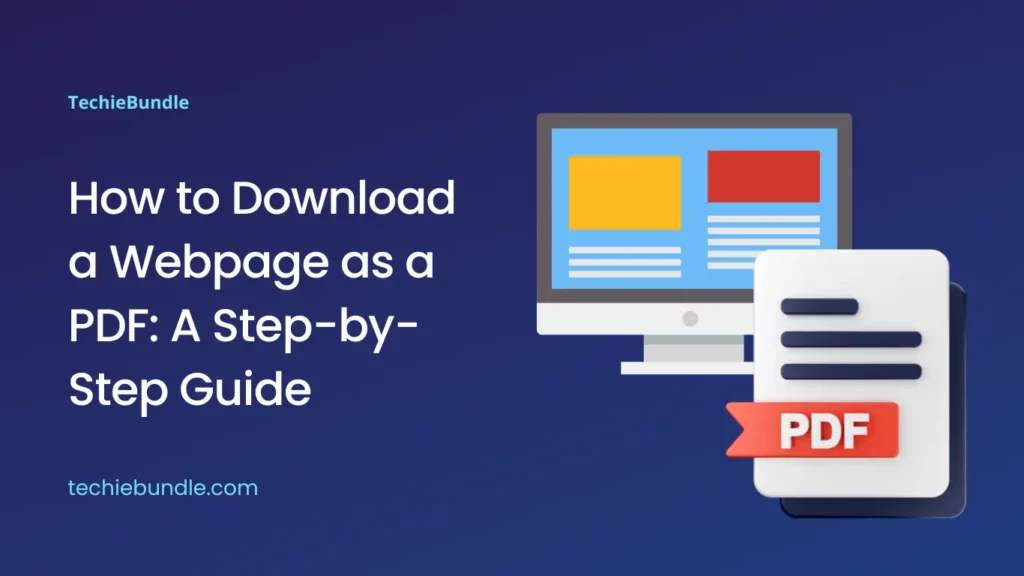Introduction: Download a Webpage as a PDF
In the digital age, saving web content for offline use is a common necessity. One convenient way to do this is by converting a webpage into a PDF file. In this article, we will explore step-by-step instructions for downloading a webpage as a PDF using various popular browsers.
Google Chrome
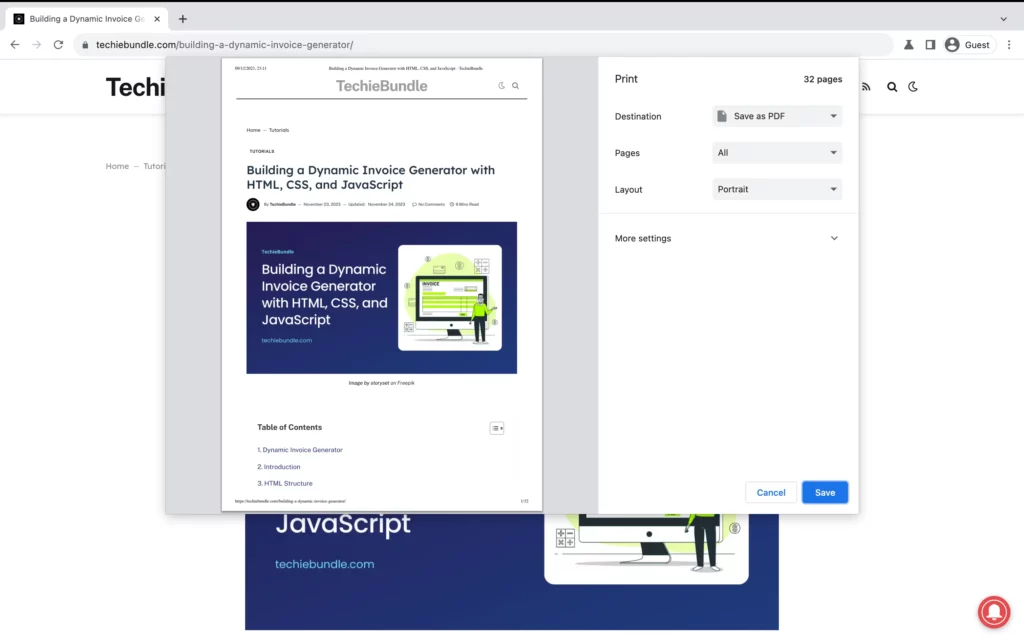
Google Chrome, one of the most widely used browsers, offers a straightforward method to save webpages as PDFs.
- Open the webpage you wish to save.
- Click on the three dots in the upper right corner.
- Select “Print” or use the keyboard shortcut
Ctrl + P(Windows) orCommand + P(Mac). - In the print dialog, under “Destination” choose “Save as PDF“.
- Adjust settings if necessary and click “Save” to save the webpage as a PDF.
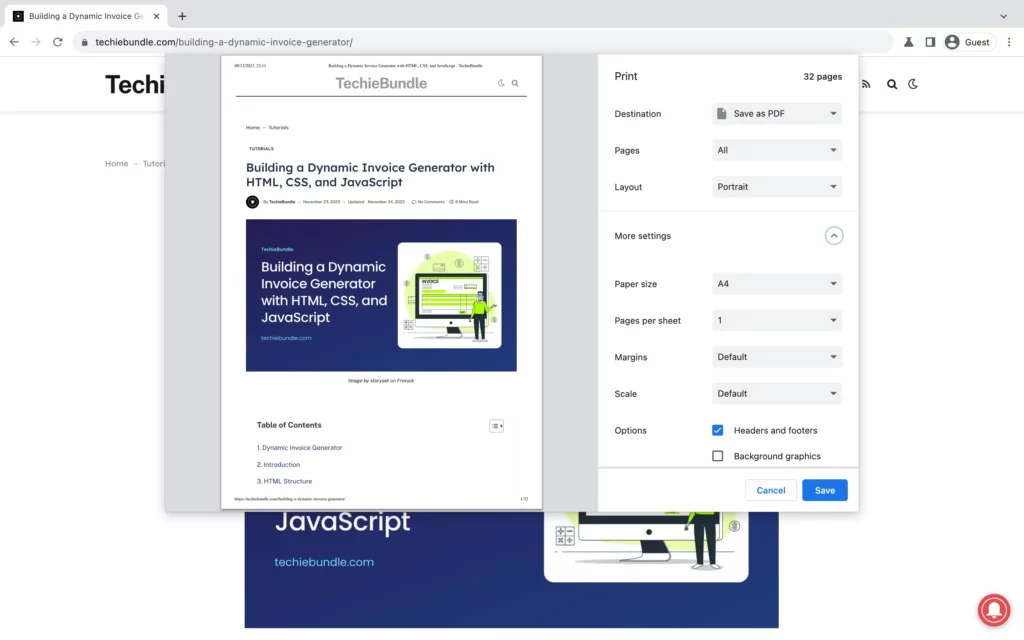
Mozilla Firefox
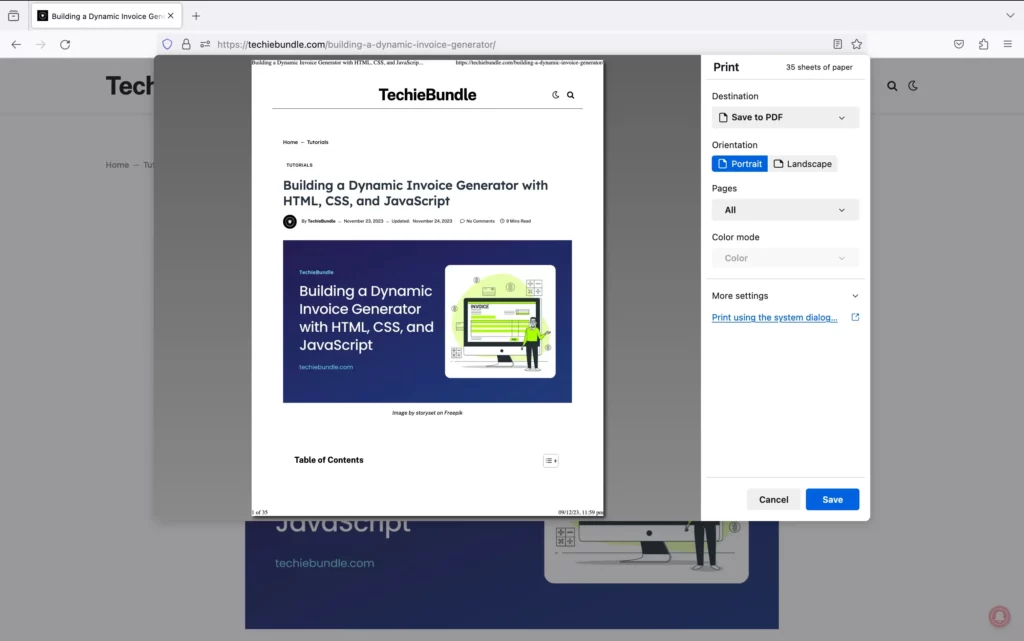
Mozilla Firefox provides a similar option for saving webpages as PDFs.
- Open the webpage you want to save.
- Click on the three horizontal lines in the upper right corner.
- Select “Print” or use the keyboard shortcut
Ctrl + P(Windows) orCommand + P(Mac). - In the print dialog, under “Destination” choose “Save as PDF” or another PDF printer.
- Click “Print” and choose a location to save the PDF.
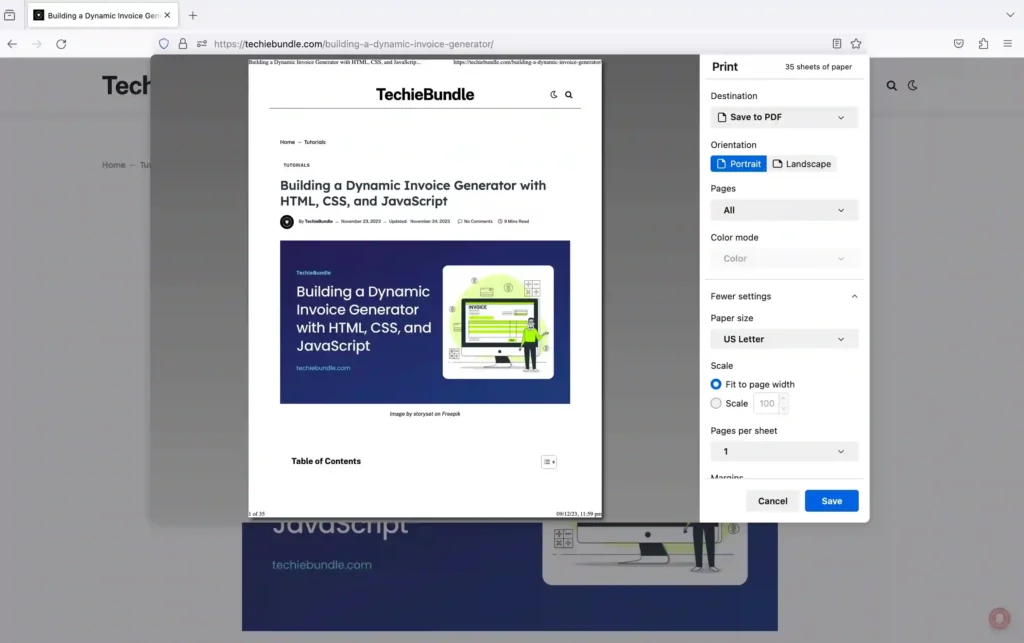
Microsoft Edge
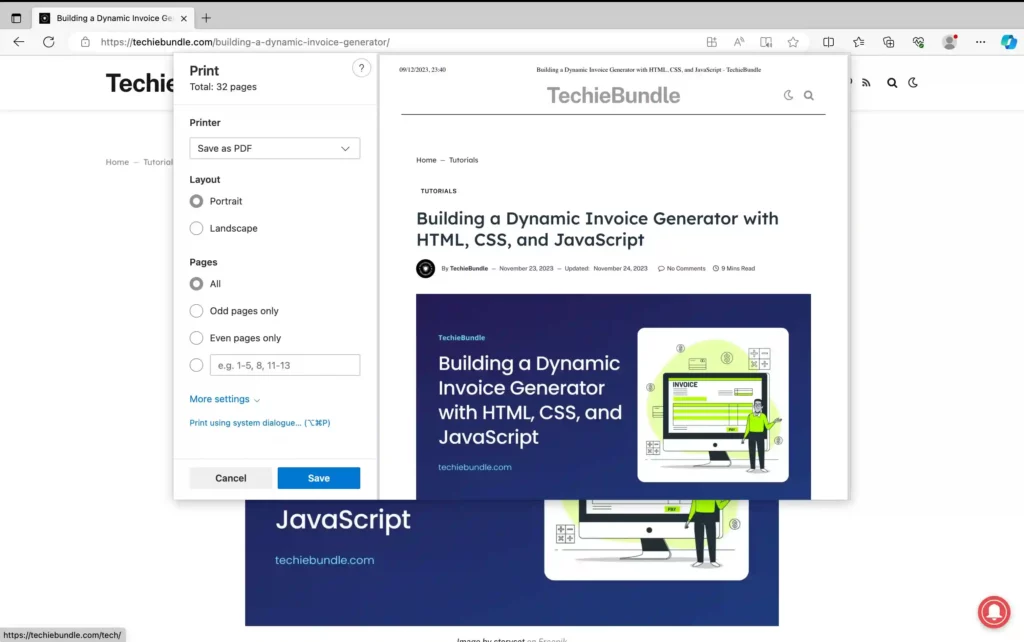
For users of Microsoft Edge, saving webpages as PDFs is a seamless process.
- Open the webpage you wish to save.
- Click on the three dots in the upper right corner.
- Select “Print” or use the keyboard shortcut
Ctrl + P(Windows) orCommand + P(Mac). - Under “Printer” choose “Save as PDF” or another PDF printer.
- Click “Print” and select a location to save the PDF.
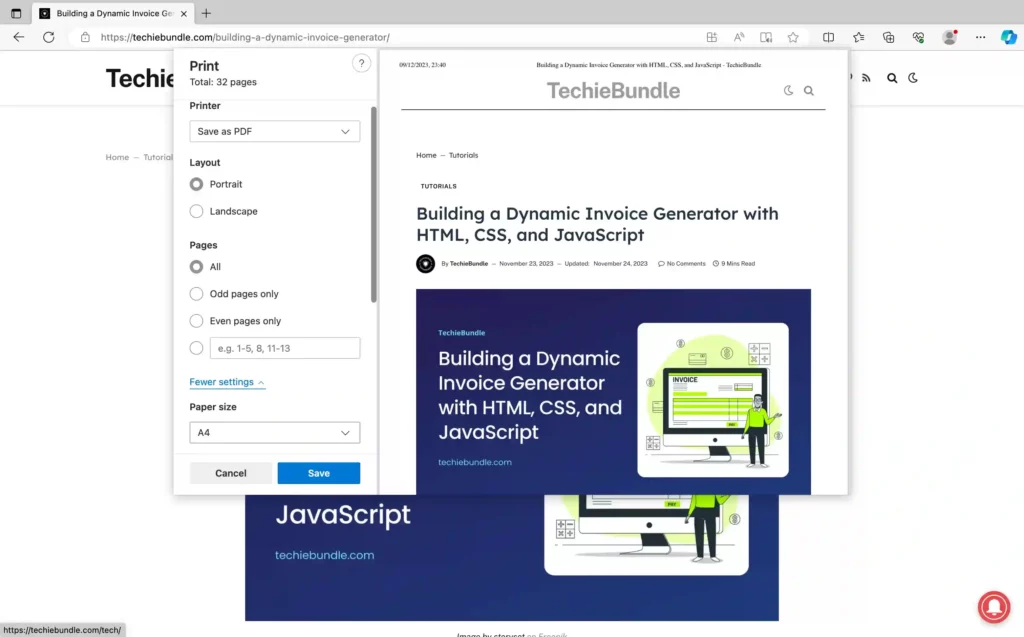
Safari (Mac)
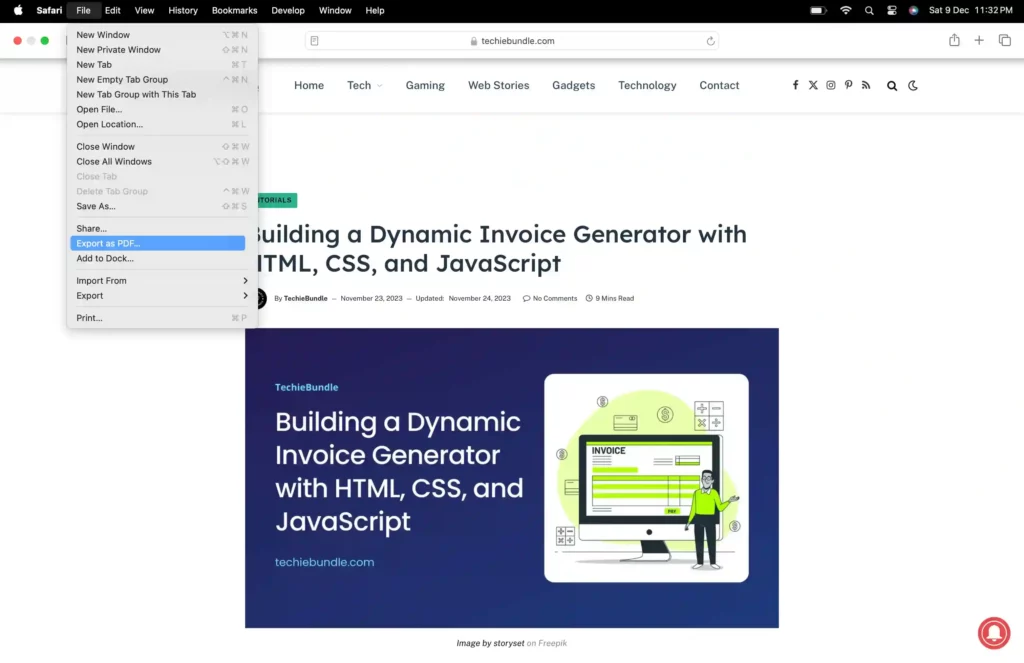
Safari users can easily convert webpages to PDFs with the following steps.
- Open the webpage you want to save.
- Click on “File” in the top menu.
- Select “Export as PDF.”
- Choose a location to save the PDF and click “Save.”
Using Online Tools
If you prefer not to use browser-specific methods, various online tools offer the ability to convert webpages to PDFs.
- Navigate to a reliable online tool like Webpage to PDF or Web2PDF.
- Enter the URL of the webpage.
- Follow the instructions provided on the website to generate and download the PDF.
Conclusion
Whether you’re a Chrome enthusiast, a Firefox user, or prefer other browsers, downloading a webpage as a PDF is a simple process. By following these step-by-step guides, you can quickly save valuable online content for offline use. If you’re interested in taking your skills to the next level, consider building a dynamic invoice generator to enhance your web development capabilities.