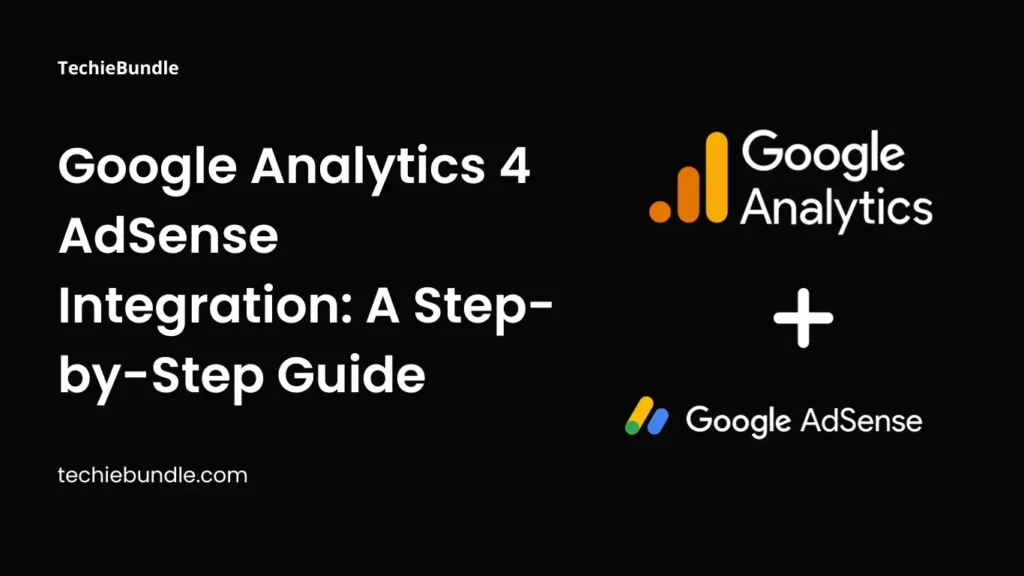Integrating Google Analytics 4 (GA4) with Google AdSense is a pivotal advancement in digital analytics and advertising. This comprehensive guide focuses on the Google Analytics 4 AdSense Integration, offering insights and step-by-step instructions to digital marketers and website owners.
The Importance of Google Analytics 4 AdSense Integration
Understanding the significance of Google Analytics 4 AdSense Integration is crucial for effective online performance monitoring. This integration allows for a more comprehensive analysis of website traffic and ad revenue, which is key for digital marketing strategies.
Step-by-Step Process for Google Analytics 4 AdSense Integration
Step 1. Setting Up a GA4 Property
The first step involves creating a GA4 property for your website. This is done by accessing the ‘Admin‘ section in GA4 and navigating to the ‘Data Stream‘ area. It’s important to ensure that your GA4 setup aligns with your website’s specifics.
Step 2. Installing GA4 on Your Website
If your website is powered by WordPress, integration can be streamlined using plugins like Monster Insights, Google Sitekit. For other platforms, GA4 can be installed manually. This involves copying the JavaScript code provided by GA4 and embedding it into the header of your website.
Step 3. Accessing Google AdSense Account
Once GA4 is set up, the next step is to log into your Google AdSense account. It’s crucial to ensure that both the Analytics and AdSense accounts are under the same Google account for seamless integration.
Step 4. Linking GA4 Property to AdSense
In the AdSense account, go to ‘Account‘ > ‘Access and Authorization‘ > ‘Google Analytics Integration‘. Here, you can link your GA4 property by selecting ‘New Link‘, choosing the relevant GA4 property from the dropdown, and confirming the integration.
Conclusion
Integrating Google Analytics 4 with Google AdSense is a pivotal step towards harnessing the full potential of your digital assets. By following this guide, website owners and marketers can gain invaluable insights into user behavior and ad performance, driving informed decisions to enhance online strategies. As the digital ecosystem continues to evolve, staying ahead with such integrations becomes not just beneficial, but essential for success in the digital domain.
[ You might also like: Building a Stylish Tic Tac Toe Game with HTML, CSS, and JavaScript ]
Frequently Asked Questions (FAQs)
Troubleshooting Connection Issues
If you’re unable to link Google AdSense to Google Analytics, check the following:
1. Confirm you’re logged into the correct Google account.
2. Ensure you have Administrator access on your AdSense account.
3. Verify that you have at least ‘Edit permission’ on the GA4 property you wish to link.
Understanding the Integration Mechanics
The integration relies on shared IDs, automatically collected events, and data joining. GA4 and AdSense tags communicate using shared IDs to match ad impressions with GA4 events, facilitating a synchronized tracking process.
Post-Linking Steps
After linking AdSense to GA4, AdSense data, including revenue, will be visible in GA4. This information is accessible in the ‘Monetization > Publisher ads‘ reports and the ‘Explorations‘ section of your GA4 property.