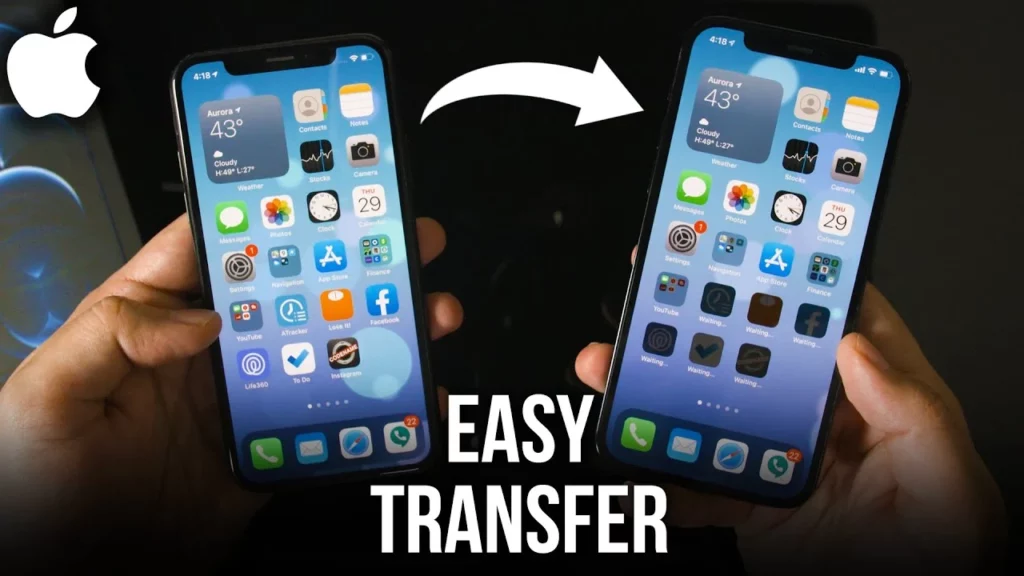When we upgrade our iPhone or purchase a new iPhone then there is a need to transfer data from the old device to the new device. So, there are many ways to do it without the use of any third-party software and applications, instead it can be done by Apple’s own applications and features.
So, in this article, you will get to know about 3 best ways to transfer data into your new iPhone.
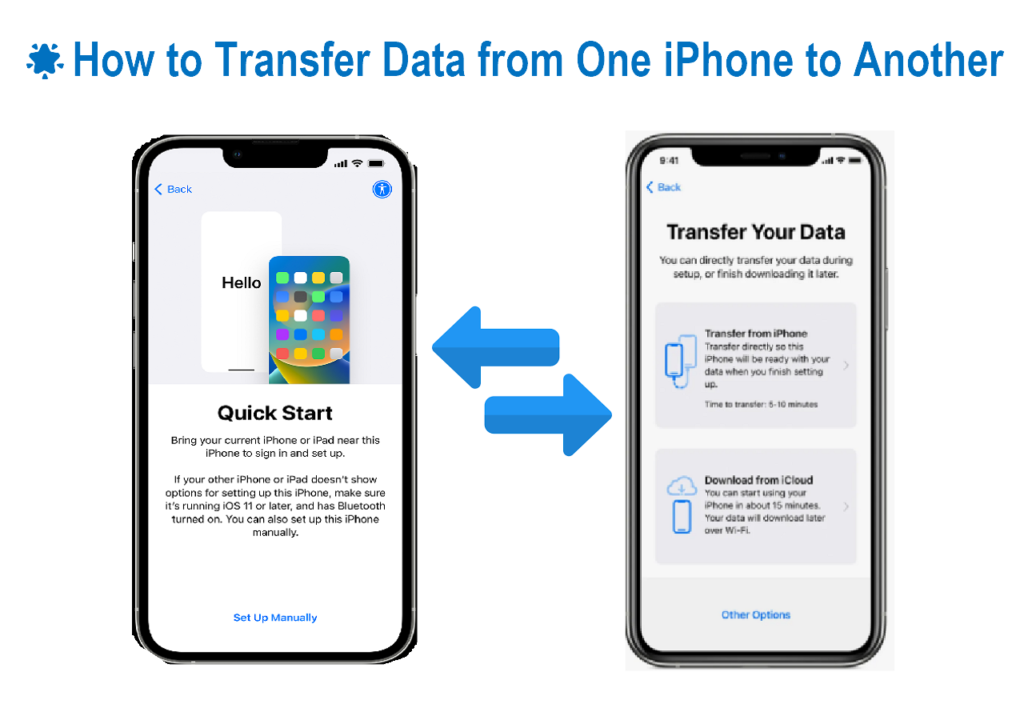
Let’s begin with the first method.
Method-1 Transfer your iPhone’s data with a quick start
For this method, first of all, both the phones, new as well as old iPhones should be present and they should also have sufficient battery or power in them.
- So, we will start by bringing both the phones close to each other and then we will check that the Bluetooth of the old iPhone is turned on.
- After that, we will turn on the new iPhone and will press “continue” when a prompt appears on the screen of your old iPhone.
- After pressing “continue”, an animation will appear on the screen of your new iPhone and then you have to scan that animation and this will connect the two devices. Next, the new iPhone will ask for your passcode and your Apple ID. At this point, you can also set a face ID instead of a normal ID to make the authentication process easier.
- After the above step, select “transfer from iPhone” and wait for the transfer to complete and at this point you can choose the data which you want to transfer through iCloud and remember one thing that keep the phones always close to each other during the entire process.
- Your data transfer is done.
Method-2 Update to a new iPhone using iCloud
To use iCloud to transfer data, you’ll first need a current iCloud backup of your old iPhone. Check out our next blog post to learn how to back up your iPhone.
This method also requires you to reset your iPhone to enter the setup phase. Read more about resetting your phone here. If your iPhone hasn’t been set up yet, you don’t need to worry about it.
- Once you’ve backed up your old iPhone to iCloud, you have to turn on your new iPhone.
- You have to proceed in the setup process and connect your new iPhone to Wi-Fi.
- In the “Apps & Data” view, select “Restore from iCloud Backup” and sign in to iCloud. Select the backup you want to restore and keep waiting for the backup to complete.
- Your task is done. Hurray!
Method-3 Transfer data from your old iPhone with the help of iTunes
So, now here is the third method to transfer data to your new iPhone using iTunes and your computer device.
Make sure that you are using latest version of iTunes and you should also have a backup of your old iPhone just like the second method.
So, here are the steps that you need to follow.
- Once you’ve backed up your old iPhone to iTunes, turn on your new iPhone and continue with the process of set up.
- In the “Apps & Data” view, select “Restore from Mac or PC” and connect your iPhone to your Mac or PC with a USB cable.
- On your computer, open iTunes and find your new device in the upper-left corner of the computer screen.
- Select “Restore Backup” and select the correct backup to restore.
- Wait for the backup to complete.
- Your data transfer is completed. Congratulations!
So , above mentioned are the three best ways to transfer the data into your new iPhone and we hope you guys find this article interesting and helpul.