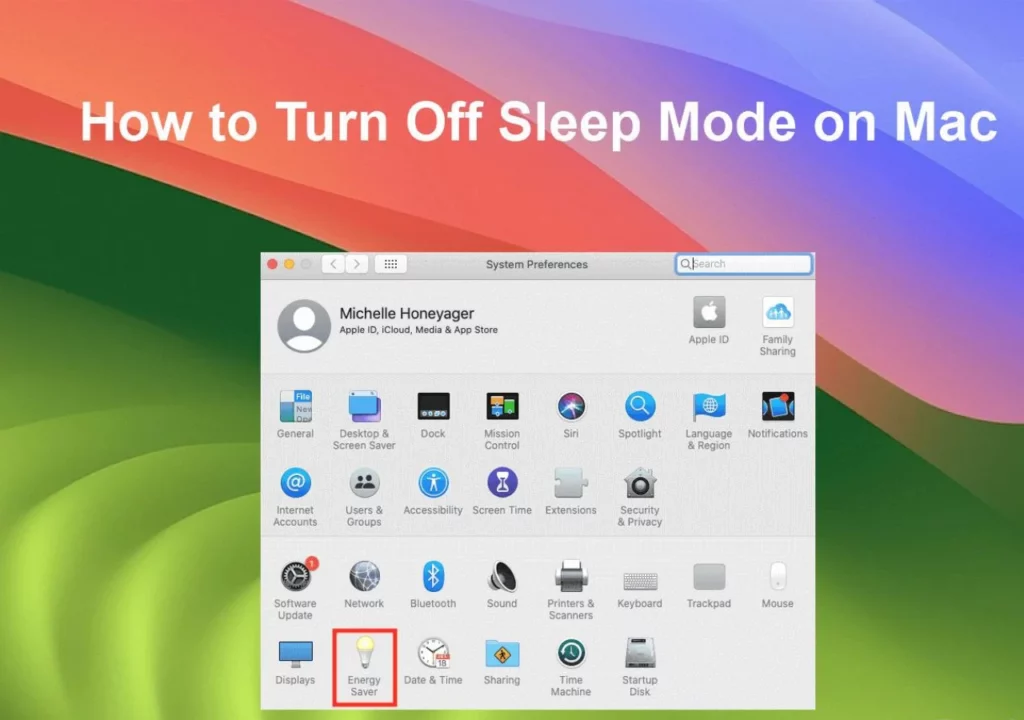It’s a good thing that a Mac automatically goes into sleep mode to save battery and manage power, but it can cause you trouble when you want to download files, keep the screen on constantly, or run some activity in the background.
If you want to keep your Mac on all the time, macOS Sonoma sleep settings allow you to customize the sleep settings so you can change them according to your needs.
In this article, I’ll tell you the best methods to stop sleep mode in macOS Sonoma, such as changing system settings, using Mac sleep mode fix, using terminal commands, and taking control through third-party apps to stop Mac from turning off screen.
Why Does Your Mac Go to Sleep?
MacOS Sonoma has a sleep setting that is activated to save power. It automatically goes into sleep mode when you don’t do any work on it. You can control how soon your system goes into sleep mode through two settings: Energy Saver and Battery Settings.
If you frequently experience unexpected sleep mode interruptions, adjusting macOS power settings can help you keep your Mac awake longer and prevent unnecessary shutdowns.
Below we’ll explore different ways to customize macOS energy settings to stop your Mac from sleeping.
Ways to Stop & Prevent Mac from Sleeping in macOS Sonoma
macOS Sonoma automatically puts your Mac to sleep after inactivity, but you can customize settings to keep it awake. Below are three effective methods to disable sleep mode on MacBook and prevent unwanted interruptions.
1. Using System Settings
Steps to adjust macOS power saving settings:
- Open System Settings (Apple menu → System Settings).
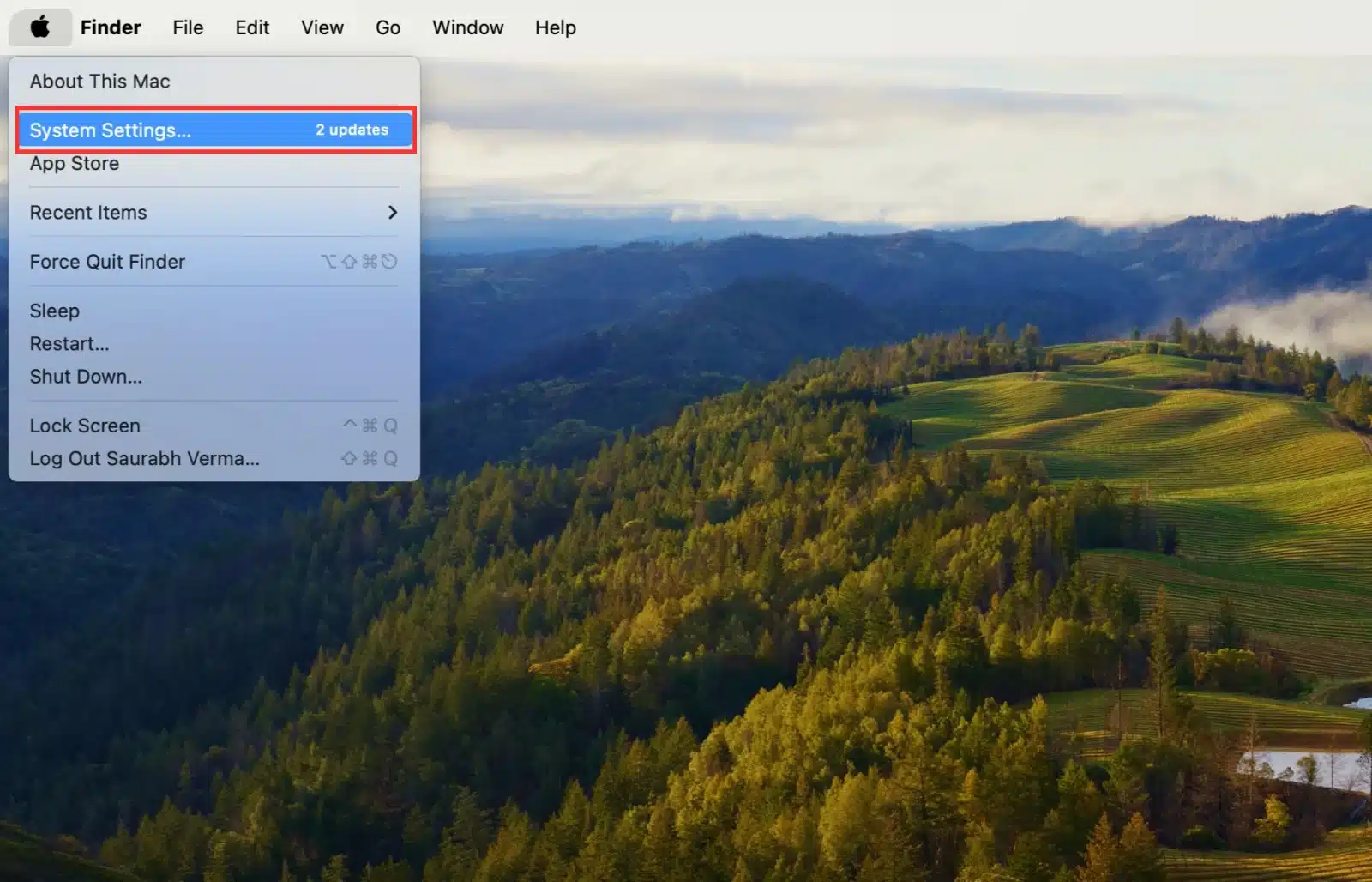
- Go to Battery Settings
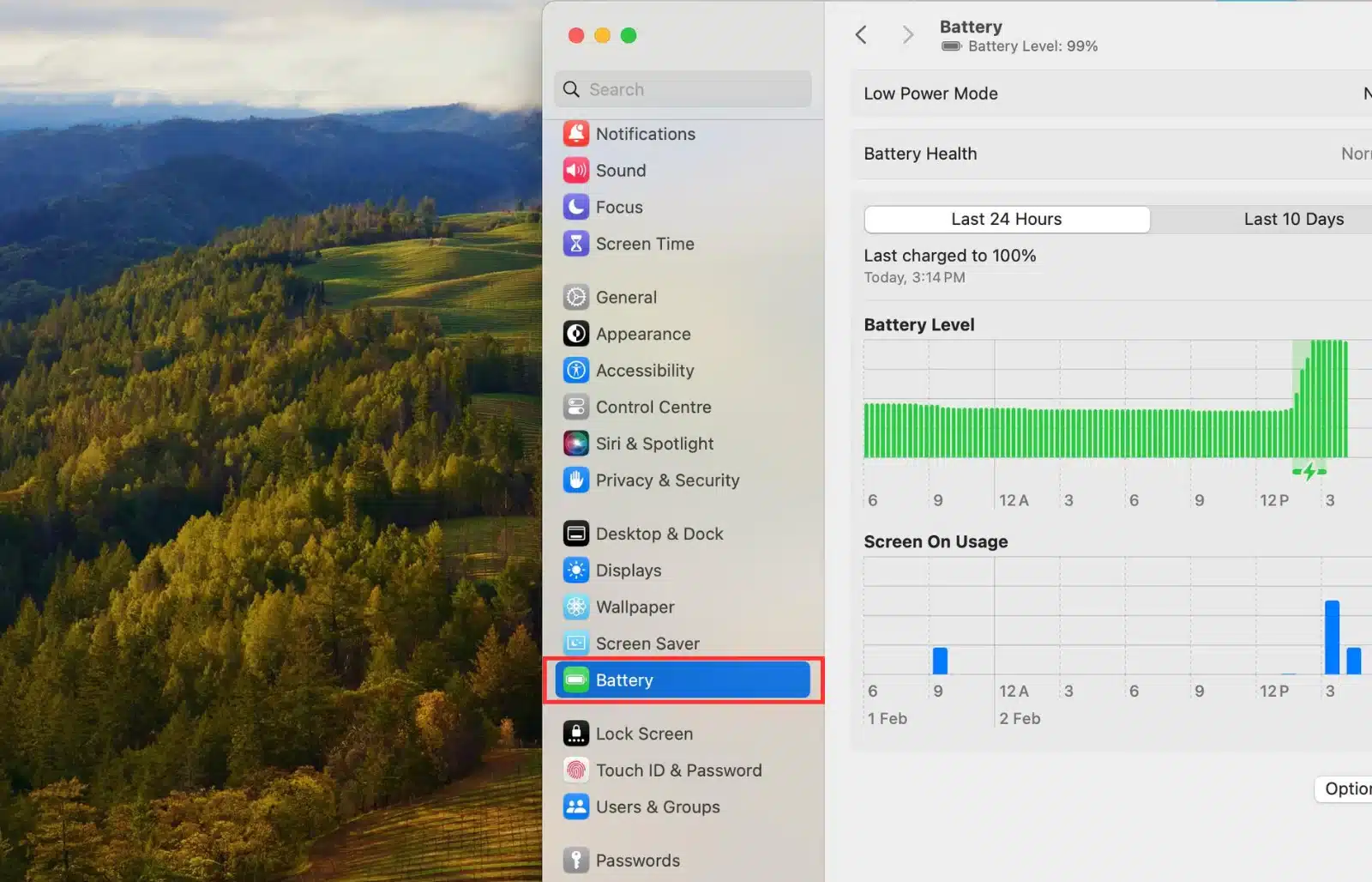
- Enable “Prevent Mac from sleeping when the display is off.”
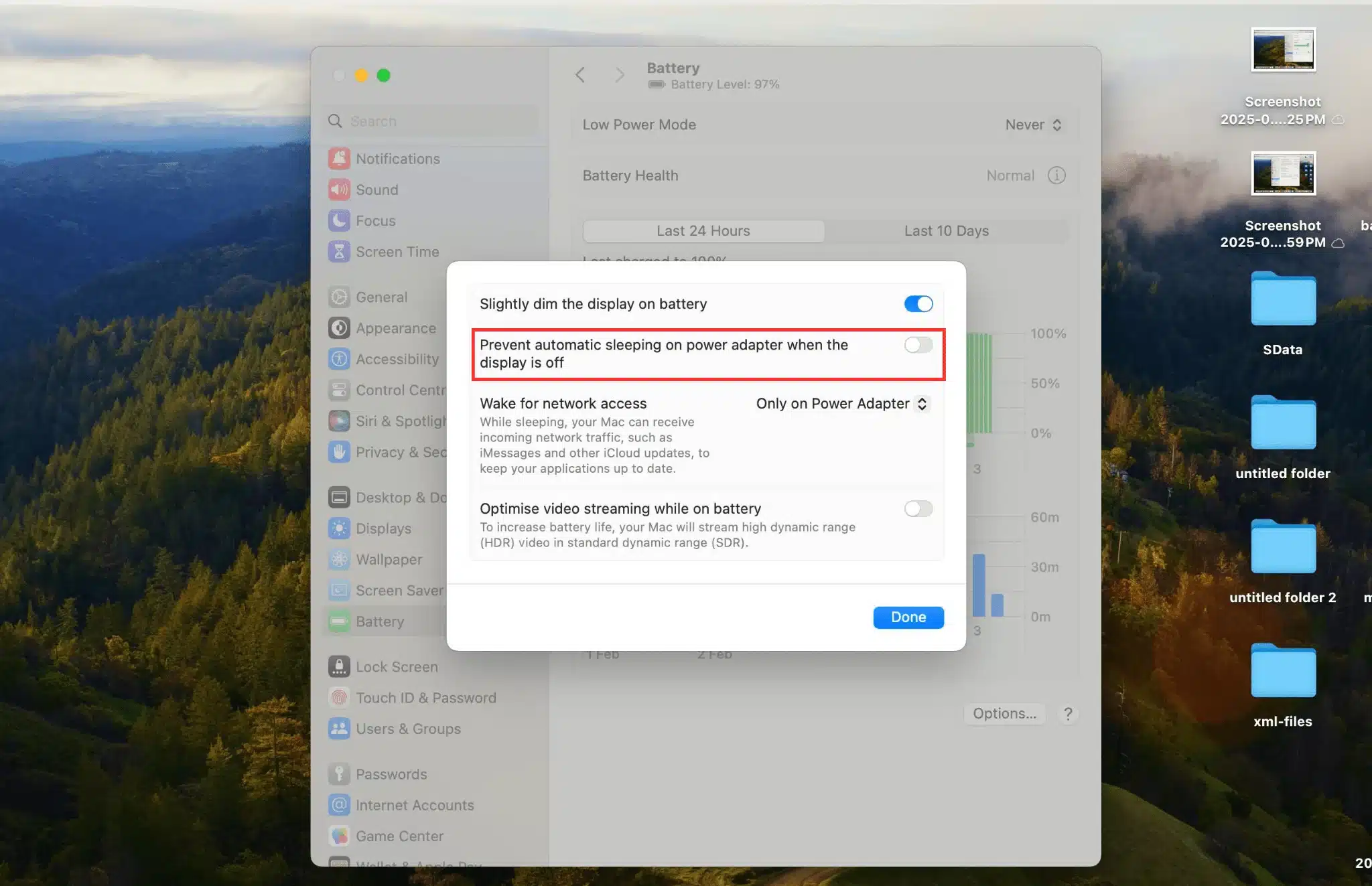
- Adjust “Turn display off after” to Never or increase the idle time.
- Save Changes to keep your Mac awake.
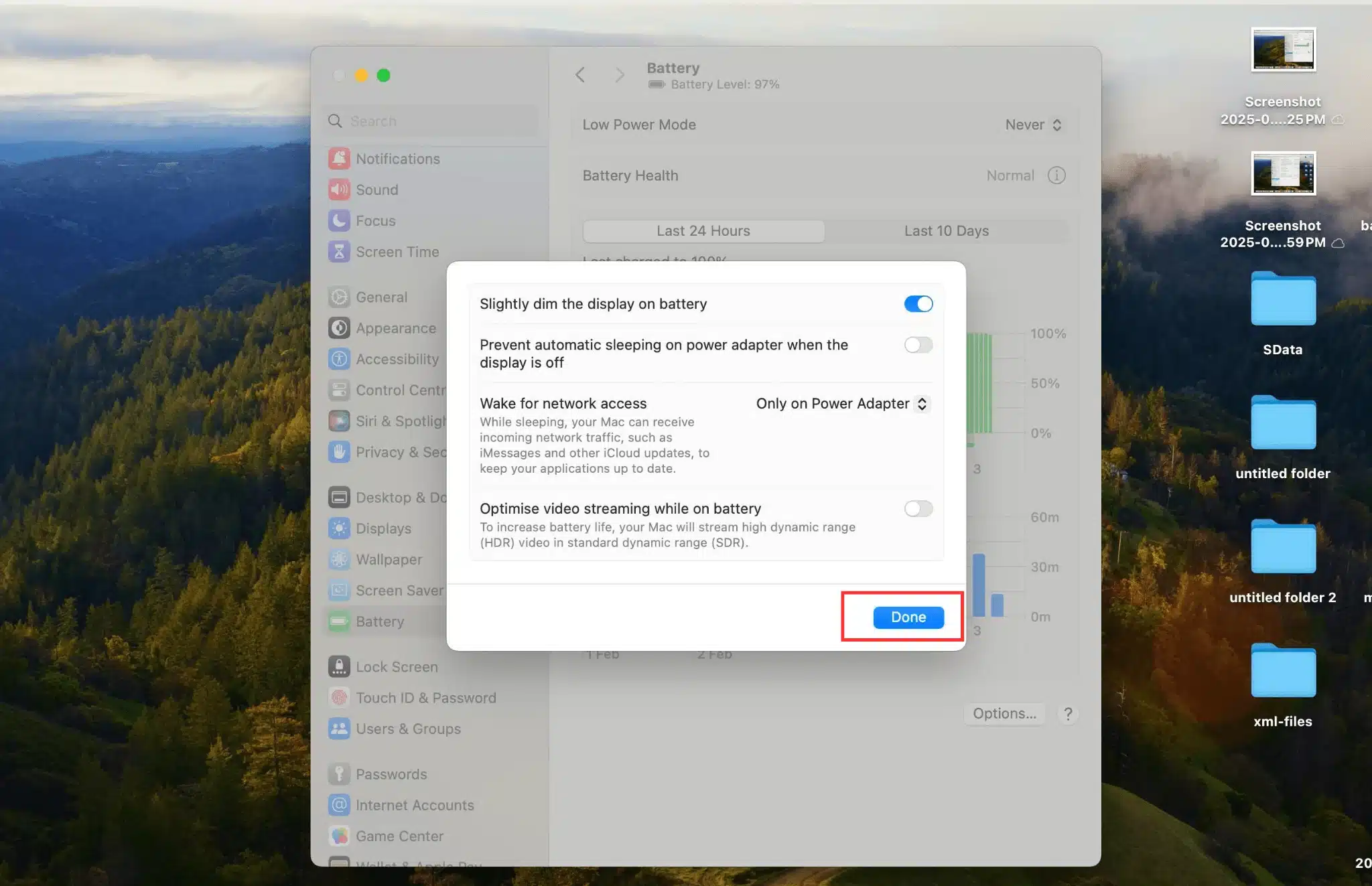
Tip: To prevent the MacBook from sleeping on the charger, make sure it’s plugged in while adjusting these settings.
2. Prevent Mac from Sleeping Using Terminal Commands
Use Terminal to disable sleep mode:
- Open Terminal.
- Run the following command:
caffeinate -d
- This keeps the Mac awake until you manually stop it by closing the Terminal or pressing Ctrl + C.
3. Prevent Mac from Sleeping Using Amphetamine App
If you want more control over Mac sleep settings, third-party apps provide an easy way to keep your Mac awake indefinitely without modifying system settings or using Terminal commands. Amphetamine is a free app that allows you to customize sleep prevention settings based on different conditions.
Steps to Use Amphetamine:
- Download Amphetamine from the Mac App Store.
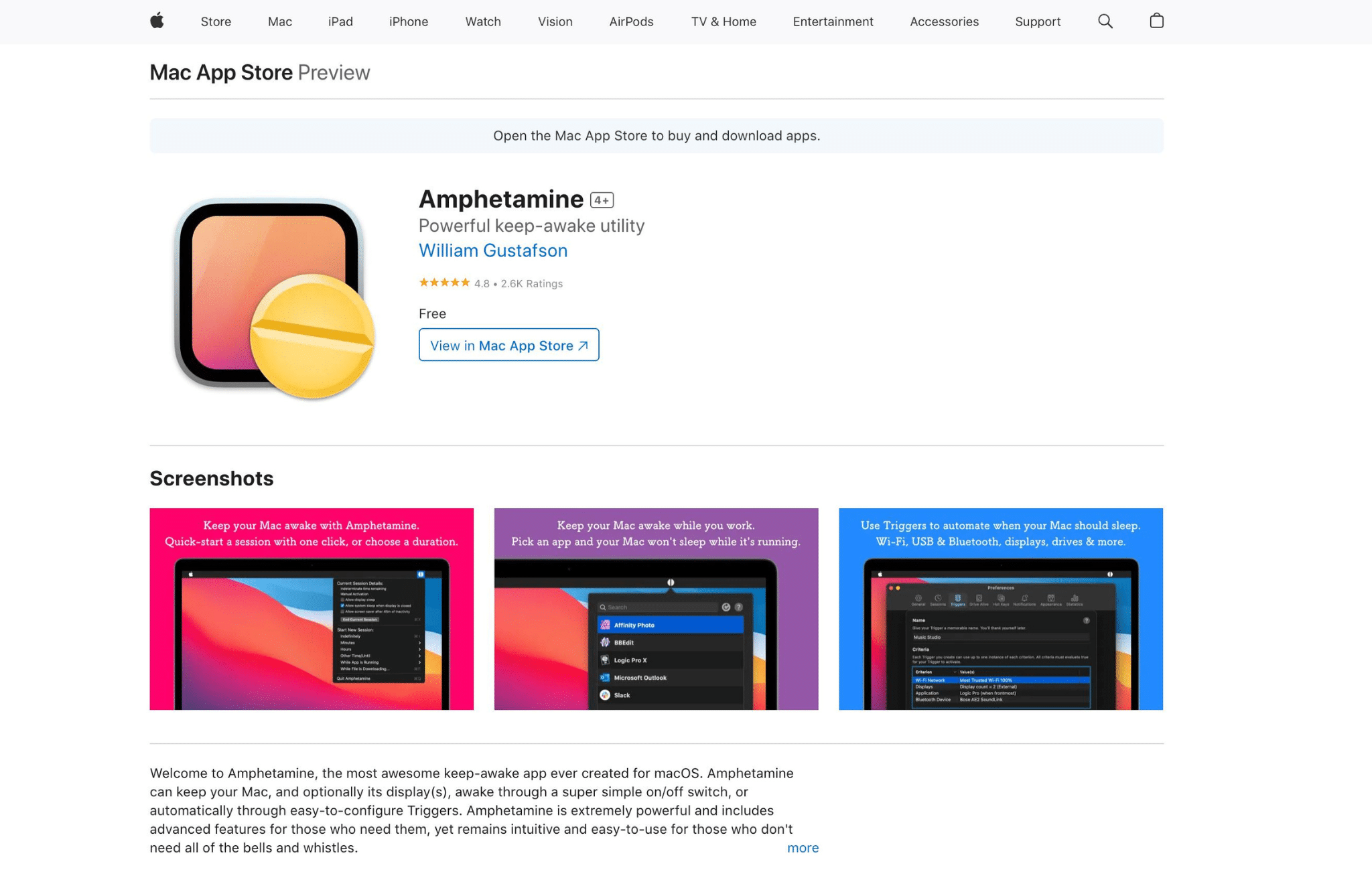
- Open the app after installation.
- Click on the Amphetamine icon in the menu bar.
- Select “Indefinitely” to keep your Mac awake or set a custom time.
- Configure advanced settings such as keeping Mac awake only when a certain app runs.
- Close the app or select “End Session” to allow sleep mode again.
Why Use Amphetamine?
- Prevents Mac from sleeping indefinitely or for a set time.
- Can automatically keep Mac awake while using specific apps.
- Allows customized sleep prevention based on battery power or charger status.
Steps to Keep Mac Awake with Lid Closed Using Amphetamine
- Download Amphetamine from the Mac App Store.
- Install and open the app on your Mac.
- Click on the Amphetamine icon in the Mac menu bar.
- Select “Indefinitely” to keep your Mac awake.
- Click on “Preferences” in the Amphetamine menu.
- Navigate to the “Sessions” tab and enable:
- “Allow Lid-Closed Mode” – Prevents your Mac from sleeping when the lid is closed.
- Close the settings and start a new session in Amphetamine.
- Now, close your MacBook lid, and it will stay awake without going into sleep mode.
Also Read: How to Screen Capture on Mac
Conclusion
It is necessary to stop the mac from sleeping when downloading large files or using an external display while working in the background. macOS Sonoma has options to change the sleep mode according to your needs. But Amphatimine is simple and reliable for total control.
By following the steps I mentioned above you can stop the mac from sleeping and keep it awake even when the led is off so that your work doesn’t stop. You can easily keep your mac active the way you want using the options you find convenient.