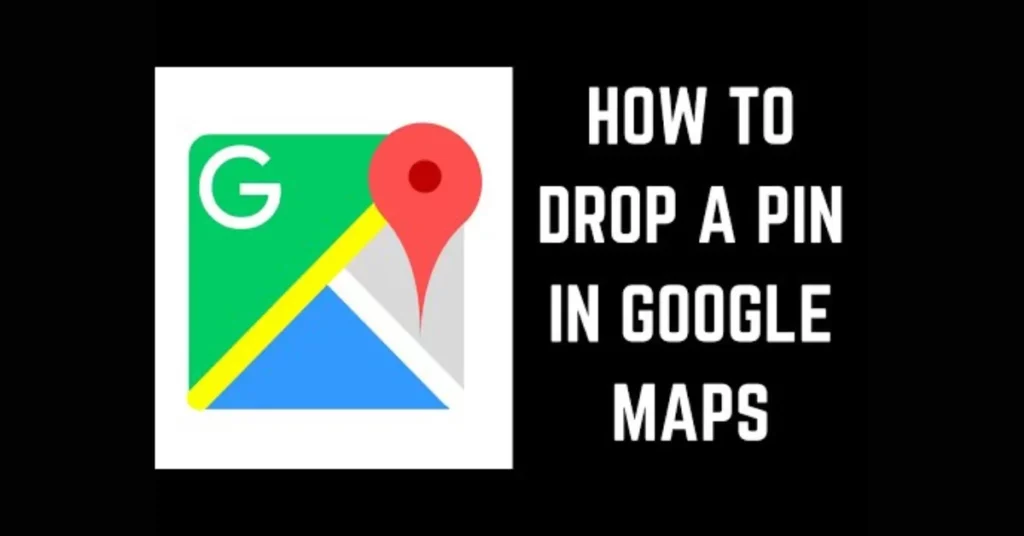Google Maps is a handy tool for finding your way around us and sharing places. Putting a mark on the map, called dropping a pin, helps you remember specific spots or share where you are. We can use this for our meeting up, exploring new areas, or just noting a favorite place. In this guide, we’ll easily learn each step.
Steps for Android and iPhone
Step 1: Open the Google Maps app on your phone.
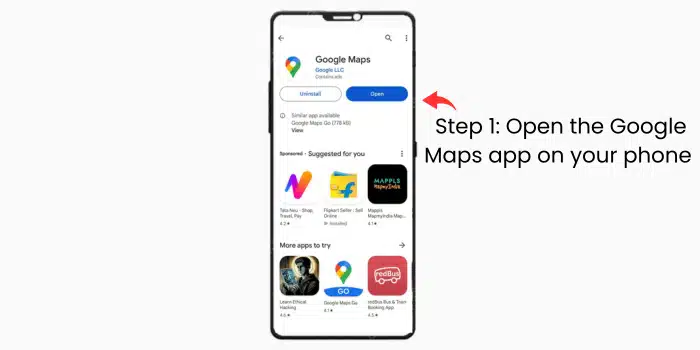
Step 2: Enter the location in the search bar where you want to drop a pin. type the name of the place.
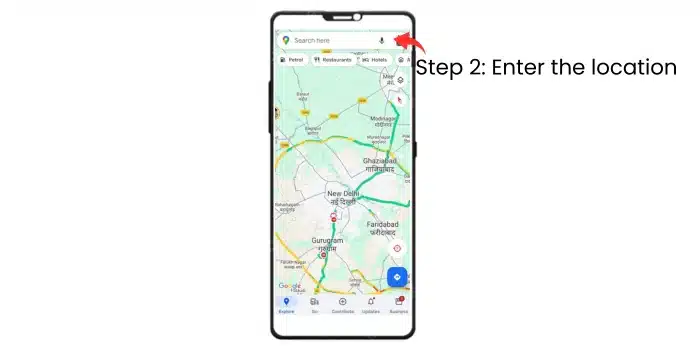
Step 3: Hold on to the Map for a minute.
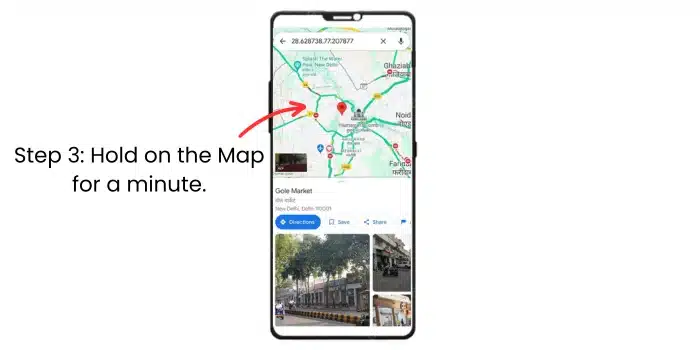
You can move the red pin to exactly where you want by dragging it around on the map.
Step 4: Tap on “Save.”
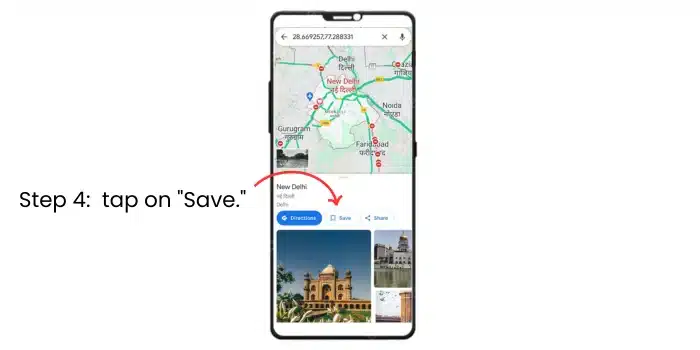
Step 5: You can create a new list or add it to a list you excited one.
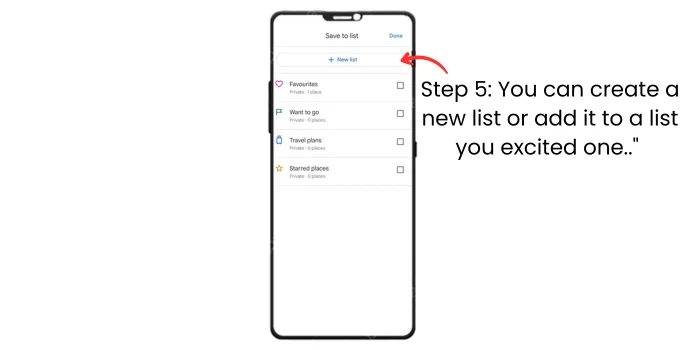
Step 6: To let others know where the mark is, choose the “Share” option. You can send the location using different apps or copy the link to share it manually.
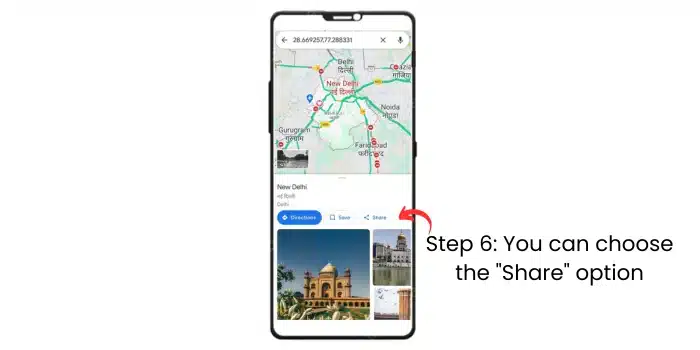
If you need help finding your way to or from the marked spot, select “Directions.” Google Maps will guide you turn by turn.
Conclusion
Putting a mark on Google Maps is simple and can make your navigation and sharing locations easier. Whether you’re discovering a new area, planning an outing, or just noting a special place, follow these steps to put a mark and make the most of Google Maps. Additionally, explore the latest Google Maps feature that enables easy tunnel navigation using Bluetooth beacons for a seamless and enhanced travel experience.
FAQs
Q1: Can I customize the location after dropping a pin on Google Maps?
You can move the red pin to precisely where you want by dragging it around on the map before saving it.
Q2: How do I share the marked location with others?
After saving the location, tap on “Share.” You can then send the location using different apps or copy the link to share it manually.
Q3: What if I need directions to or from the marked spot?
Select “Directions” after dropping the pin, and Google Maps will provide turn-by-turn guidance to or from the marked location, ensuring a smoothly guided journey.
Q4: Can I organize my marked locations on Google Maps?
Yes, you can joyfully organize your marked locations by creating lists in Google Maps, making it easier to manage and find specific spots.
Q5: Are there additional features in Google Maps for enhanced travel experiences?
Yes, joyously explore the latest Google Maps features, such as easy tunnel navigation using Bluetooth beacons, for a seamlessly enhanced travel experience.
Q6: Is dropping a pin on Google Maps beneficial for planning outings or discovering new areas?
Putting a mark on Google Maps is simple and can make navigation and sharing locations delightfully easier, whether you’re planning an outing, exploring a new area, or noting a special place.