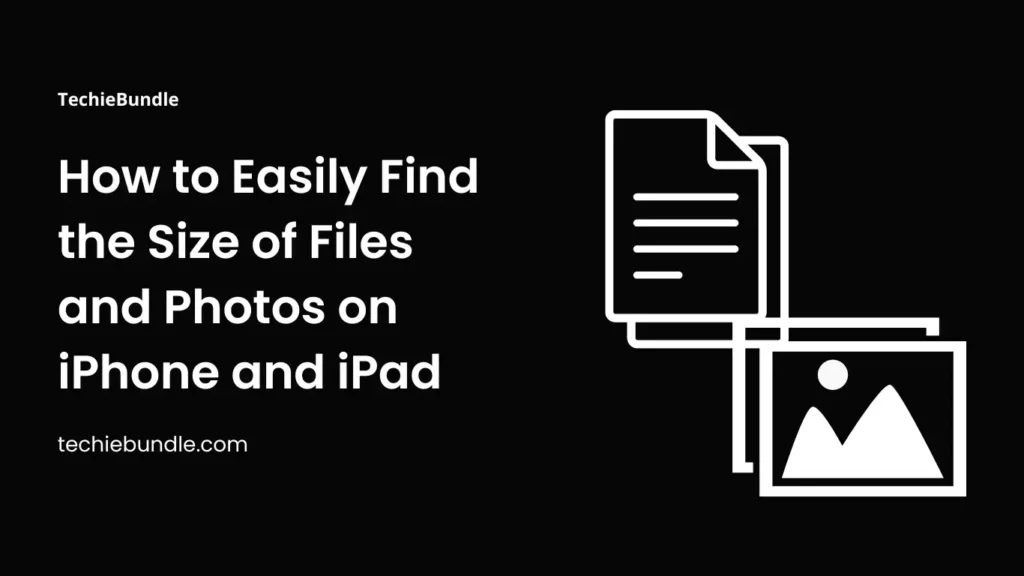Are you running out of storage on your iPhone or iPad? Do you want to know how much space a specific file or photo is using on your device? In this guide, we’ll show you how to easily find the size of files and photos on your iPhone and iPad. Whether you want to manage your device storage or just curious about file sizes, this article has all the information you need. Let’s get started and learn more about your device.
How to Check the Size of Files on iPhone and iPad
The latest iterations of iOS have made it easier than ever to access the size of any files on your iPhone and iPad. Here’s a step-by-step guide to help you find the size of files on your device:
- Open the “Files” app on your iPhone or iPad.
- Locate the file you want to check the size of.
- You will see the size of the file displayed right below its name.
- If the size isn’t showing, just press and hold the file.
- Click on “Get Info” in the menu that pop up.
- The Info menu will display the parameter titled Size.
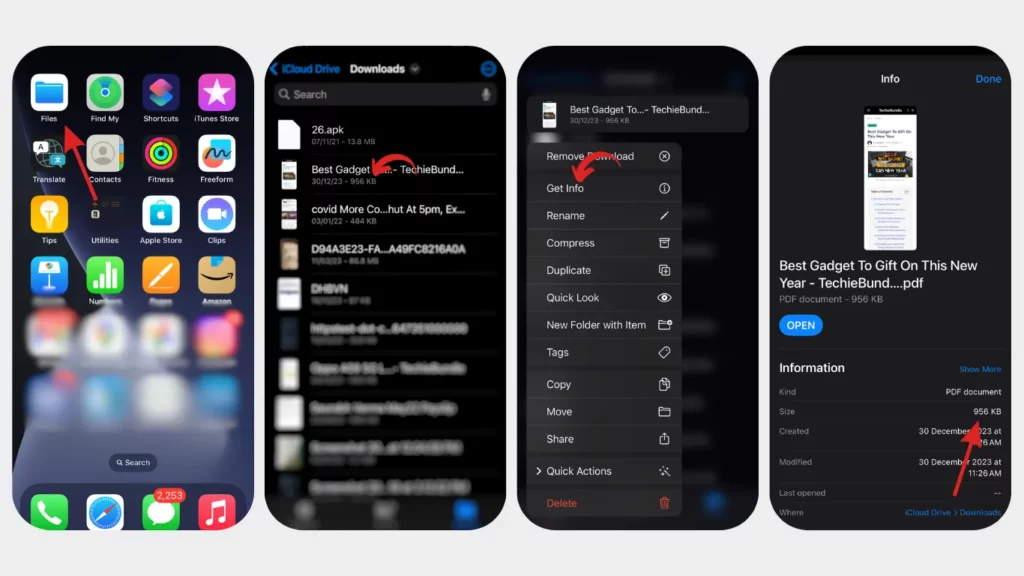
The Files app not only allows you to view the file size on your iPhone and iPad but also comes with some cool features worth exploring. If you want to make the most out of the Files app, check out our detailed guide on how to use it like a pro.
How to Check the Size of Photos on iPhone and iPad
If you’re specifically interested in finding the size of photos on your iPhone and iPad, follow these simple steps:
- Open the “Photos” app on your device.
- Click on the picture you want to check the size of.
- Tap the “info icon” located at the bottom of the screen.
- Here, you will be able to view the size of the picture file.
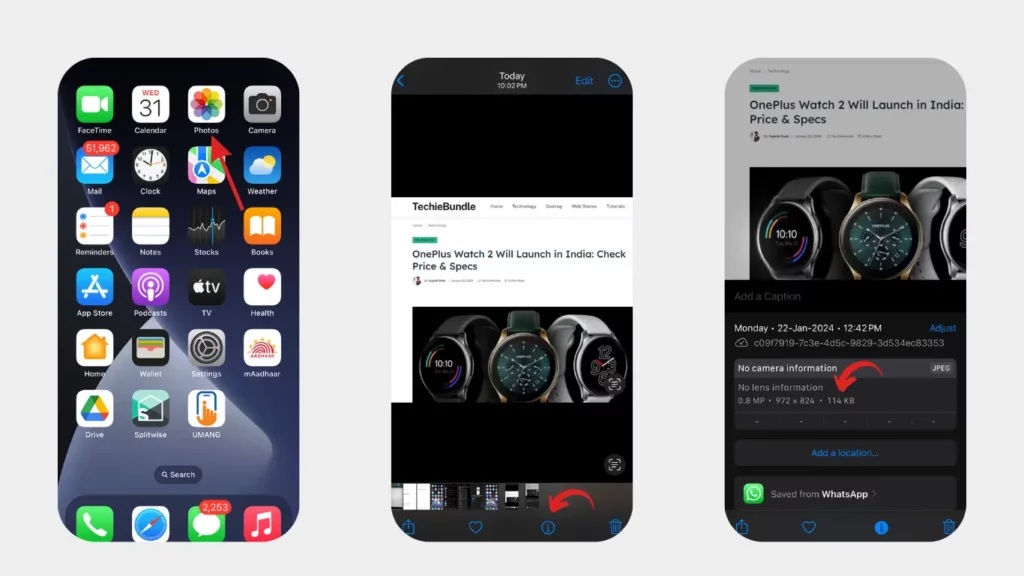
Knowing the size of files and photos on your iPhone and iPad can greatly help you manage your device’s storage more efficiently. By being aware of how much space each file or photo is taking up, you can avoid running out of storage and keep your device running smoothly.
Additional Tips and Tricks
Now that you know how to find the size of files and photos on your iPhone and iPad, let’s explore some additional tips and tricks to help you make the most out of your device’s storage:
1. Use iCloud Storage
If you find that your device is constantly running out of storage space, consider utilizing iCloud Storage. With iCloud, you can store your files, photos, and other data in the cloud, freeing up space on your device. To enable iCloud Storage, go to Settings > iCloud > Storage > Manage Storage.
2. Delete Unnecessary Files and Photos
Regularly go through your device and delete any files or photos that you no longer need. This will not only free up storage space but also help you stay organized.
3. Offload Unused Apps
If you have apps on your iPhone or iPad that you rarely use, consider offloading them. Offloading an app removes the app itself but keeps its data intact. This way, you can easily reinstall the app in the future if you need it while still saving storage space.
To offload an app, go to Settings > General > iPhone/iPad Storage > Offload Unused Apps.
4. Optimize Storage for Photos
To save space on your device, you can enable the Optimize iPhone/iPad Storage option for photos. This feature will automatically replace full-resolution photos with optimized versions, saving storage space without compromising the visual quality of your photos.
To enable this feature, go to Settings > Photos > Optimize iPhone/iPad Storage.
5. Clear Safari Cache
If you use Safari as your web browser, clearing the cache can help free up storage space. To clear the Safari cache, go to Settings > Safari > Clear History and Website Data.
For more details follow this guide to clearing the cache on iPhone in simple steps.
6. Use Third-Party Storage Apps
There are several third-party storage apps available that can help you manage and store your files and photos. Some popular options include Dropbox, Google Drive, and OneDrive. These apps offer additional storage space and seamless integration with your iPhone and iPad.
7. Keep Your Software Up to Date
Regularly updating your device’s software is important not only for security reasons but also for optimizing performance and storage management. Make sure to install the latest iOS updates to take advantage of any improvements in storage management.
Summary
Finding the size of files and photos on your iPhone and iPad is now easier than ever. With the simple steps outlined in this guide, you can quickly check the size of any file or photo on your device. By being aware of the space each file or photo is taking up, you can effectively manage your device’s storage and avoid running out of space. Take control of your iPhone and iPad storage and enjoy a seamless user experience!
Remember to regularly delete unnecessary files and photos, utilize iCloud Storage, and optimize your device’s storage settings to make the most out of your iPhone and iPad. With these tips and tricks, you can keep your device running smoothly and efficiently.