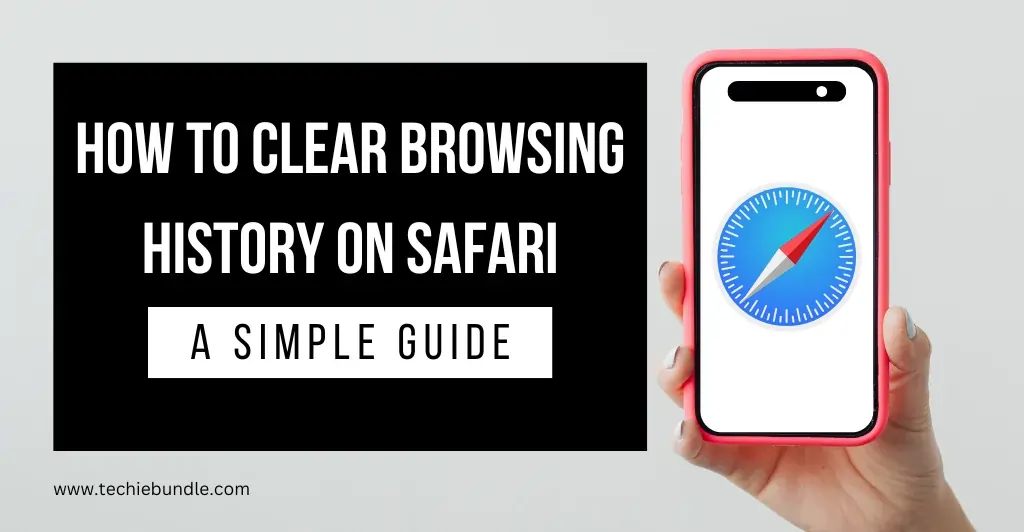Maintaining speed, privacy, and security is essential to using your iPhone efficiently. Sometimes the browsing speed of your Safari browser slows down. This means you need to clear the history, cache, and cookies of the Safari browser on your iPhone.
We often forget to clear this, which slows down effective browsing, takes up space for important things, and can expose your personal data. In this article I am going to tell you how to clear history on your iPhone to keep your device fast and secure.
Why Should You Clear Safari History on iPhone?
Clearing Safari history is a simple task, but it is necessary to protect the performance and privacy of your device. I have given below some major reasons why it is important to delete history, cache and cookies regularly.
1. Boost Performance
As you continue browsing, Safari accumulates temporary files, cookies, and data. If this data is too much, your iPhone becomes slow. By clearing Safari history, you will get rid of old data and speed up browsing again.
2. Enhance Privacy
Whenever you visit any website in Safari, the history of the website you visited is saved in your Safari browser. If someone touches your device or if it is suddenly stolen, there is a fear of others getting the information.
So if you delete the history continuously, your browsing history will not be exposed to anyone and you will be safe.
3. Free Up Storage Space
Cookies and cached files constantly accumulate and occupy space on your iPhone. Clearing this data frees up space for storing your important apps, videos, or photos.
4. Fix Issues with Safari
Sometimes you may have experienced that a website is not opening at all or is taking longer than expected to open. If you are having such experiences then clearing history in Safari will definitely solve your problem. Doing so opens a new version of the website and gives you the latest information.
5. Protect Your Information
Information about what you search online or what topics you are most knowledgeable about is stored through cookies and cached data. Some businesses use this data to try to sell you products of interest.
Clearing data from the Safari browser at all times reduces the amount of personal information collected on your device, helping to keep your online information private.
Simple Steps to Clear Safari History, Cache, and Cookies
Clearing Safari history, cache, and cookies on your iPhone is a straightforward process. Follow these simple steps to improve your device’s performance and protect your privacy:
1. Open the Settings App
- Click on the settings app.
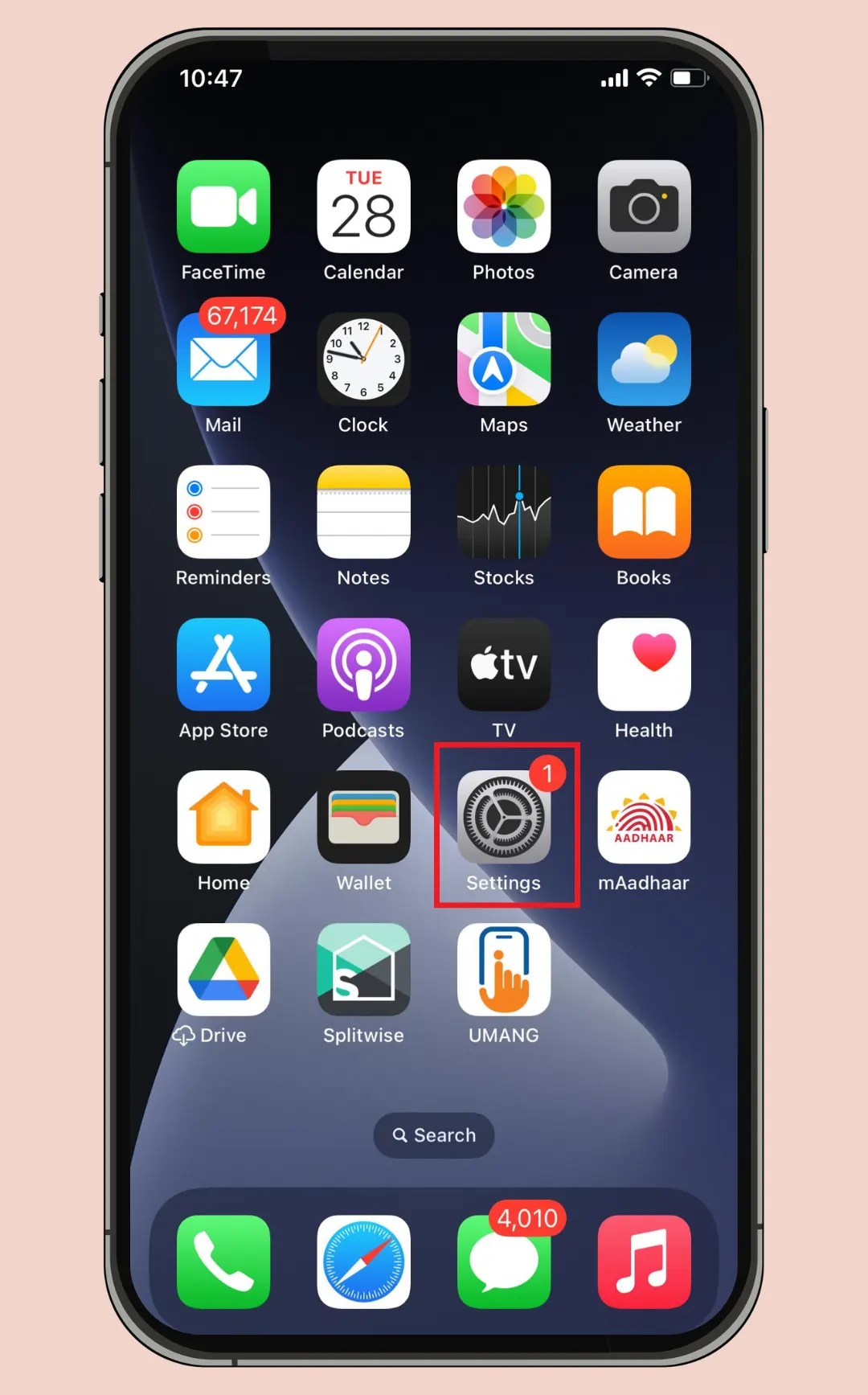
- In the setting select the safari app.
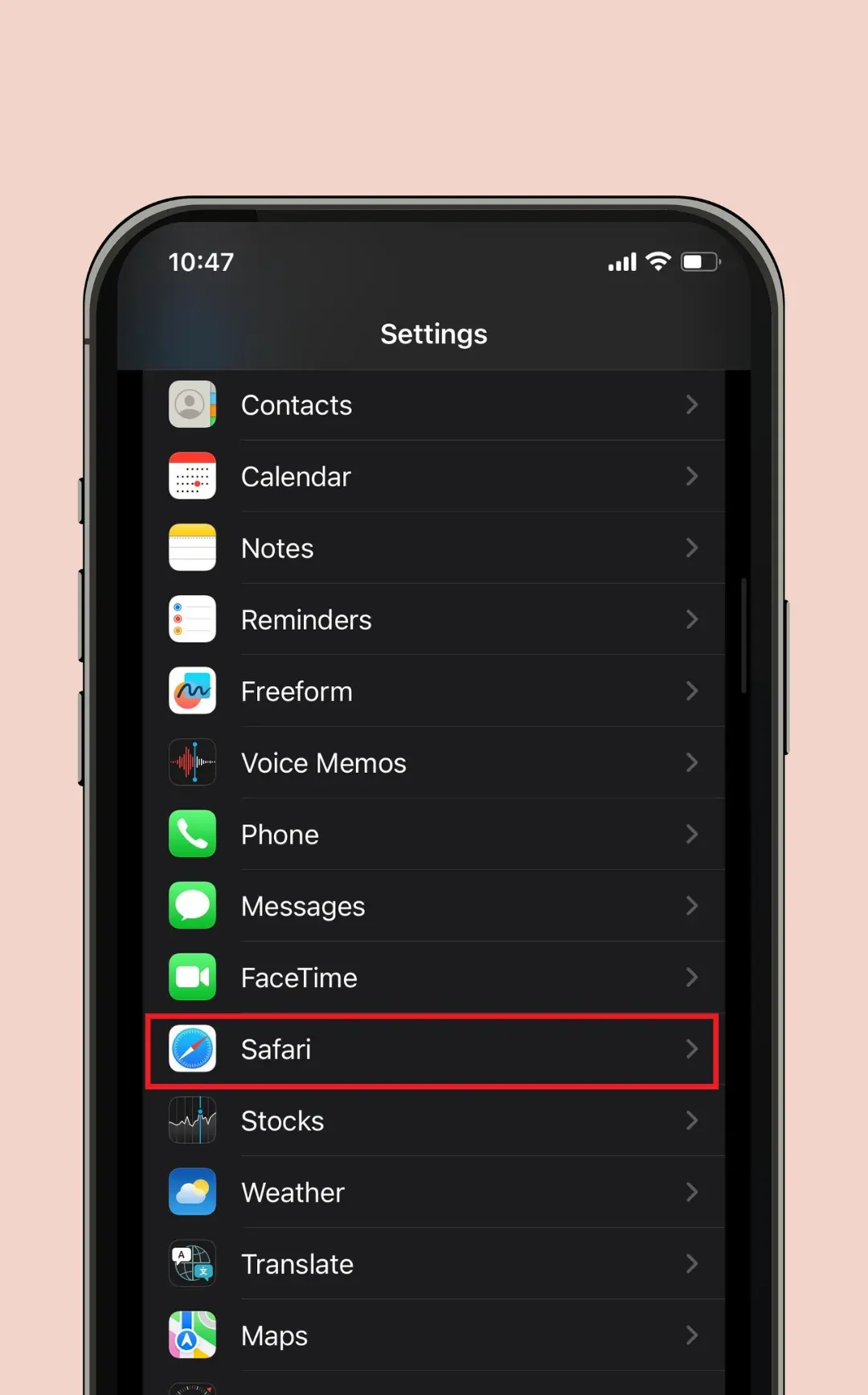
2. Clear History and Website Data
- In the Safari settings, click on the Clear History and Website Data
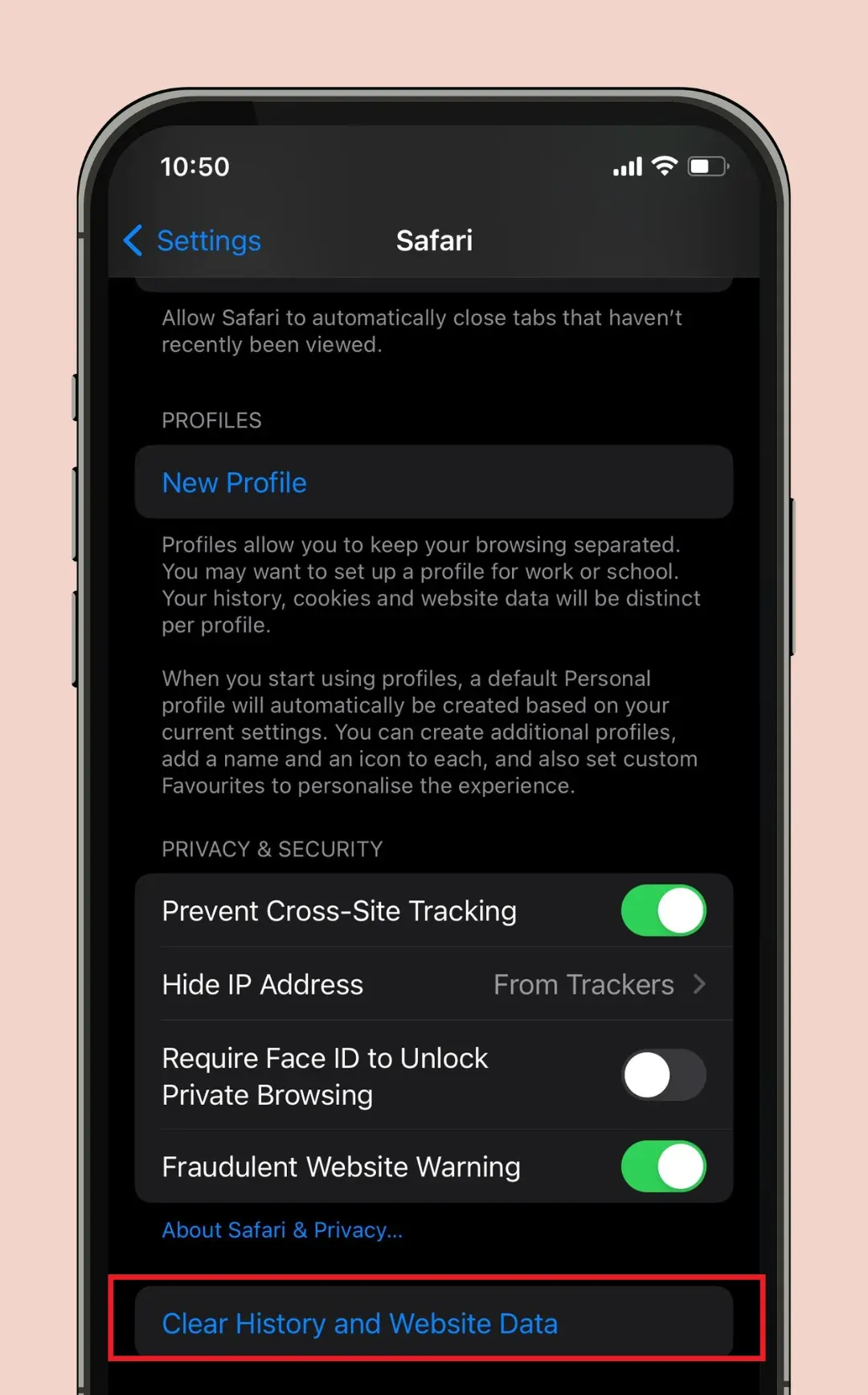
- Click on a confirmation pop-up in red color.
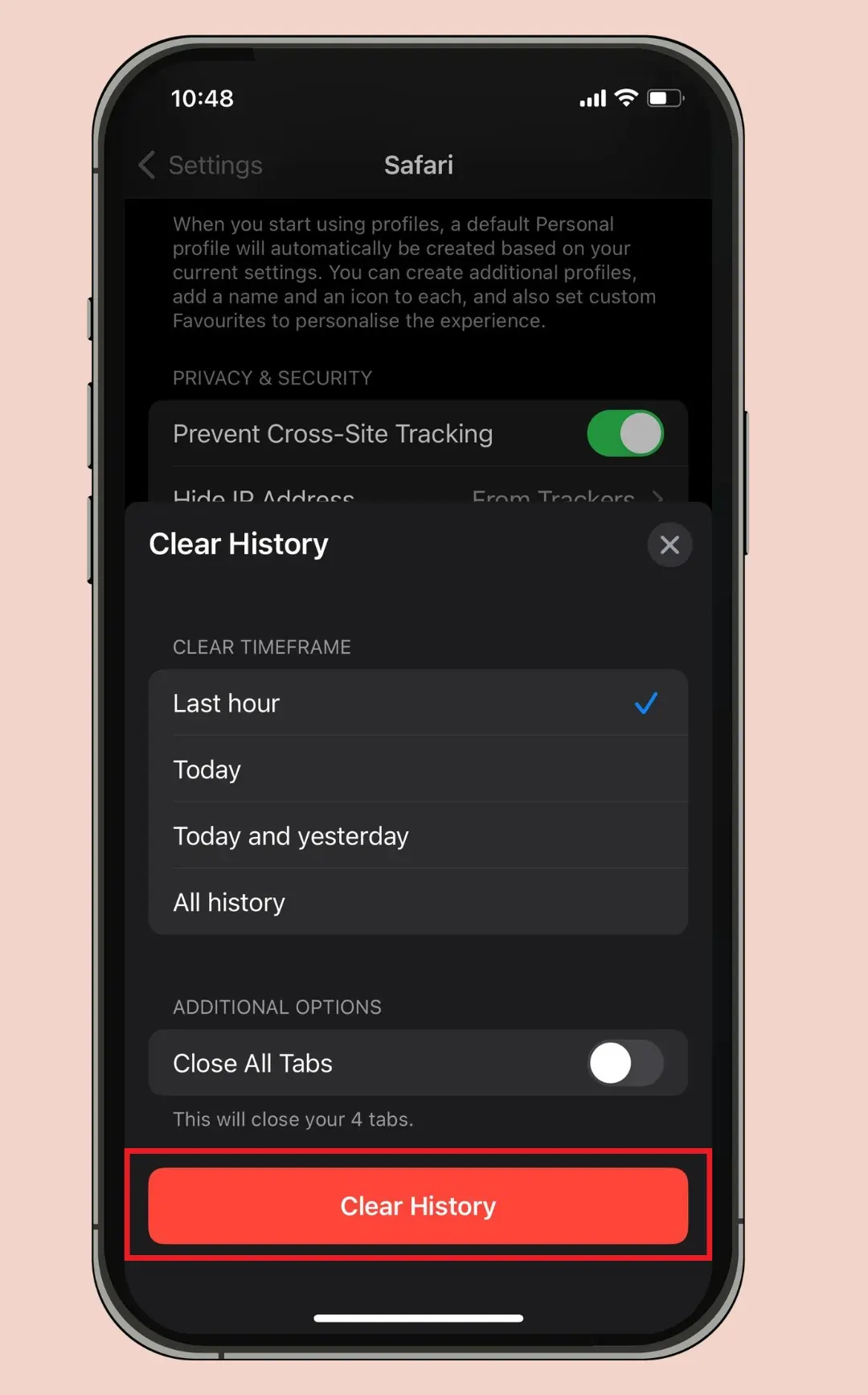
- Select Remove all Website Data to delete your browsing history, cache, and cookies simultaneously.
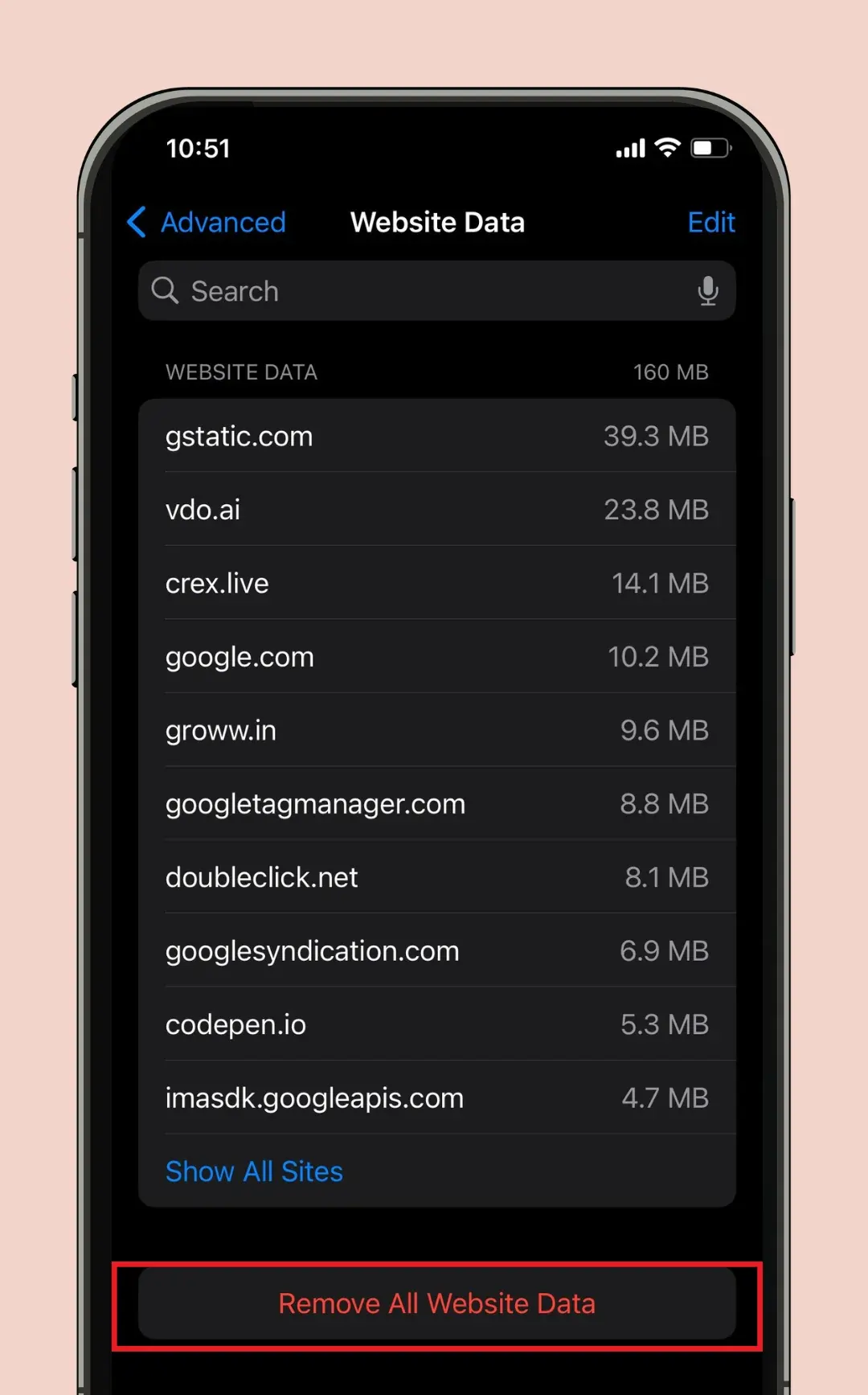
Additional Privacy Measures
Safari browser has some other important settings to keep data on your iPhone more secure and private. These settings on your iPhone make personal data safer and browsing faster. I have given you three important settings below.
1. Block All Cookies
By enabling the Block All Cookies feature, no website can track your information, thus protecting your privacy.
How to Enable:
- Click on the Settings app on your iPhone and select Safari.
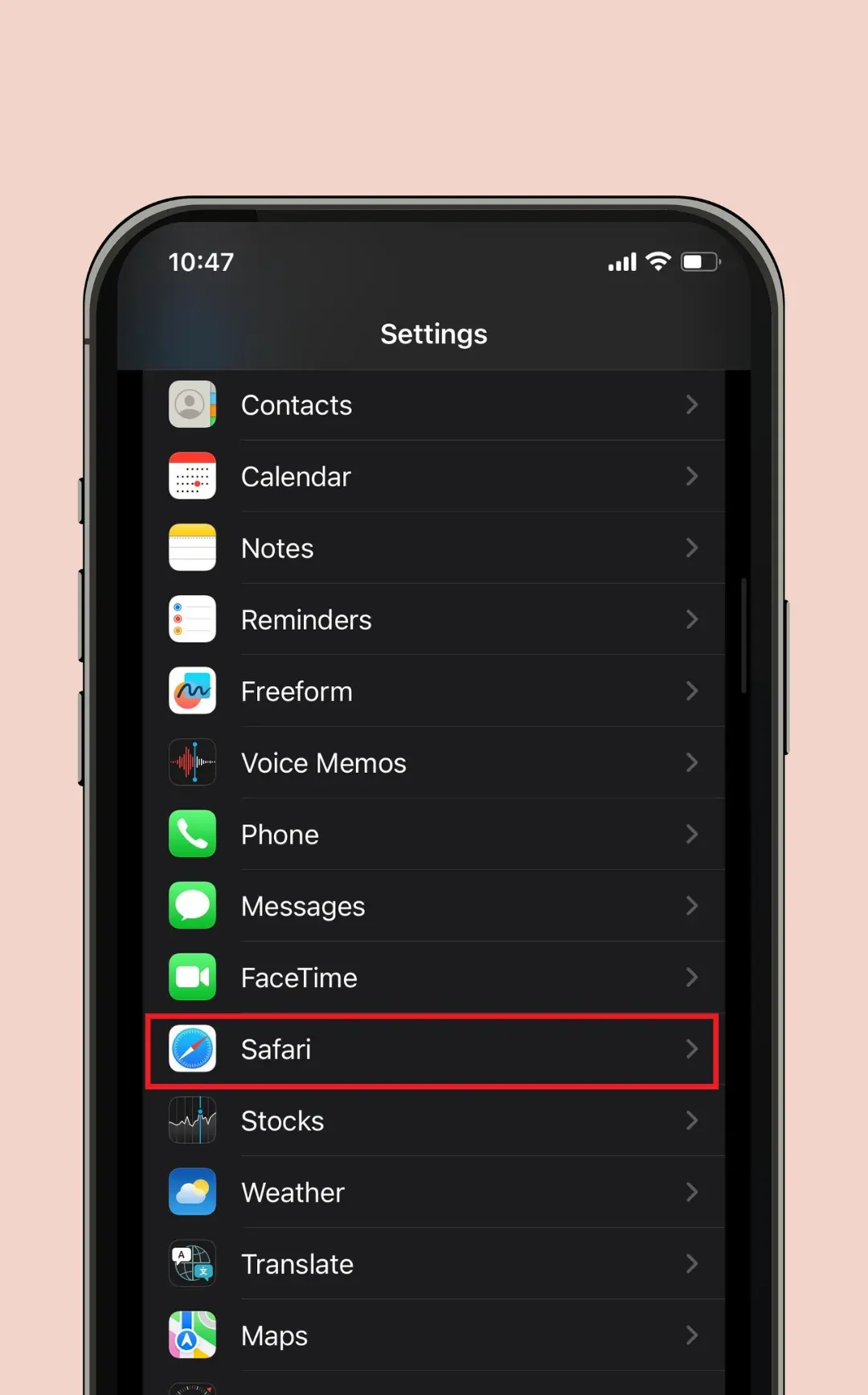
- Scroll down and toggle on Block All Cookies.
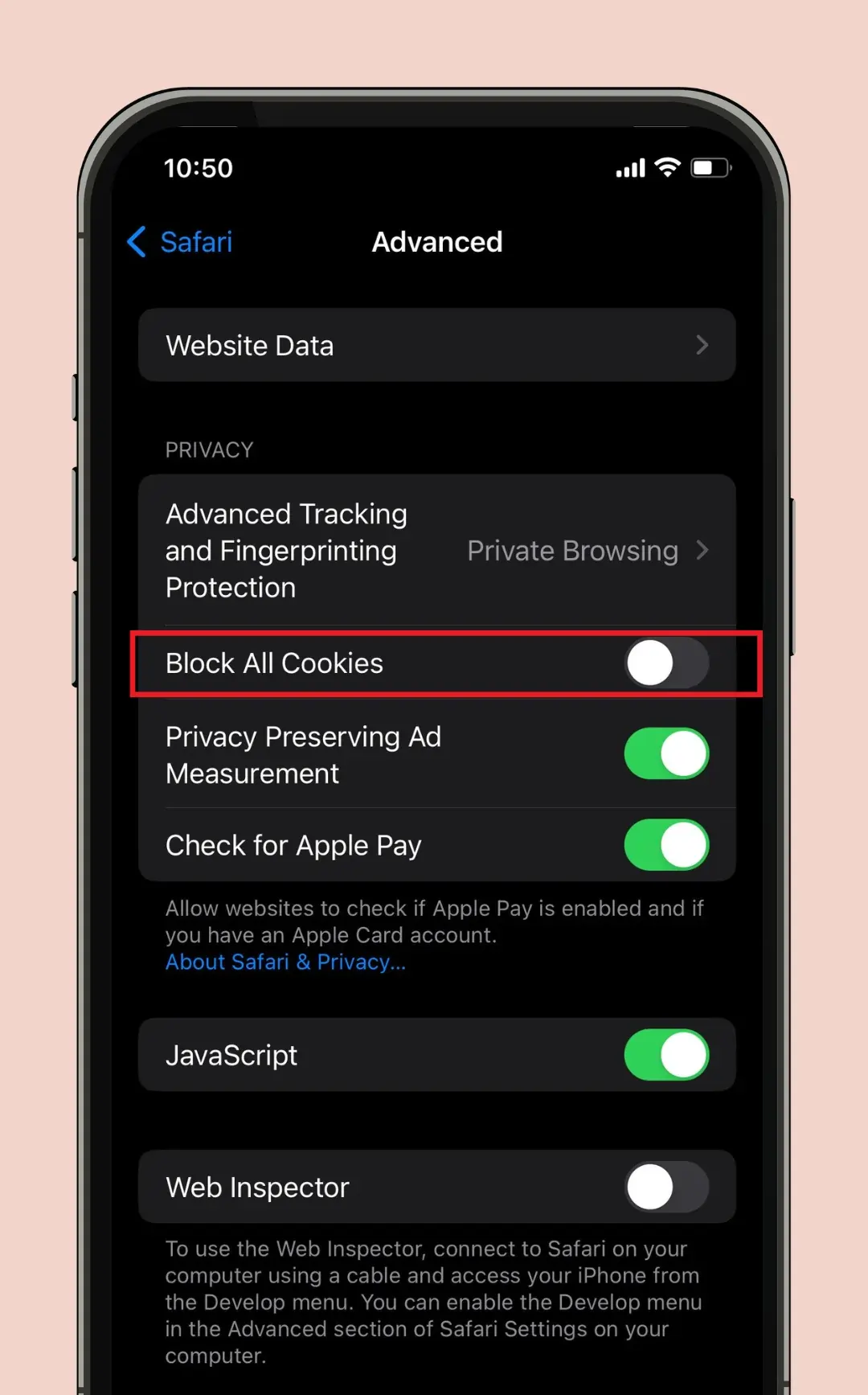
2. Prevent Cross-Site Tracking
Advertisers have different tools to track your behavior on websites. It tracks your behavior and shows you ads accordingly. You can keep your information away from advertisers by turning on the Cross Site Tracking setting.
How to Enable:
- Go to Settings > Safari.
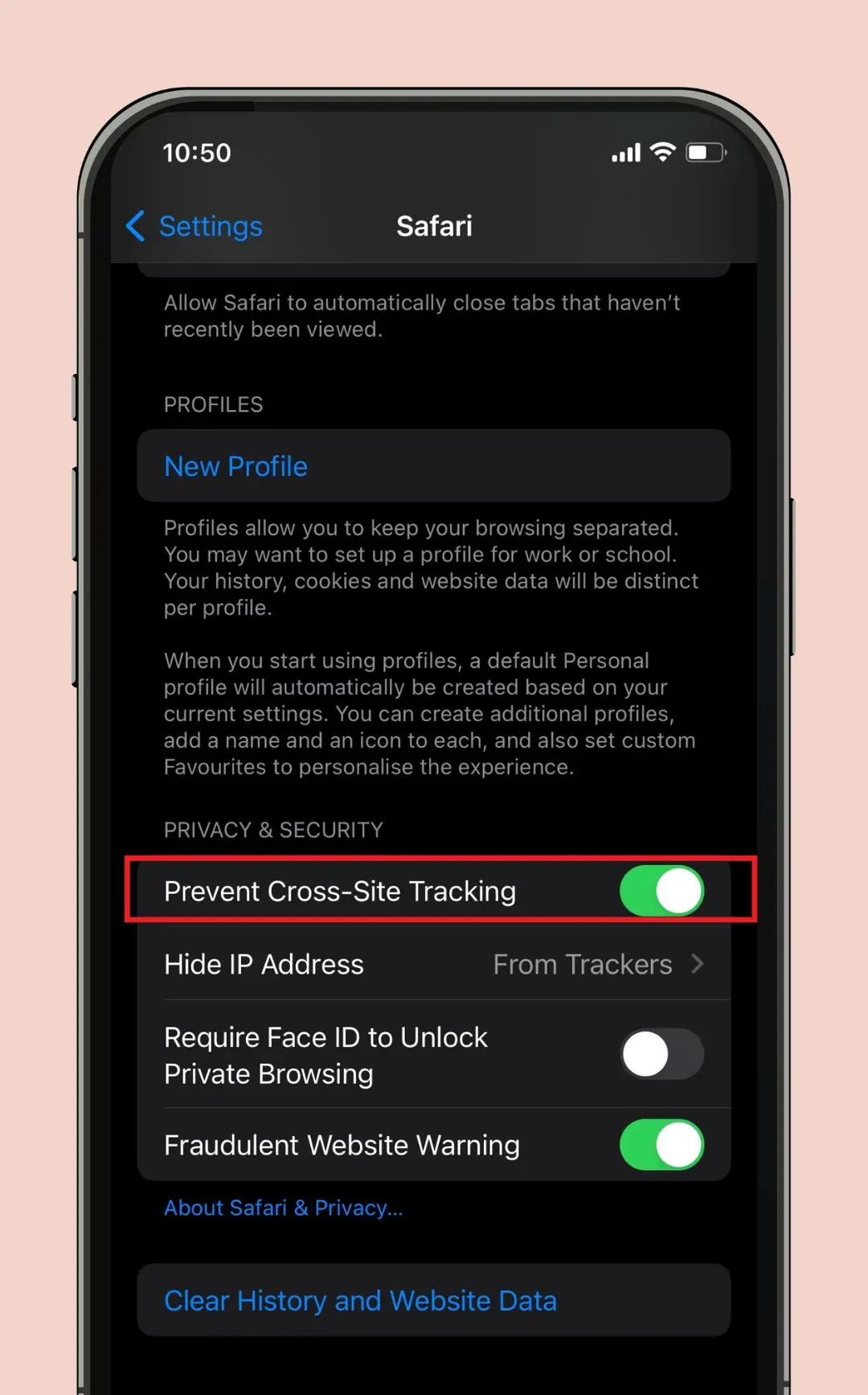
- Find Prevent Cross-Site Tracking and toggle it on.
3. Fraudulent Website Warning
Turn on the fraudulent website warning setting to stay safe from phishing scams and harmful websites.
How to Enable:
- Navigate to Settings > Safari.
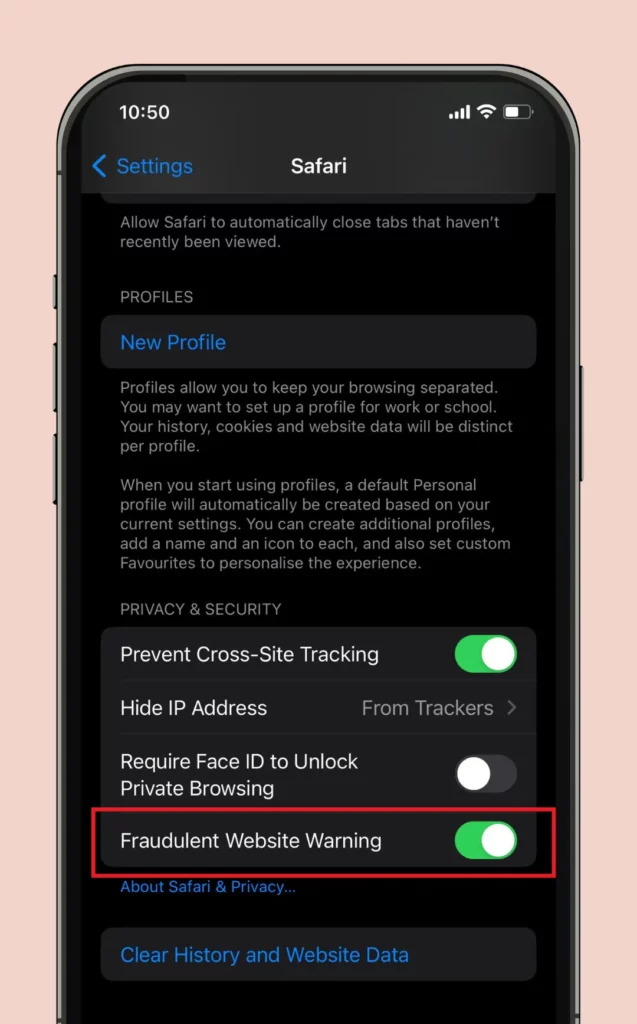
- Ensure that Fraudulent Website Warning is turned on.
Advanced Website Data Management
Browsing history of a single website can be deleted with the help of advanced website data management. Which will not affect any other website.
1. Open Safari Settings:
- Open the Settings app on your iPhone.
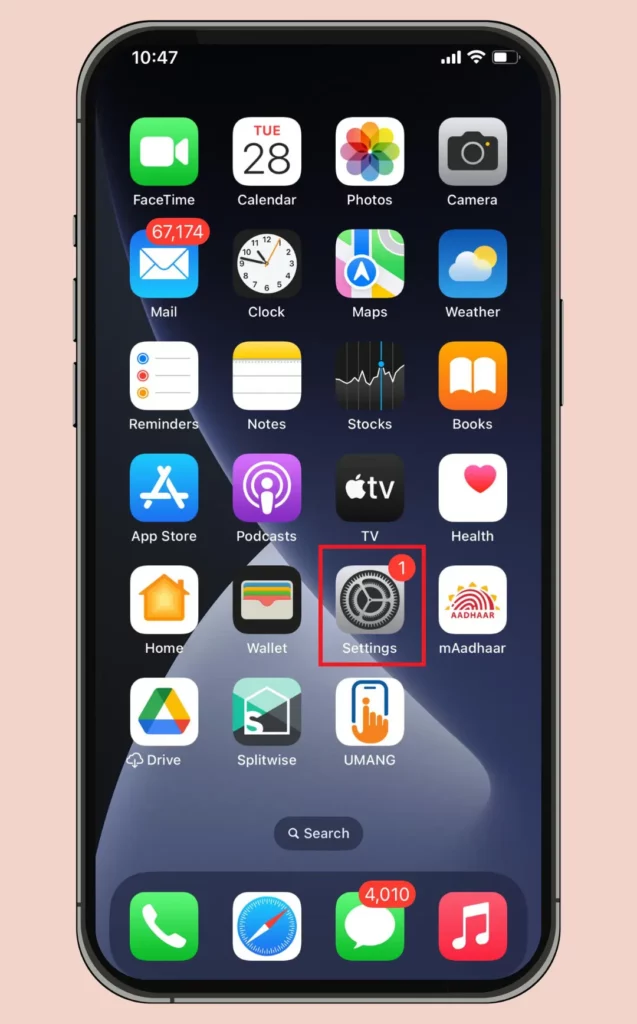
- Tap on the Safari option.
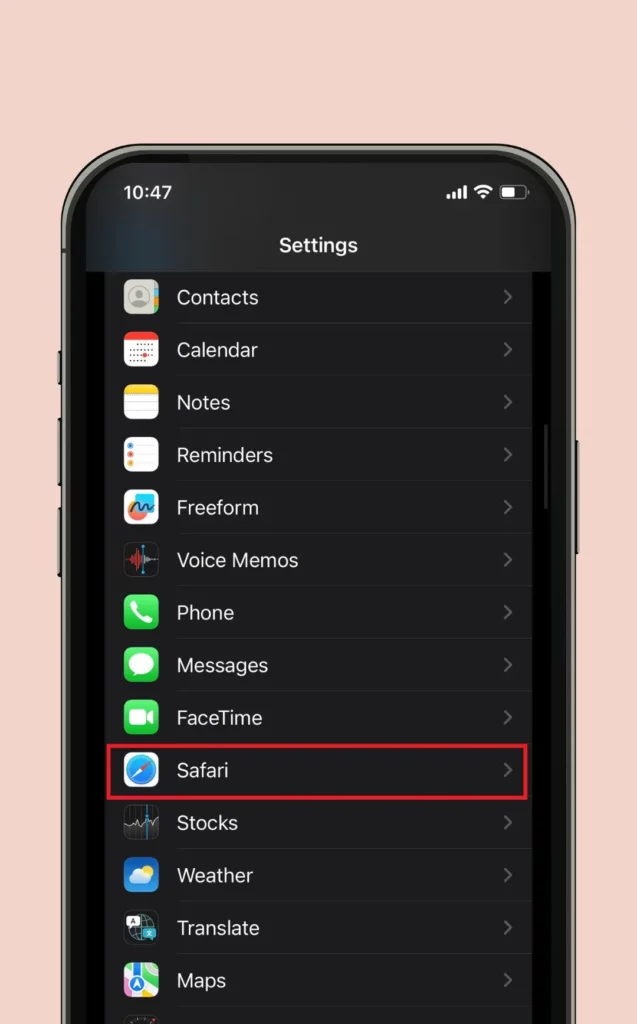
2. Navigate to Advanced Options:
- Scroll down and tap on Advanced.
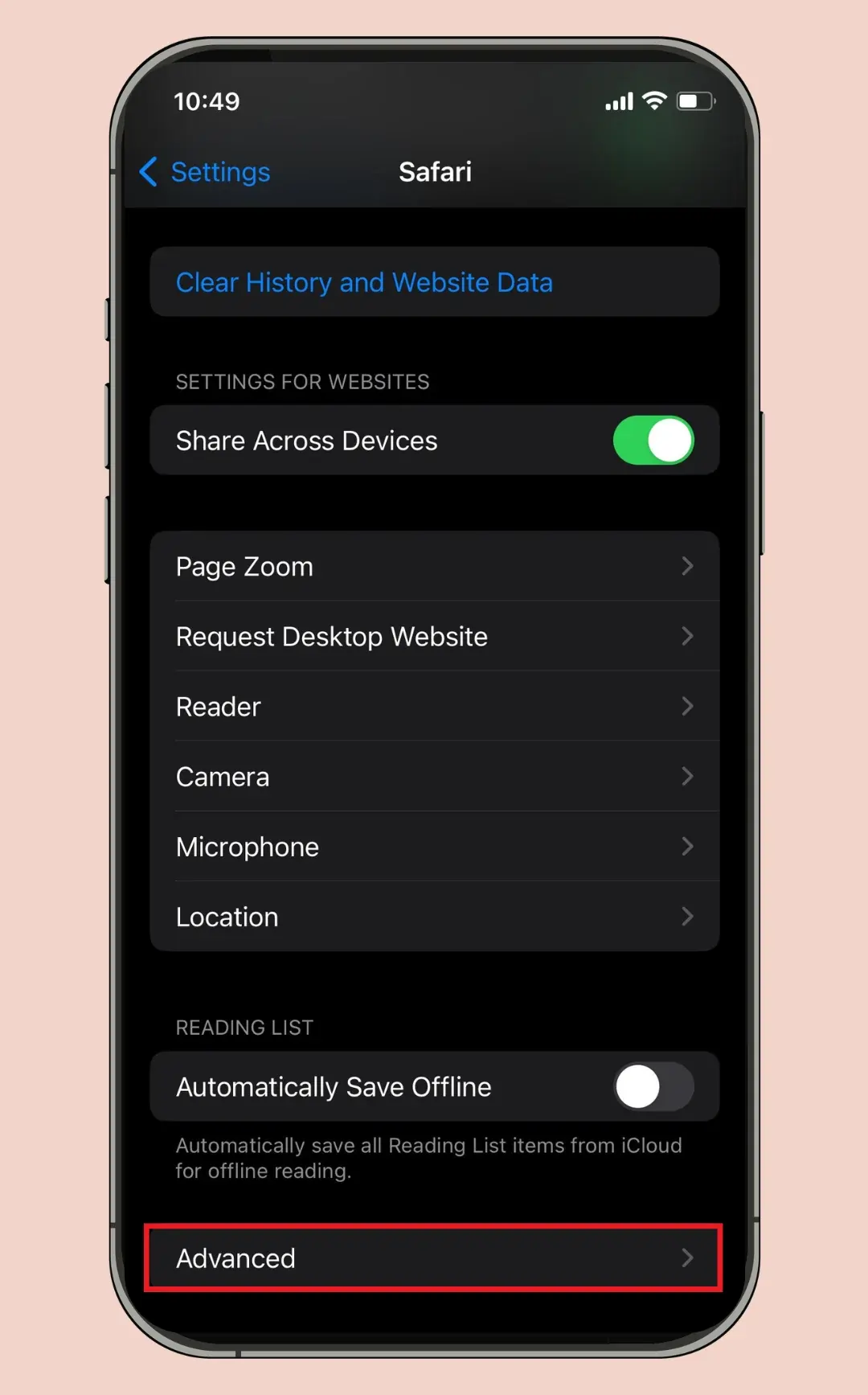
- Then, select Website Data.
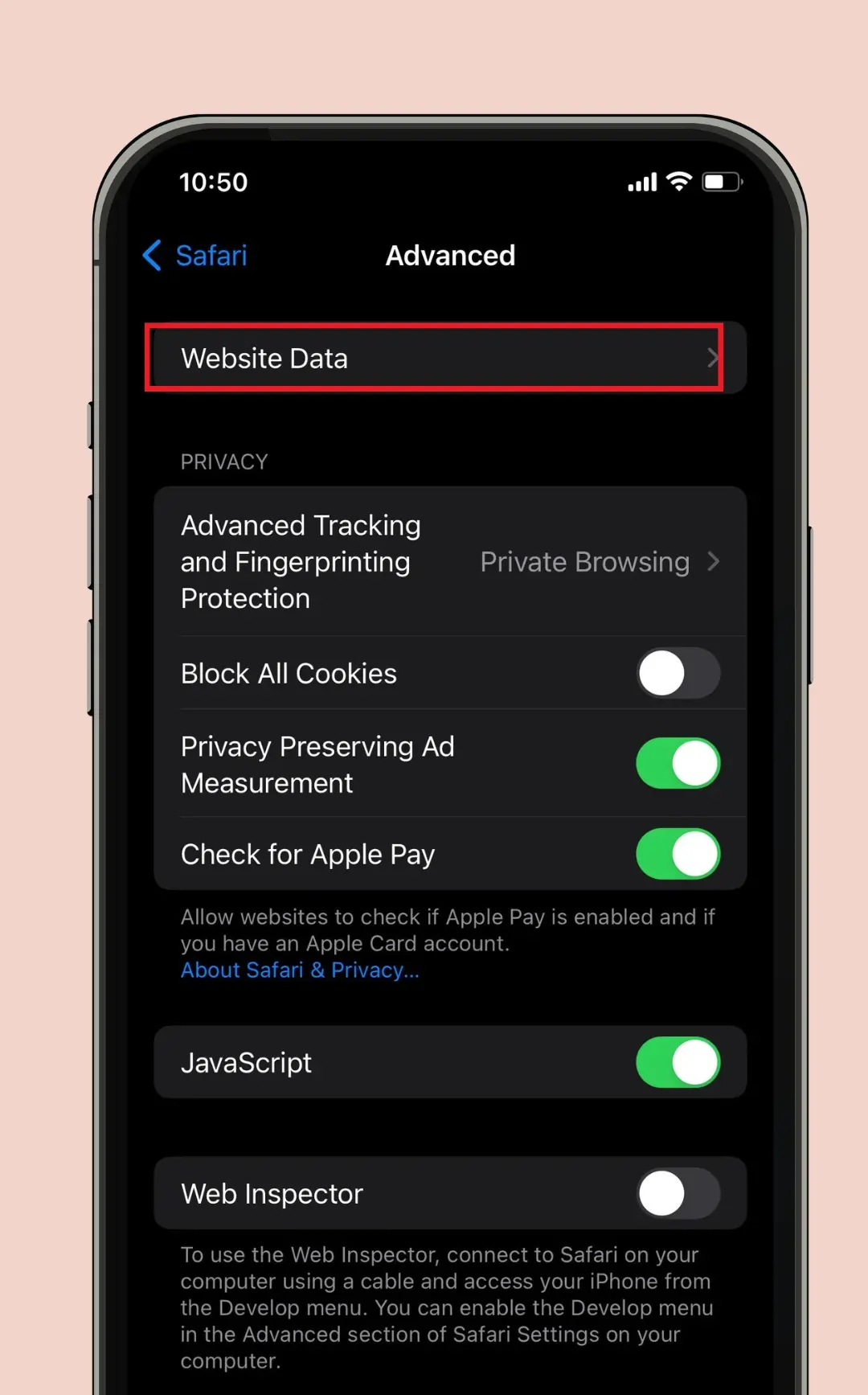
3. Delete Data for Specific Sites:
- Look for the sites whose data you want to delete.
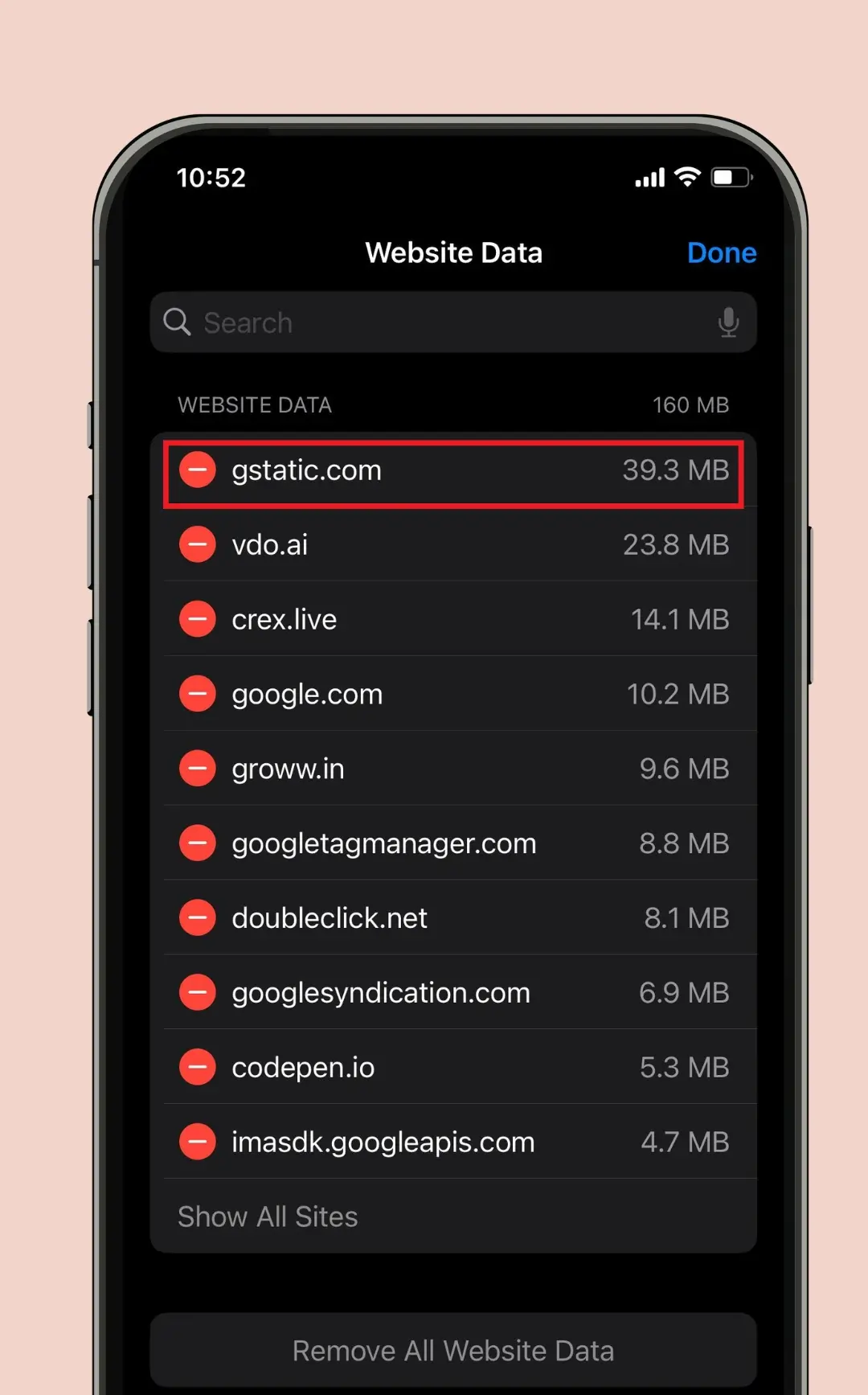
- Tap on the Delete option next to the site.
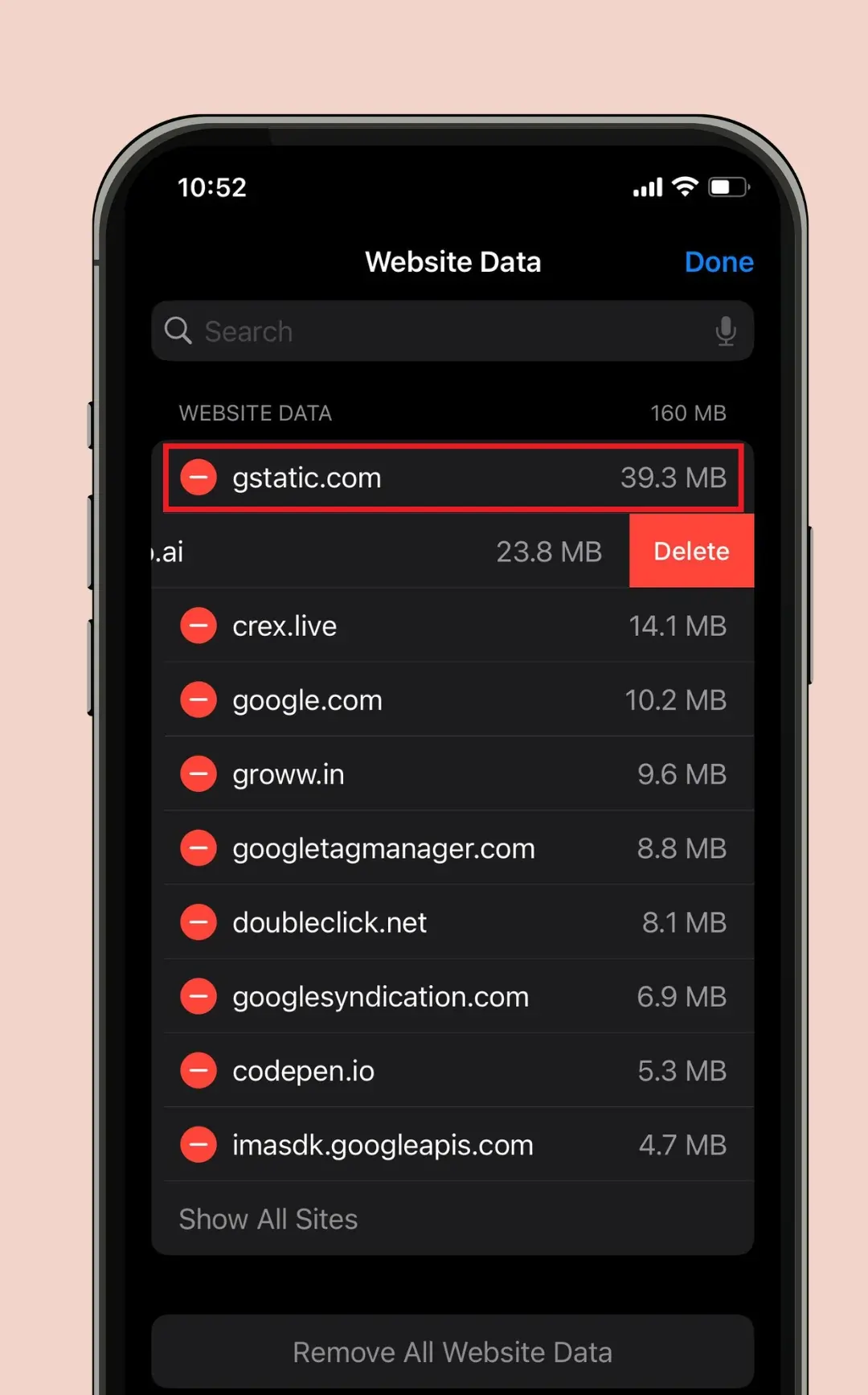
Also Read This: How to Screen Capture on Mac
Conclusion
If you are facing slow browsing of Safari, you can easily clear history, cache and cookies on your iPhone using all the steps listed above. Therefore, device performance will be improved and privacy will be protected.
For those who want more control, you can use Advanced Website Data Management to clear data for a specific site, leaving other websites unaffected. Follow all these regularly to keep your iPhone running smoothly and enjoy safer, faster and more private browsing.
FAQs
Why should I clear Safari history, cache, and cookies on my iPhone?
To improve performance, enhance privacy, and free up storage space.
Will clearing Safari history delete my saved passwords?
No, saved passwords are stored separately in your iPhone’s Keychain.
How often should I clear Safari history and data?
Clear it every few weeks or when you notice slow performance or storage issues.
Can I delete history for specific websites only?
Yes, go to Settings > Safari > Advanced > Website Data and remove specific site data.
What happens if I block all cookies?
Websites cannot track your data, but some sites may not function properly.