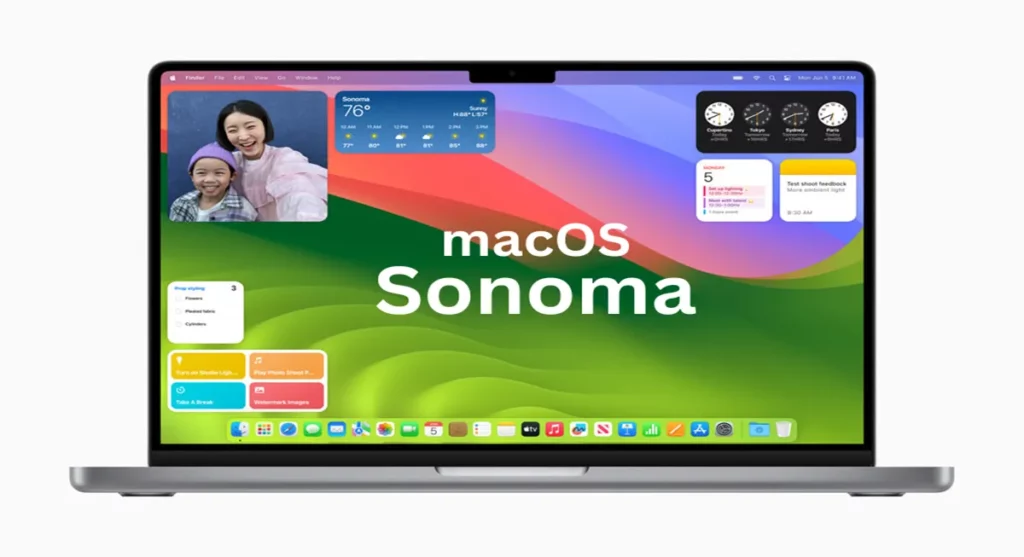macOS Sonoma brings exciting features and enhancements, including stunning screen savers, desktop widgets, and new ways to share work. One crucial aspect of your Mac’s display experience is screen resolution.
Whether you want sharper text, larger objects, or better image quality, adjusting the resolution can significantly impact your visual experience.
What is macOS Sonoma?
macOS Sonoma, the twentieth major release of Apple’s operating system for Macintosh computers, was announced at WWDC 2023 and officially released on September 26, 2023.
Named after the wine region in California’s Sonoma County, this version introduces exciting features and enhancements. Let’s dive into what makes macOS Sonoma a game-changer:
1. Stunning Screen Savers
- New slow-motion screen savers showcase breathtaking locations from around the world. When you log in, they seamlessly become your desktop wallpaper.
2. Widgets on Desktop
- Add widgets directly to your desktop from the new widget gallery. Play podcasts, control lights, and more—all right from a widget.
3. Enhanced Video Conferencing
- Presenter Overlay: Keep yourself part of the conversation while sharing your screen. Choose from large or small overlays to stay engaged.
- React with AR Effects: Add 3D augmented reality effects like hearts, confetti, and fireworks during video calls.
- New Screen Sharing Picker: Easily share apps or multiple apps directly from your current window.
4. Safari and Passwords
- Profiles: Keep browsing separately for work and personal topics with different profiles in Safari.
- Faster Search: Responsive search with relevant suggestions.
- Web Apps in Dock: Use any website like an app.
- Password and Passkey Sharing: Share sets of passwords with trusted contacts.
- Enhanced Private Browsing: Lock private browsing windows when not in use, block known trackers, and remove tracks from URLs.
Note: If you want to know more features of macOS Sonoma.
How to change your screen Resolution?
In this detailed guide, we’ll walk you through the steps to change your Mac’s screen resolution in macOS Sonoma.
1. Access System Preferences
- Click on the Apple logo in the top menu bar.
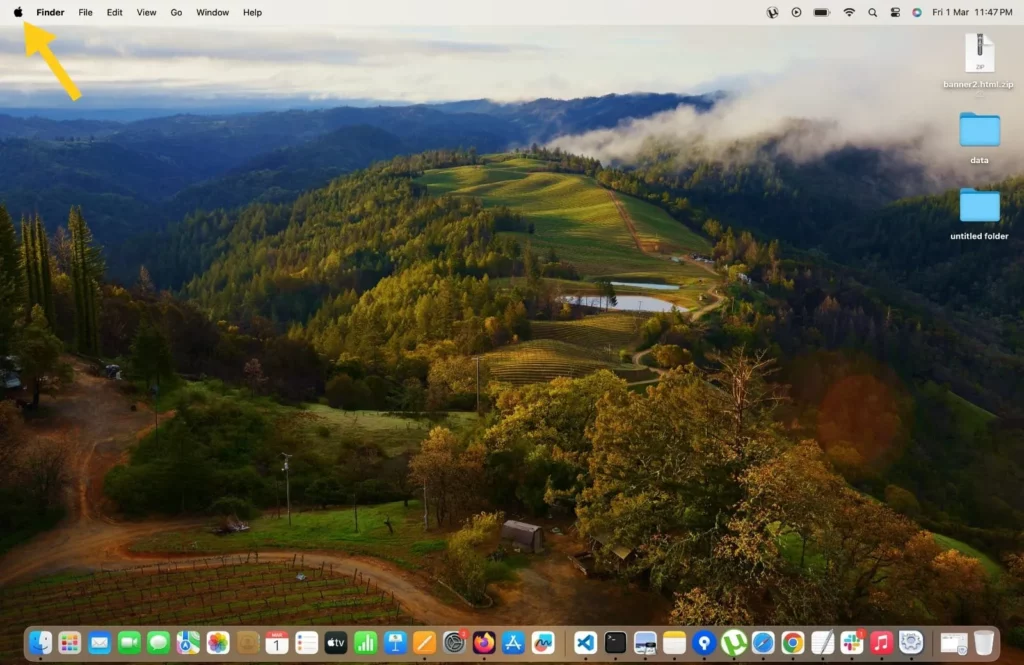
- Select System Settings.
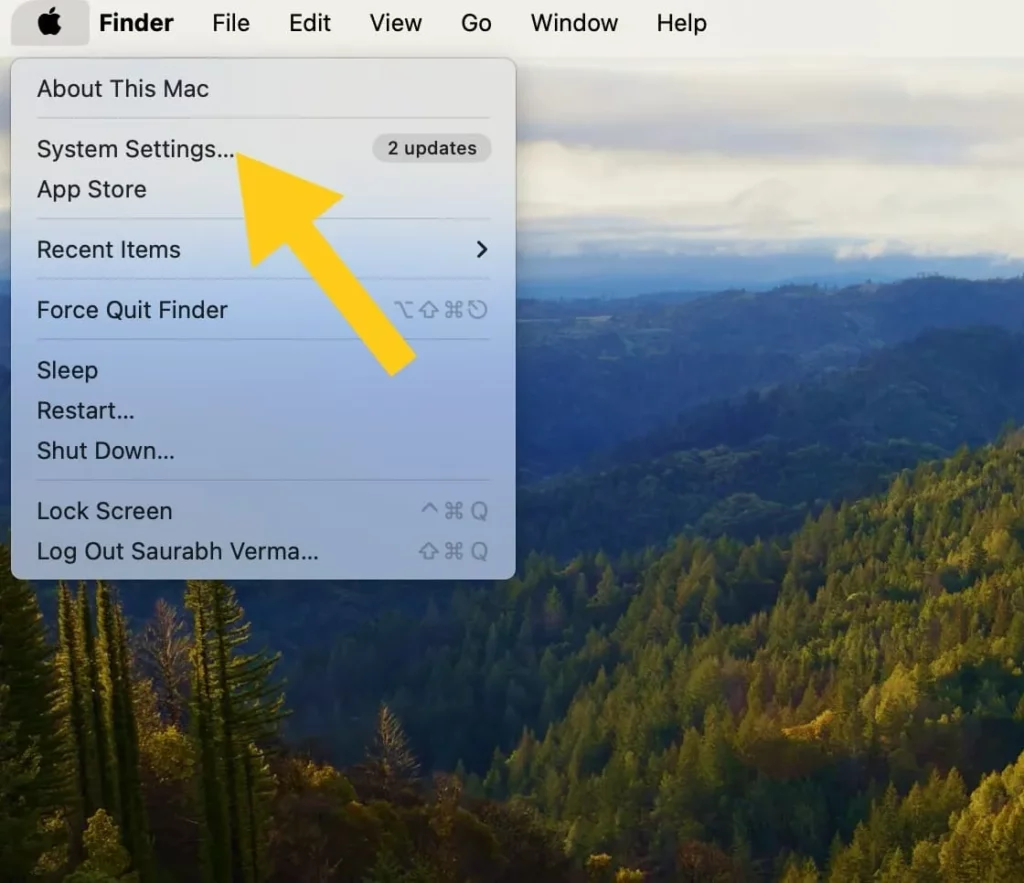
2. Navigate to Display Settings
- In the System Preferences window, click on Displays.
- You’ll see options like Larger Text, Default, and More Space.
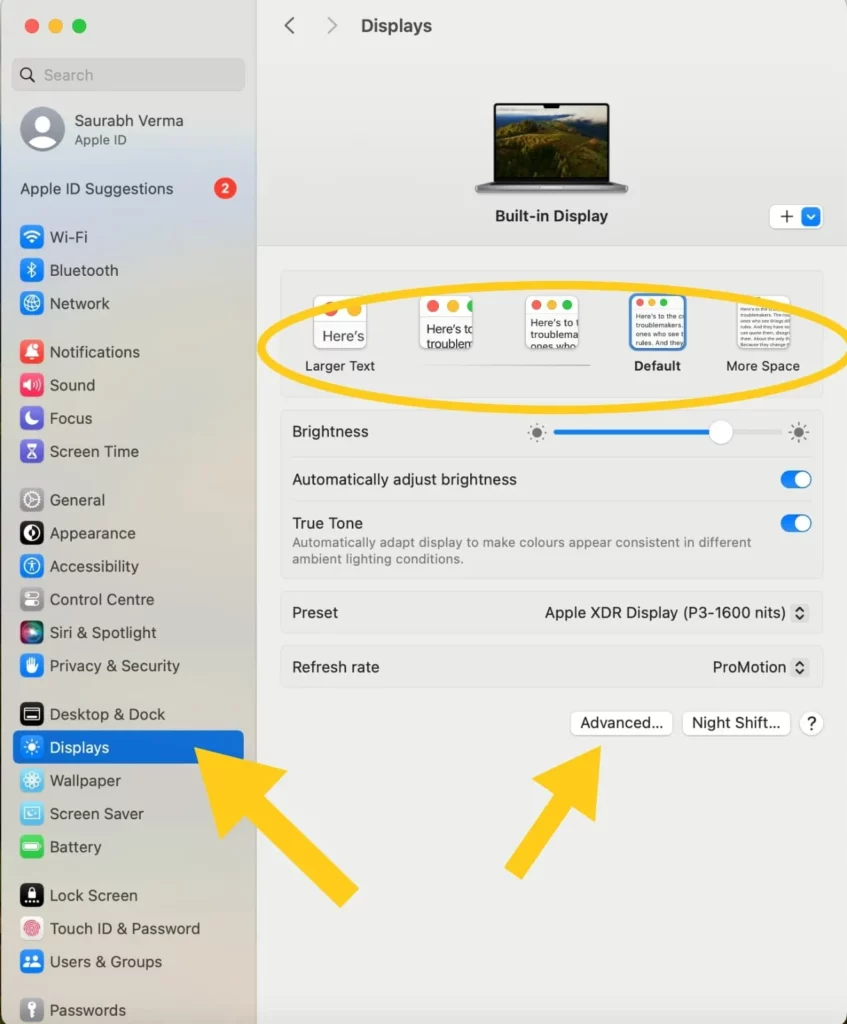
3. Explore Resolutions
- To view resolutions as a list, click on Advanced (located under Display Settings).
- Enable the toggle for Show Resolutions as List.
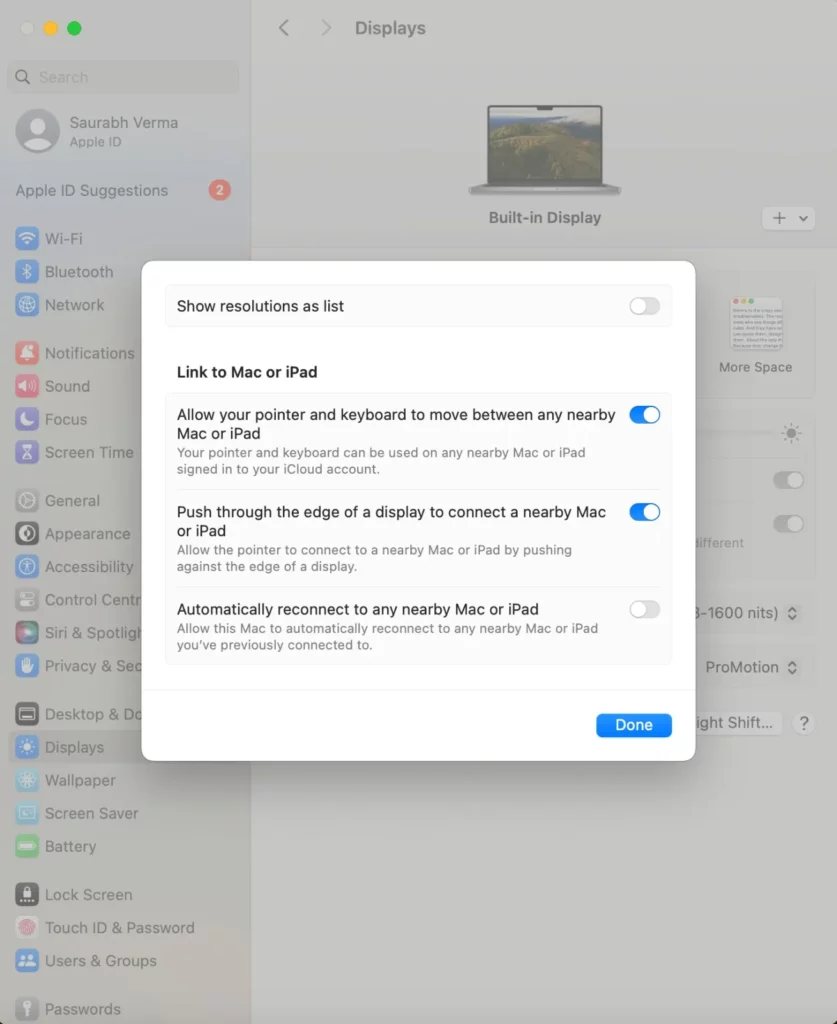
4. Choose Your Resolution
- Click on the Show All Resolutions toggle to list all available resolutions on your screen.
- Select the resolution that suits your preference.
- Apply the chosen resolution to your Mac.
5. Consider Performance Impact
- Keep in mind that using a scaled resolution may affect performance. Apple does not recommend it.
- For larger screens or external displays, adjusting resolution can enhance the viewing experience from a distance.
6. Enjoy Your New Display Settings
Congratulations! You’ve successfully adjusted your Mac’s screen resolution. Enjoy the improved image quality and readability.
Remember that changing resolution may impact graphics performance depending on the applications you use. Experiment with different settings to find the perfect balance.