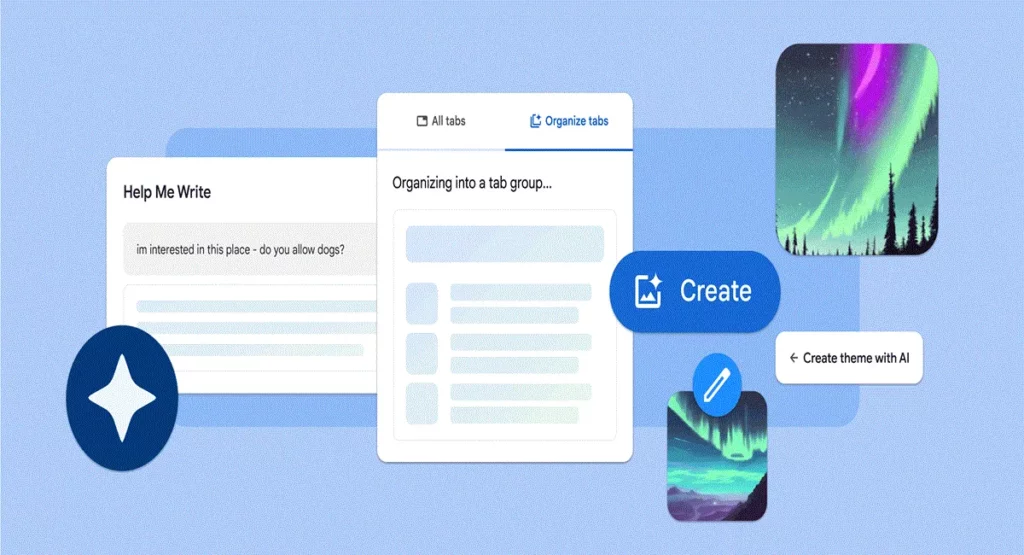Google Chrome AI has some really nice features that you should check out. In the past few years, Google incorporated advanced machine learning and AI technologies into Chrome to enhance your web searching experience. Our focus has been on improving everyday tasks, such as providing real-time captions for videos, better identifying harmful websites, managing permission prompts, and summarizing key points of web pages.
With the release of Chrome (M121) today, we are introducing experimental generative AI features. These features aim to make your browsing experience easier and more efficient, while still tailoring it to your preferences. You can try these new features in Chrome on Macs and Windows PCs in the U.S. over the next few days. To do so, sign into Chrome, go to the three-dot menu, select “Settings,” and navigate to the “Experimental AI” page. Keep in mind that since these features are early public experiments, they will not be available for enterprise and educational accounts at this time.
What are these new features that Google Chrome AI provides?
1. Draft Things On the Web
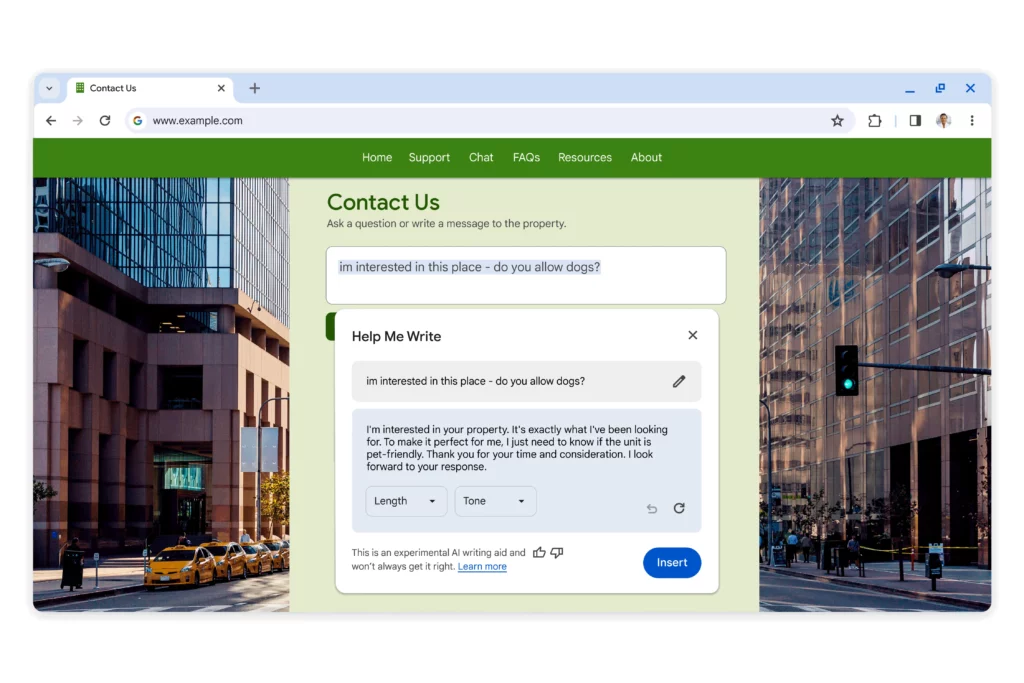
Writing online can be intimidating, especially when expressing your thoughts in public spaces or forums. In the upcoming Chrome release next month, we are introducing a new experimental AI-powered feature to make web writing more comfortable. This feature is designed to assist you in composing confident and well-crafted text, whether you’re leaving a review for a restaurant, responding to a party invitation, or making a formal inquiry about renting an apartment.
To use this feature, simply right-click on a text box or field on any website you visit in Chrome and choose “Help me write.” After that, input a few words, and our AI will help you kickstart the writing process. This tool aims to make expressing yourself on the web easier and more enjoyable.
2. Organizing your Tabs Smartly
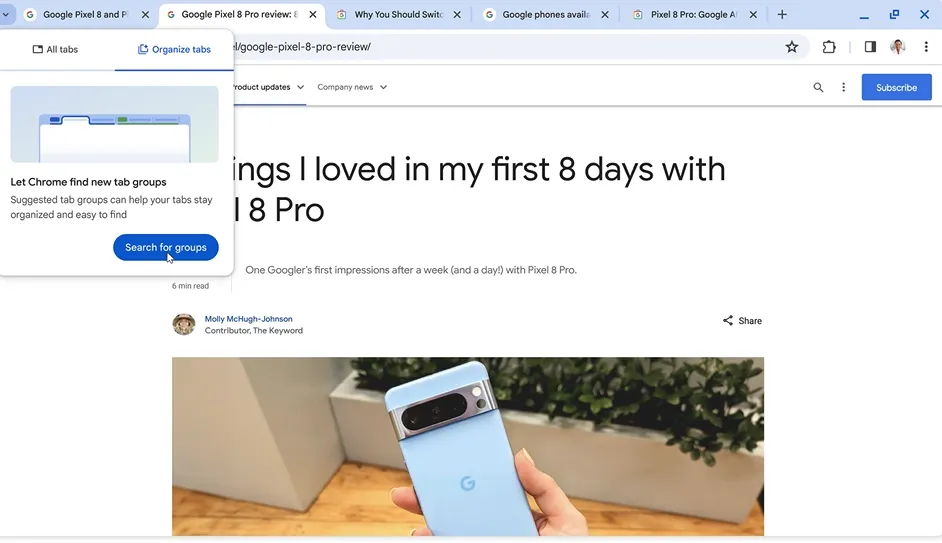
Managing numerous tabs can be challenging, and creating tab groups manually can be time-consuming. To simplify this process, Chrome is introducing a feature called Tab Organizer. With Tab Organizer, Chrome will automatically suggest and create tab groups based on your currently open tabs. This can be particularly helpful when you have multiple tasks open in Chrome simultaneously, such as planning a trip, researching a topic, and shopping.
To use this feature, right-click on a tab and choose “Organize Similar Tabs,” or click the drop-down arrow to the left of your tabs. Chrome will then suggest names and emojis for these new tab groups, making it easier for you to locate and access them later. This feature aims to streamline the organization of your tabs and enhance your browsing experience.
3. Make your themes with AI
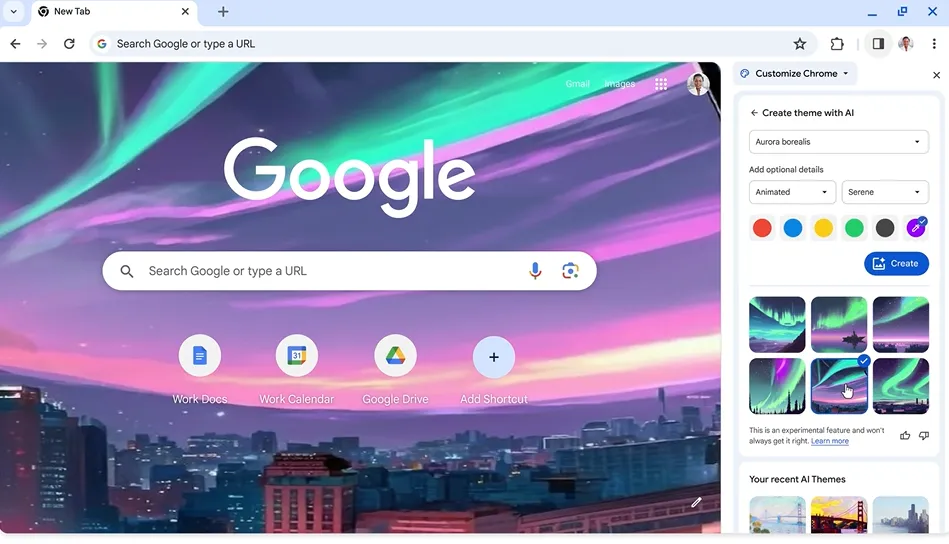
Last year, they introduced generative AI wallpapers with Android 14 and Pixel 8 devices. Now, they are bringing the same technology to Chrome, allowing you to personalize your browser even more. With this text-to-image diffusion model, you can easily generate custom themes based on a subject, mood, visual style, and color that you choose. You don’t need to be an expert in AI prompts to do this!
To get started, go to the “Customize Chrome” side panel, click “Change theme,” and then select “Create with AI.” For instance, if you love the “aurora borealis” and want to see it in an “animated” style with a “serene” mood, just choose those options, and Chrome will generate a theme for you. You can also explore a collection of theme creations from the Chrome team for more inspiration. This feature aims to make it easy for you to have a unique and personalized browsing experience.
There are some other features that you can check out – Google New AI Features.
How to use these new features of Google Chrome AI?
The new features will be accessible in Chrome on Mac and Windows in the coming days, starting in the US. To try out these features, users can click on “Settings” in the three-dot menu and go to the “Experimental AI” page.
It’s important to note that these features won’t be available for Enterprise and Education accounts because they are still in the experimental stage. This means they are being tested and might not be fully ready for widespread use, especially in professional or educational settings.
Summary
Google Chrome AI latest update brings cutting-edge AI features, enhancing user experience and convenience. The ‘Smart Actions’ feature uses AI to analyze user behavior, suggesting actions like bookmarking frequently visited sites and efficiently closing multiple tabs. ‘Smart Search’ predicts user queries, generating search suggestions in real-time, and extends to the address bar for intuitive website predictions. To address slow-loading webpages, ‘Optimized Browsing’ automatically detects and optimizes elements for faster access.
Voice Navigation introduces hands-free browsing, allowing users to command Chrome with voice prompts, improving accessibility. Security gets a boost with ‘Intelligent Malware Detection,’ where Chrome AI actively scans websites for potential threats, providing a safer browsing experience. This update showcases Google Chrome AI’s commitment to innovation and user-centric AI integration in a rapidly evolving digital landscape.