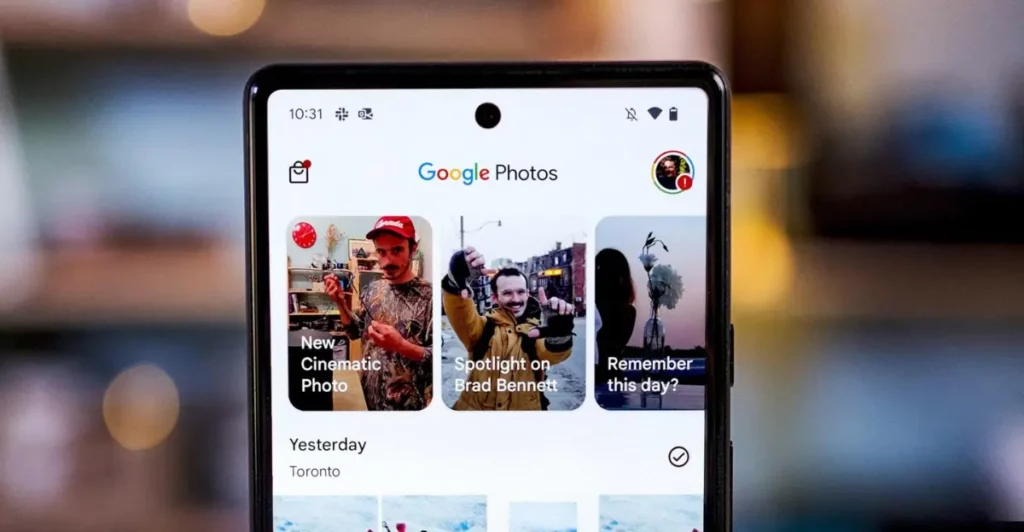Google has a new tool for photos called Google Photo Stacks. It helps tidy up your pictures using smart technology. This feature groups similar photos together, making a mini photo collection. It can find the best picture and put it on top, but you can choose your favorite.
If you’ve got this thing on your account, it pops up when you open Google Photos. If you’re not into it, don’t worry – just go to the app settings and turn it off. It works super well with photos saved on Google’s cloud, but just a heads up, you might wanna switch on backup for it to do its magic. This makes finding and organizing your photos easier.
What is Google Photo Stacks?
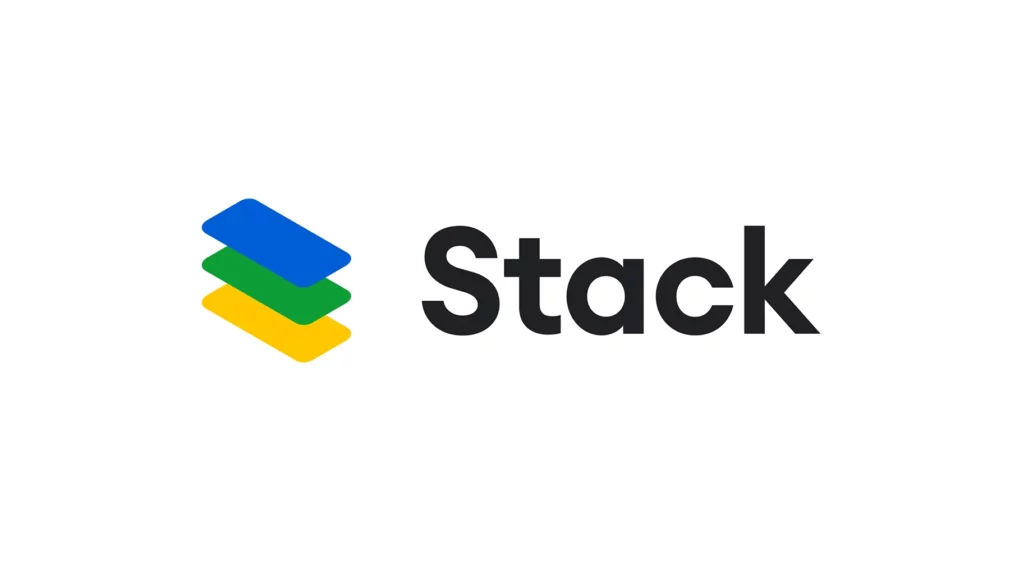
Google Photo Stacks is like a clever helper for your photos. It cleans up your collection by putting similar pictures into neat little groups, making a kind of mini-album. The AI algorithm identifies the best shot and places it on the top of the stack. Users have the flexibility to change the cover image or disable the feature if desired.
Enabling Google Photo Stacks
If your account can use Google Photo Stacks, you’ll see a message asking if you want to turn it on when you open Google Photos. Or, you can find the switch in the app settings – just tap the little profile picture icon on the top right of your screen. It’s worth noting that only photos backed up on Google’s cloud servers, and with Google Photos backup enabled, can be used for creating stacks.
Rollout and Updates
Google began trying out Google Photo Stacks with a small group of iOS users first and is now bringing it to Android users. The update happens on the server side, so it might take a bit of time – maybe a few weeks or even months – for everyone to get the new feature on their devices.
As of the latest update on January 26, the wider rollout is ongoing. However, some users may not yet have access to Photo Stacks. Reports suggest that the activation of Photo Stacks on user accounts is happening randomly on the server side, independent of location, device type, or app version.
Benefits of Photo Google Photo Stacks
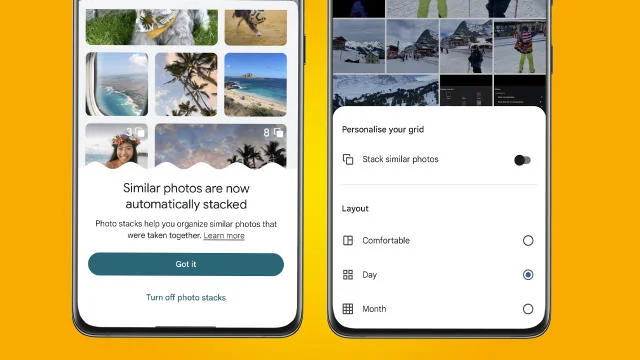
One of the significant advantages of Photo Stacks is its ability to organize your photo library. Users can create stacks containing up to 100 photos, preventing the need to scroll through multiple screens of similar images. The app also categorizes screenshots and documents into separate albums, further enhancing organization.
How Photo Stacks Works
Say goodbye to endless scrolling and 👋 hello to a clean, decluttered gallery with new features in Google Photos.
— Google Photos (@googlephotos) November 15, 2023
Enable Photo Stacks to automatically group similar photos for a tidier gallery experience. pic.twitter.com/a6FQBQJpAu
When enabled, Photo Stacks automatically generates collections of photos taken around the same time. These photos are grouped under a single thumbnail image, with one photo designated as the “top pick.” This top pick serves as the thumbnail for the entire stack, making it easier to navigate through your photo library.
Customization and Potential Issues
Users can customize the Photo Stacks feature by changing the top pick within a stack, deleting multiple photos at once, or removing individual images manually. However, there’s a potential downside as only the top pick images are visible by default, making it challenging to find specific versions of a photo if they are tucked away in a stack. Users can turn off Photo Stacks entirely if this becomes a concern.
Configuring Photo Stacks
To configure Photo Stacks, users can access the Google Photos app settings, select “Preferences,” and look for the “Stack similar photos” option. Here, a toggle switch allows users to enable or disable the feature according to their preference.
Conclusion
In conclusion, Google’s Photo Stacks feature brings a significant improvement to the photo organization experience. While the wider rollout continues, users can look forward to a cleaner and more streamlined photo library with the help of this AI-powered tool.
By embracing the Photo Stacks feature and optimizing your storage strategy, you not only organize your digital memories but also create space on your device for new ones. Take advantage of this intelligent tool to enhance both the organization and storage aspects of your photo library.