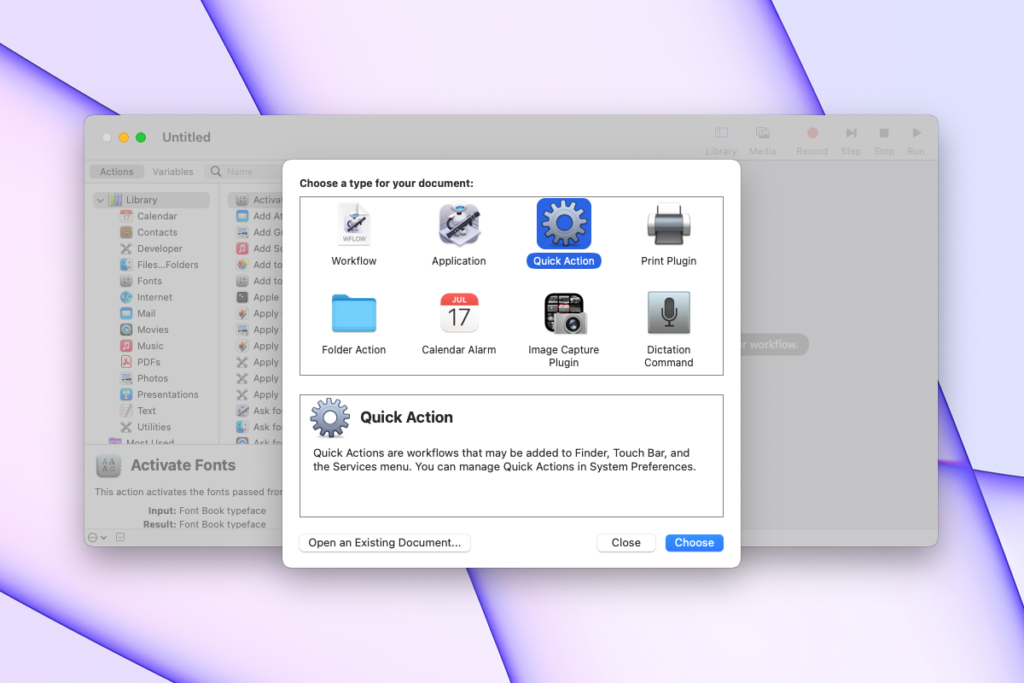Extensions and Quick Actions in macOS let you enable and disable additional features in places like the Share menu, Touch Bar, and context menus in the Finder. For example, you can add or remove Markup options, Quick actions, sharing options, photo editing options and more. This is a popular feature for many Mac users, but the latest version of MacOS makes it difficult to master this feature, because many users cannot find the settings and are now wondering where the extensions and quick actions are located on their Mac.
Like many other curious or downright confusing settings relocations in macOS Sonoma / Ventura, Extensions came along the way, and if you can’t find Quick Actions or Extensions in macOS Sonoma and macOS Ventura settings, you’re definitely not alone.
Customize quick actions in MacOS settings
- Go to the Apple menu and select “System Settings”.
- Go to “Privacy & Security” from the dropdown menu on the left side of the settings option
- To finish in the “Other” section, skip the actual personality and security preferences.
- Click on “Extensions”.
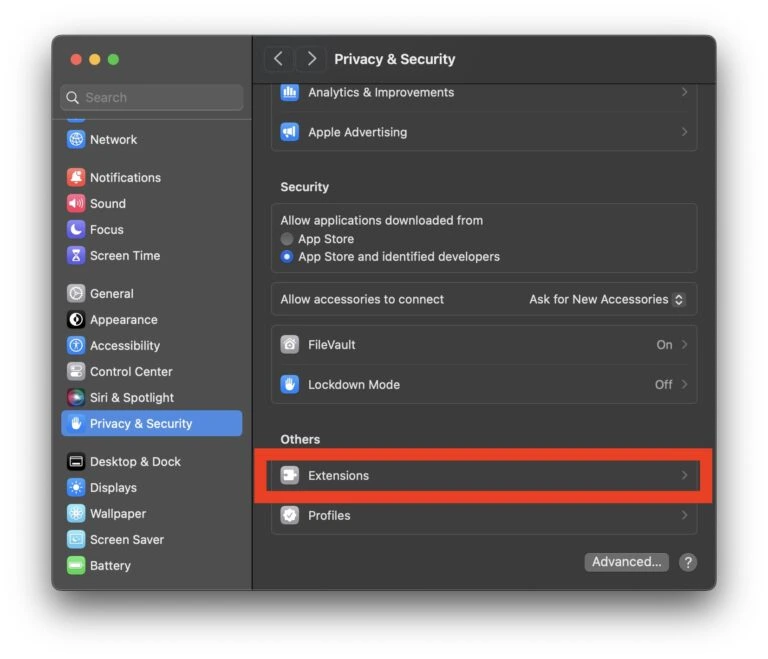
- Here you will find your settings for actions, quick actions and extensions in MacOS.
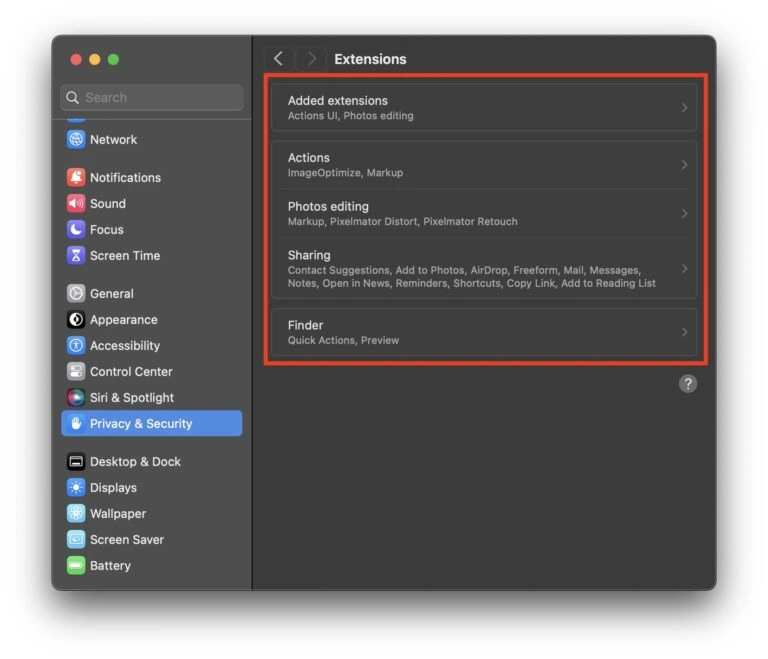
- Select the type of extension that you want to customize and make your adjustments of the settings as usual.
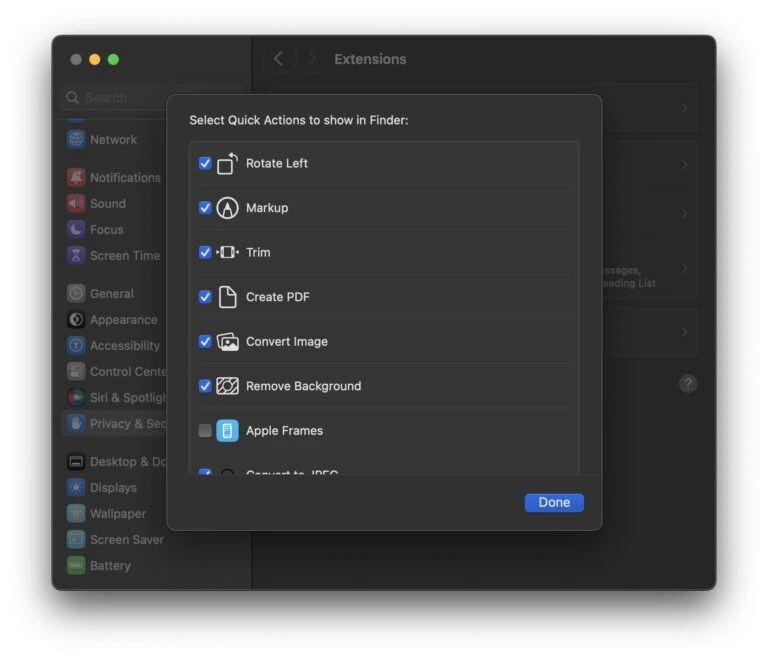
- Then exit out from the System Settings.
Get started, customize and edit your Quick Actions and extensions, and enjoy personalized options in a variety of Mac context menus, the Touch Bar, and elsewhere.
If you want to off sleep mode in MacOS Sonoma then you can surely read this article.
It’s not clear why the Extensions and Quick Actions settings are so obscured and buried in modern versions of MacOS, but some users may find it easier to simply use the “search” function in the system settings (although the settings search sometimes doesn’t work at all). ) to access this feature.
If you have any additional insight, tips, or thoughts about Quick Actions and Extensions in MacOS, particularly regarding Sonoma and Ventura and later operating systems, you can surely in the comment section below.
We hope that you have found this article helpful and informative.