What is Browser Cache?
The browser cache is like a storage area on your computer or device where your web browser keeps copies of files from the websites you visit. These files include things like web pages, pictures, designs, and special codes.
The cache helps make web pages load faster because it keeps a local copy of parts of a website you use often. So, when you go back to a site, the browser can quickly grab some of these files from the cache instead of downloading them all over again from the internet. Sometimes, if you’re having issues with old or messed-up files, you might need to clear the cache. This means getting rid of those stored files so your browser can get the newest stuff from the internet when you visit a website again.
Need of Clearing Cache Data
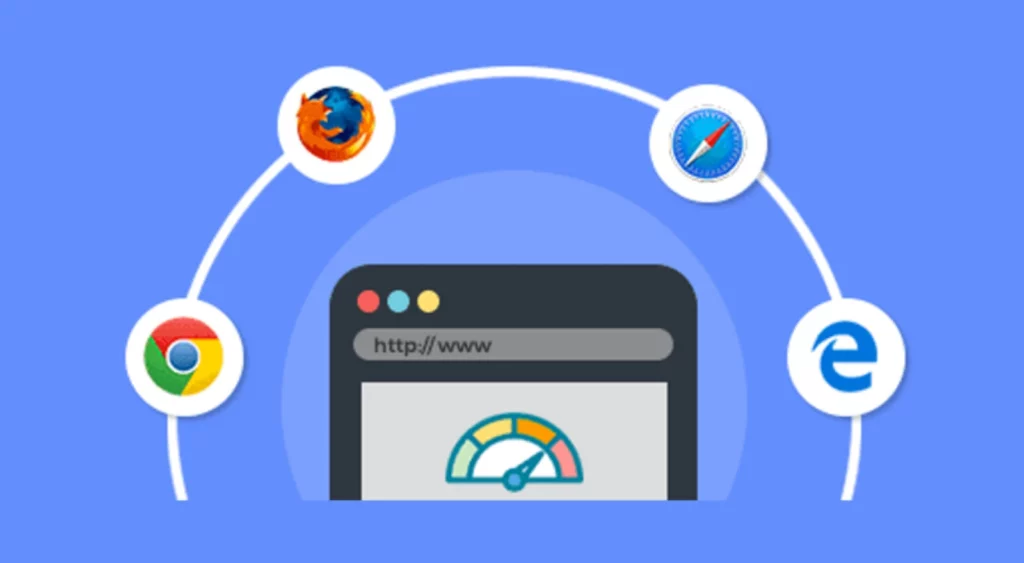
Clearing the cache is important for a few reasons:
- Old Stuff- The cache keeps copies of website files. If these files get old or change on the website, clearing the cache makes sure you see the newest and right stuff when you go to the site.
- Website Problems- Sometimes, saved files can go bad or cause issues when a website loads. Clearing the cache can fix problems like slow loading, pictures not showing up, or errors on web pages.
- Security Reasons- The cache might have private info like passwords or forms. Getting rid of the cache protects your privacy by taking away stored personal details.
- Updating Your Browser- After you update your web browser, it’s a good idea to clear the cache so everything works well with the newest features.
- Fixing Issues- If you have trouble with a website, like problems logging in or weird things happening, support teams often suggest clearing the cache as a common fix.
In short, clearing the cache helps keep your internet experience accurate, safe, and smooth.
You can also read about how to Free Up Phone storage using Google Photos on our website by clicking here.
Types of Cache
A web browser has different types of caches:
- Page Cache: This saves entire web pages, including pictures and other stuff. If you go back to a page, the browser can load it faster by using the saved copy instead of downloading everything again.
- Image Cache: This is just for pictures from websites. It helps pages with the same images load faster.
- CSS Cache: It holds files that decide how web pages look. These files are called Cascading Style Sheets (CSS).
- JavaScript Cache: This keeps JavaScript files. These files make websites interactive and do things when you click or move around.
- Font Cache: Stores files for fonts that websites use to show text in different styles.
- Favicon Cache: Saves small icons linked to websites. You often see these in the browser’s address bar or tabs.
- DNS Cache: Remembers details about websites you visited before, like their names and numbers. This makes it quicker to get to those sites again.
- SSL/TLS Handshake Cache: Keeps info about secure connections to speed up making a safe connection with websites.
- App Cache (deprecated): This is an older way for websites to store things for when you’re not online. Newer methods, like Service Workers, are replacing it.
Clearing these caches helps with issues like seeing old content, staying secure, and fixing problems when you’re online.
Steps to Clear Cache in Google Chrome
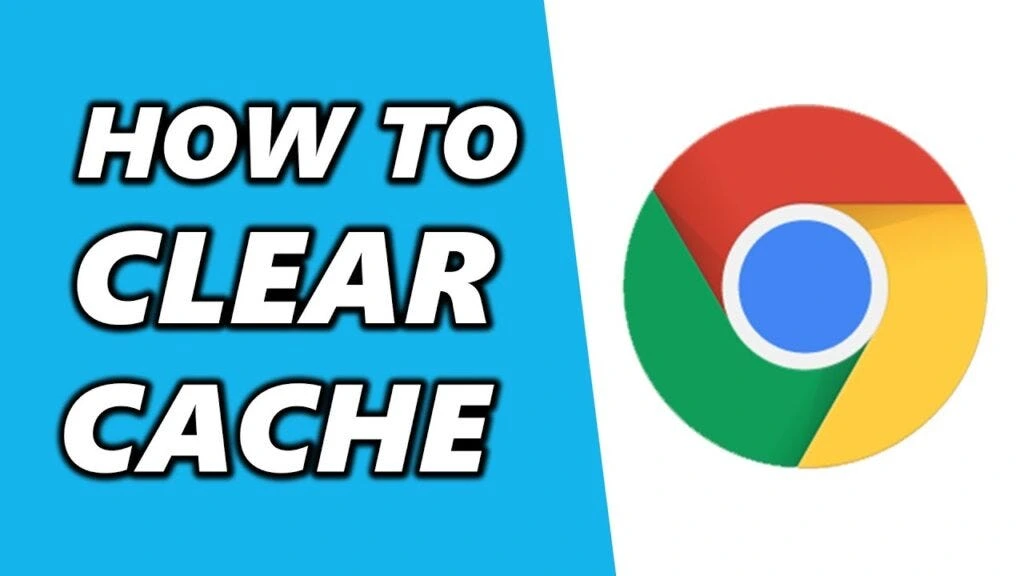
- Open Chrome on your computer.
- In the top right corner, click on “More.”
- Select “More tools,” then choose “Clear browsing data.”
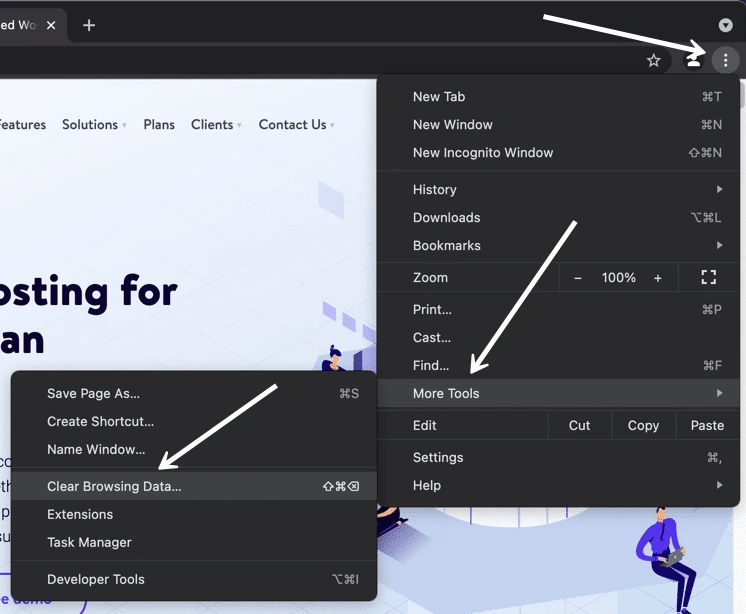
- At the top, pick a time range. If you want to remove everything, choose “All time.”
- Next to “Cookies and other site data” and “Cached images and files,” tick the boxes.
- Click on “Clear data.”
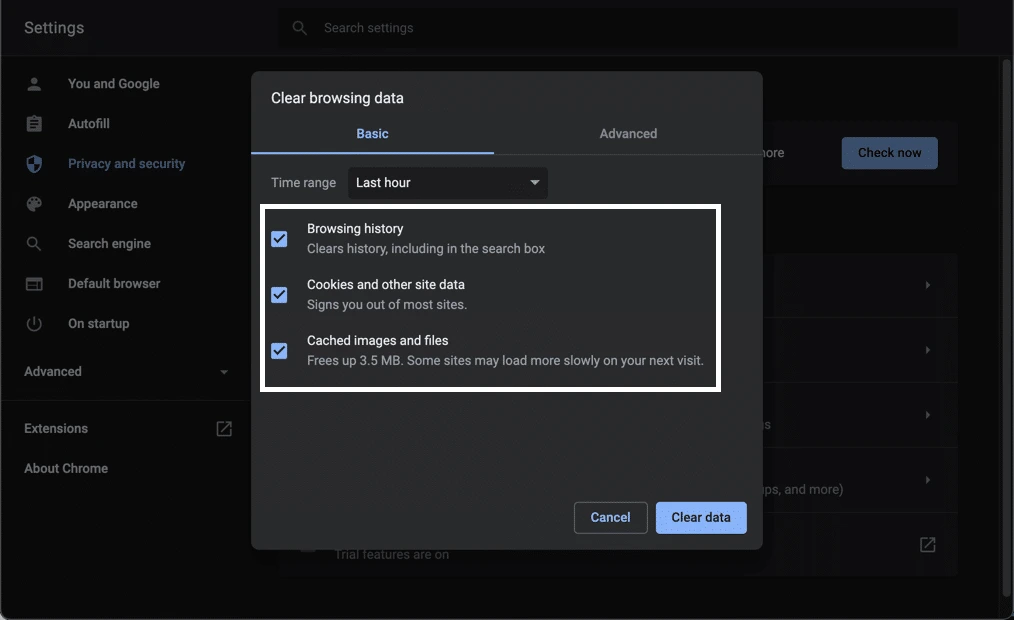
So, we hope that this article was helpful for you, and you have found it interesting.



