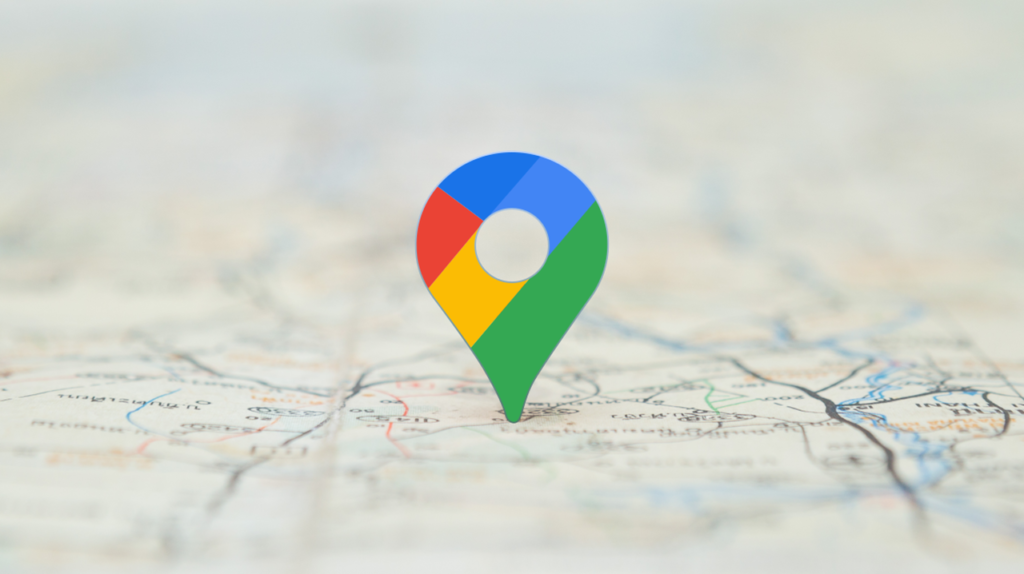Google Maps offers a range of features designed to enhance your overall user experience. One such feature is the ability to save locations, allowing users to effortlessly and easily revisit and organize their favorite or frequently visited places. This handy and nice feature not only streamlines the process of finding your way back to important places but also serves as a personalized travelogue, documenting your journey and creating a digital map of your memories.
So, it is just an amazing feature which is offered in google maps to save all the memorable locations and cherish your memories by just revisiting those visited locations.
So, we can add locations to our list for easy navigation on our mobile phone or on our desktop.
Brief details of the information mentioned below:
Desktop: Find a location on Google Maps, then click on the “Save” button. Choose a list to save the location. To access your saved locations, open the Menu and go to “Your places.” Select the List Group you added the location to.
So, these instructions you can follow for desktop-based systems.
Mobile devices: When using Google Maps on iOS or Android, locate a place, tap “Save,” and choose a list. Tap “Done” to confirm. To access your saved places, click on the “Saved” icon at the bottom of the screen.
So, these are the instructions for the mobile devices.
Now let’s deep dive into the above-mentioned instructions.
How to save location on Google Maps on desktop?
- Firstly, you have to navigate to google maps and sign in into your Google account.
- Then, type a location in the search box on the left-hand side of your screen.
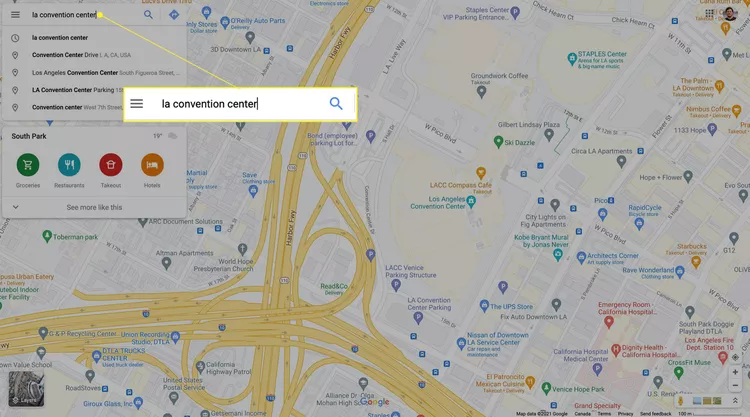
3. An information window for the location will appear on the left-hand side of your screen and after that click the save button.
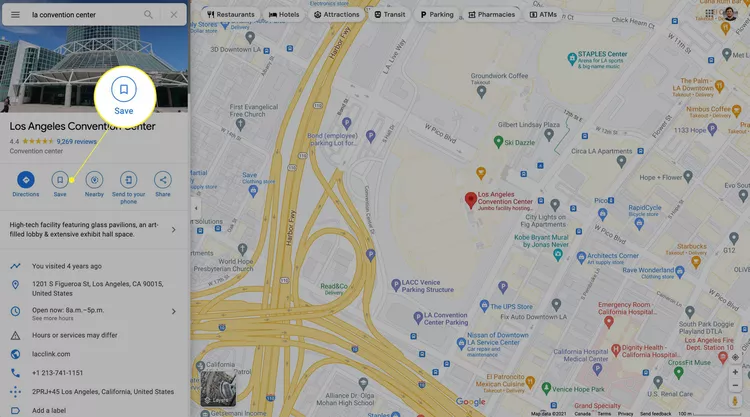
4. From the drop-down menu, choose to save the location to favourites, want to go, starred places, or new list.
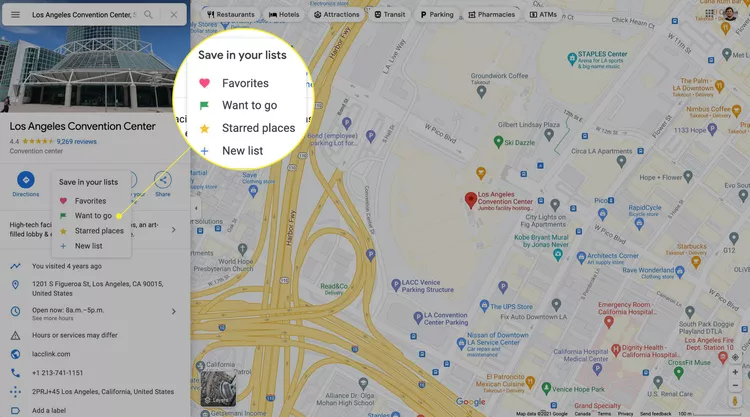
5. Now, to access the location that you have saved. select the menu icon (three horizontal lines) in the top left corner.
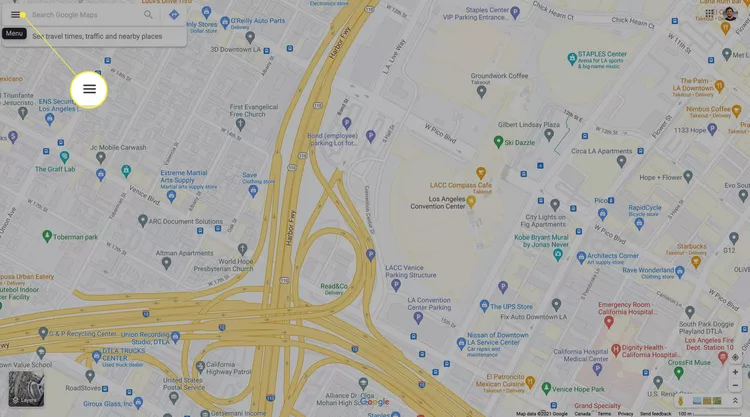
6. Select your places.
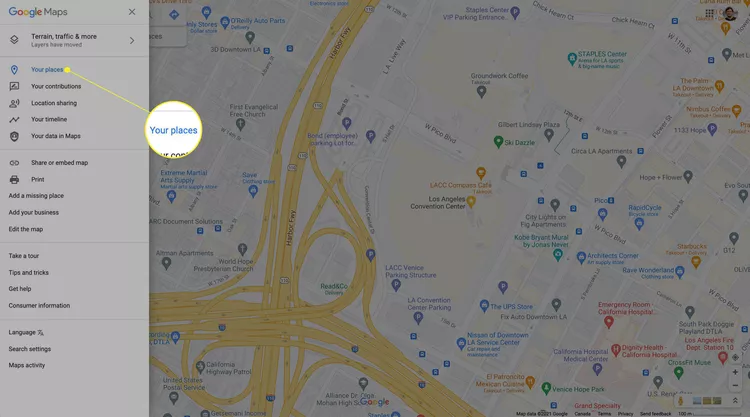
7. Your default to lists, where you need to select the list, you saved it to.
How to save location on Google Maps on mobile devices?
Saving a location on your mobile device follows nearly the same process as on a desktop, and it’s arguably even more intuitive and easier. Follow the steps below to save an address, landmark, and more on your Android or iOS device.
So, one thing is important to know that saving a location on google map in both android and iOS devices follows the same steps and is absolutely similar.
So, now let’s take a look on the steps: –
- Open the Google Maps app and make sure you’re signed in to your Google account.
- Type a location into the search box at the top of your screen.
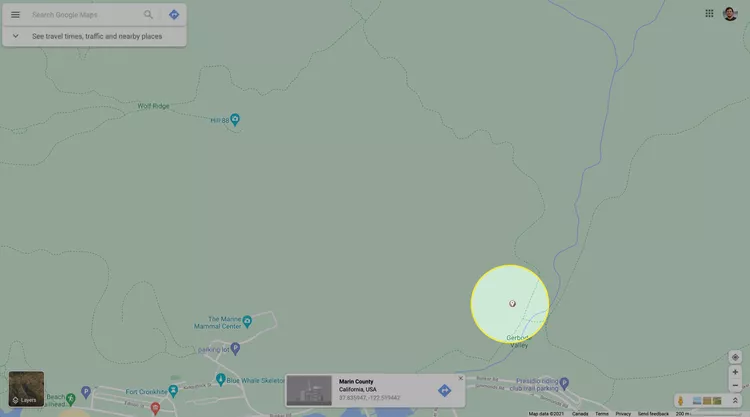
3. Scroll the horizontal options list that appears in the location’s information window and click the Save icon.

4. Tap the list you’d like to save the location to and then tap Done in the top right corner.
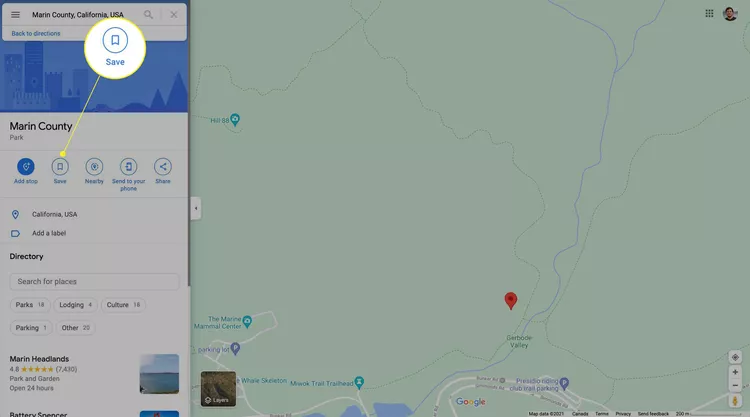
5. Acess your saved locations by tapping the Saved icon at the bottom of the map screen.
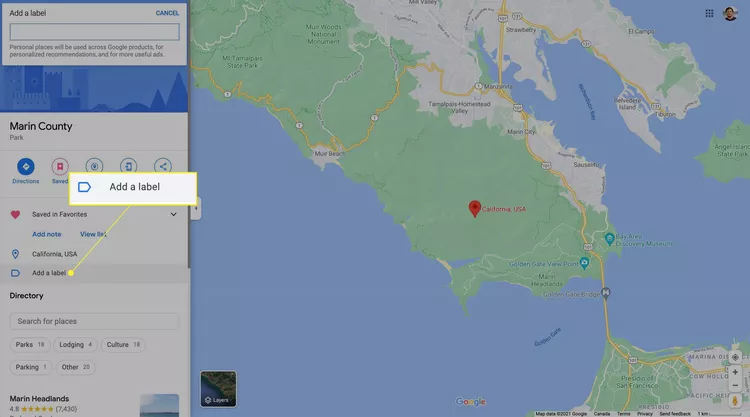
We hope that all the above-mentioned instructions were easy to understand, and your problem is happily solved.