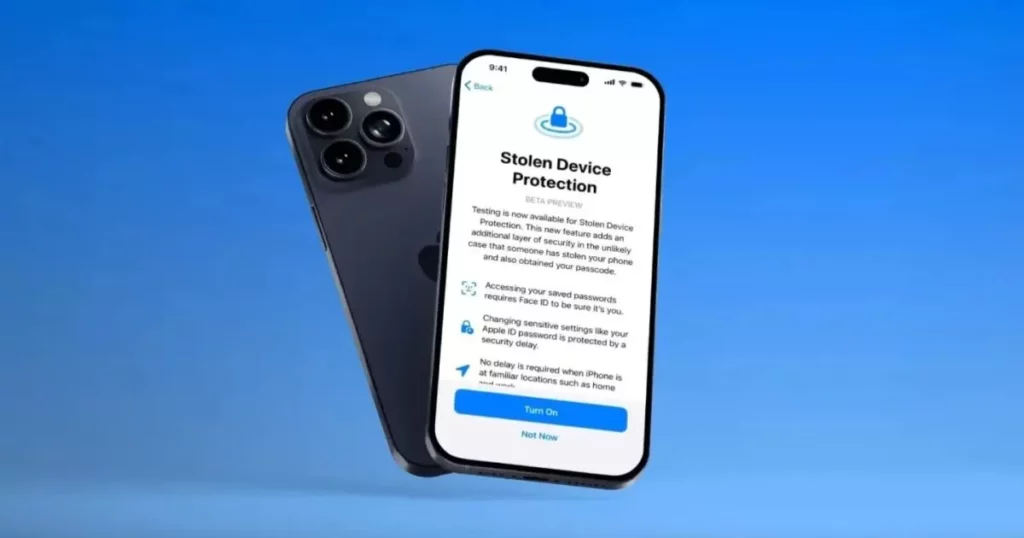Stolen Device Protection makes your iPhone more secure when it’s not in places you usually go, like your home or work. It helps keep your accounts and personal info safe if someone steals your iPhone.
What is Stolen Device Protection?
Once you turn on Stolen Device Protection, some actions on your iPhone will need extra security when it’s not in places you usually go, such as your home or work. This is to make it harder for someone who steals your device and knows your passcode to make important changes to your account or device.
For certain actions, like accessing saved passwords and credit cards, you’ll need to use Face ID or Touch ID for extra security – there won’t be an option to use just your passcode. Also, some security actions, like changing your Apple ID password, will require you to wait for an hour and then use Face ID or Touch ID again.
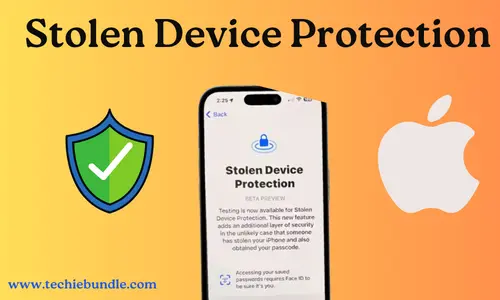
If your iPhone is stolen, this delay is meant to stop a thief from doing important things with your device, giving you time to mark it as lost and secure your Apple account. You won’t need these extra steps when your iPhone is in a usual place like your home or work.
Stolen Device Protection works on iOS 17.3, but you need to turn it on before your device goes missing.
How to turn Stolen Device Protection on or off?
To activate Stolen Device Protection, make sure you’re using two-factor authentication for your Apple ID. Also, set up the following on your iPhone: a device passcode, Face ID or Touch ID, Find My, and Significant Locations (Location Services).
To turn on Stolen Device Protection, follow these steps in your iPhone’s Settings:
- Open Settings and go to Face ID & Passcode.
- Enter your device passcode.
- Toggle the switch to turn on or off Stolen Device Protection.
If you attempt to turn off Stolen Device Protection when you’re not in a familiar location, there will be a security delay before you can disable it. Remember to turn off Stolen Device Protection before selling, giving away, or trading in your iPhone.
How does Stolen Device Protection protect your device and accounts?
When you turn on Stolen Device Protection, some things on your iPhone need extra security when you’re not at your usual places, like home or work.
Face ID or Touch ID biometric authentication
If you have Stolen Device Protection turned on and your iPhone is not in a familiar place, you’ll need to use Face ID or Touch ID to do specific things.
This includes actions like using passwords saved in Keychain, using payment methods saved in Safari, turning off Lost Mode, erasing all content and settings, applying for a new Apple Card, viewing your Apple Card virtual card number, and taking certain actions related to Apple Cash and Savings in Wallet, such as transfers. Additionally, you’ll need to use Face ID or Touch ID when setting up a new device using your iPhone, like with Quick Start. This extra authentication helps ensure that only you can perform these actions when your iPhone is not in a known location.
Security Delay
With Stolen Device Protection, you might have to wait for an hour before making certain changes to important security settings or your Apple ID. If your iPhone isn’t in a known location, you’ll need to use Face ID or Touch ID, wait for the security delay to finish, and then use Face ID or Touch ID again to update settings like changing your Apple ID password, signing out of your Apple ID, adjusting security settings, adding or removing Face ID or Touch ID, changing your iPhone passcode, resetting all settings, turning off Find Me, or turning off Stolen Device Protection.
If you use your iPhone to change your Apple ID password, it might take some time before the location of your devices is visible on iCloud.com. Your device could end the security delay sooner if it detects that you’ve returned to a familiar location. This added layer of security aims to make sure that important changes to your iPhone or Apple ID are only made by you, especially when your iPhone is not in a usual place.
Summary
The new feature in iOS 17.3, called Stolen Device Protection, adds an extra waiting period for sensitive actions like changing your Apple ID password or iPhone passcode. According to Apple, this “Security Delay” involves using Face ID or Touch ID, waiting for an hour, and then completing another biometric authentication. This process ensures that the person making these changes is indeed you. Your iPhone will only ask for this additional authentication when you’re not in familiar places like home or work.
To activate Stolen Device Protection, go to the Settings app, choose Face ID & Passcode, enter your device passcode, and toggle the feature on. For more information, you can check Apple’s website.
In addition to this security feature, Apple is introducing collaborative playlists to iOS 17.3 and macOS 14.3 Sonoma. This feature allows friends to join and contribute to playlists in the Apple Music app. Furthermore, iOS 17.3 enables streaming content to TVs in select hotels. Alongside iOS 17.3, Apple has also released updates for iOS 9, 15, and 16 devices, possibly containing security fixes.