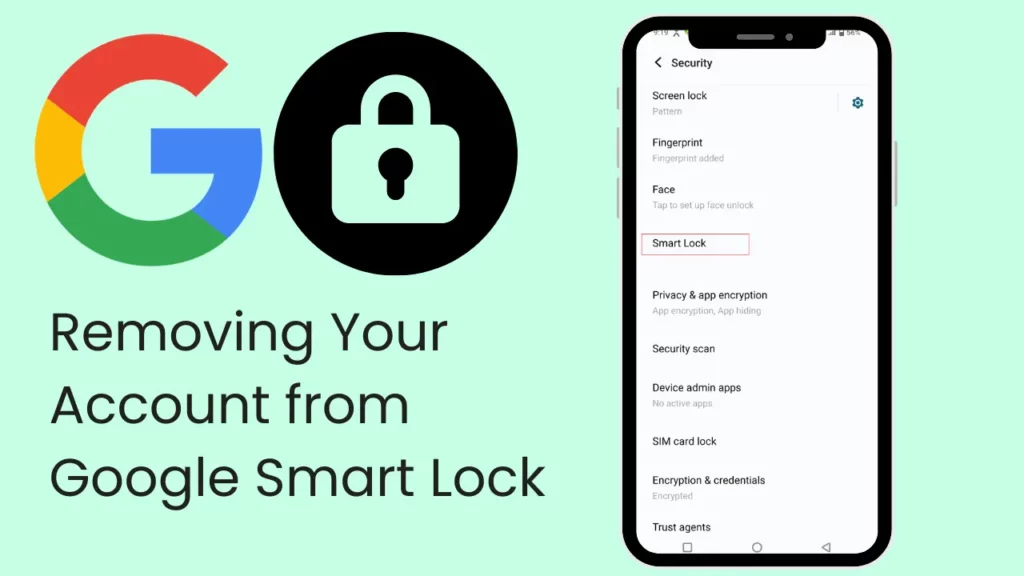Google Smart Lock, a convenient feature for managing passwords and automating logins across devices and services, can sometimes necessitate the removal of an account for privacy or security reasons.
This article provides a detailed, step-by-step guide to help you remove your account from Google Smart Lock, ensuring your information is secure and only accessible where you want it to be.
Understanding Google Smart Lock
Before proceeding with the removal process, it’s crucial to understand what Google Smart Lock does. It saves your login details to Google’s servers, allowing you to automatically log into various apps and websites across your devices without re-entering your credentials every time.
While this feature enhances convenience, there may be instances where you prefer to remove certain login information for security purposes.
Steps to Remove Your Account from Google Smart Lock
Follow these steps to remove your account from Google Smart Lock:
Step 1: Access Your Google Account Settings
Navigate to your Google Account by visiting the Google Account webpage.

Log in with the credentials of the account you wish to modify.
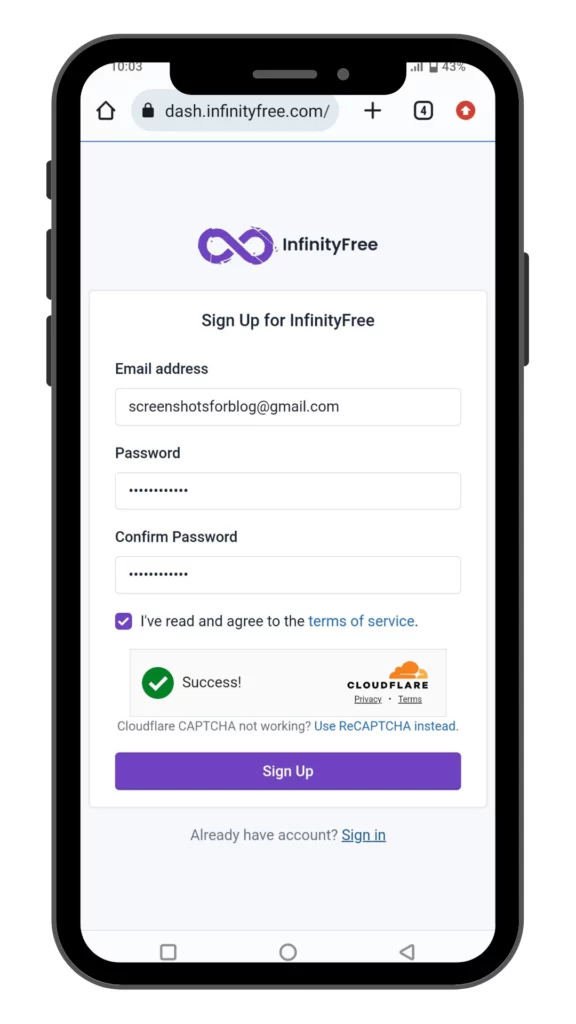
Step 2: Locate the Security Settings
Find and select the “Security” tab on the navigation panel within your Google Account dashboard.
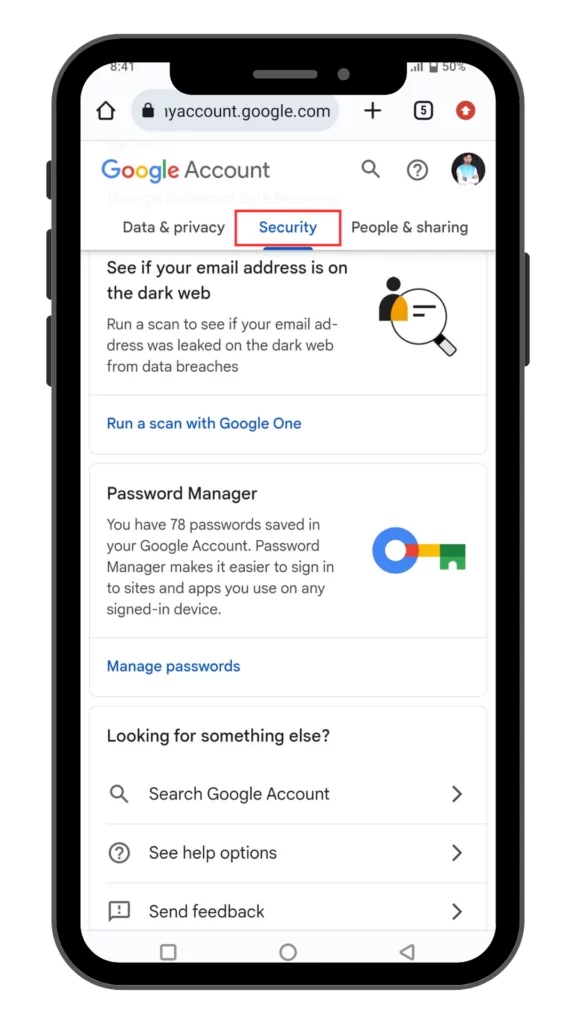
Step 3: Find the Password Manager
Scroll down to the “Signing in to other sites” section and click “Password Manager.”
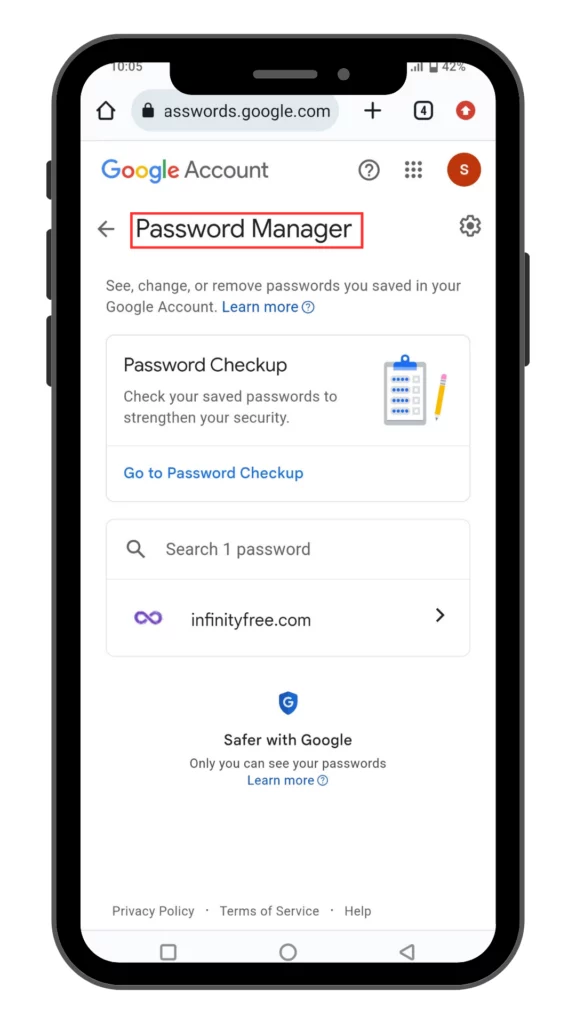
Step 4: Identify the Saved Account
In the Password Manager, you’ll see a list of saved login information for various websites and apps. Browse or search for the account you wish to delete from Smart Lock.
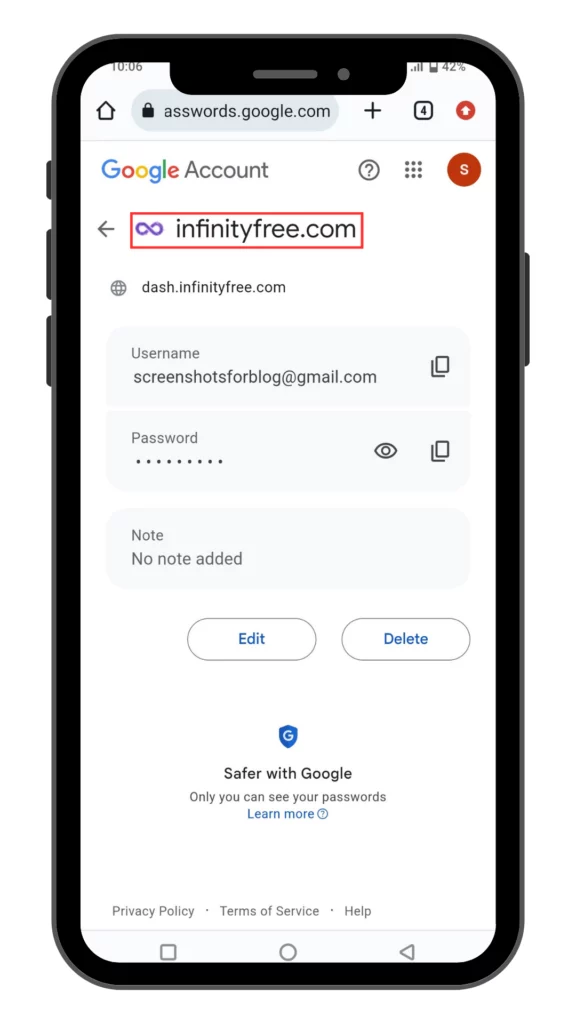
Step 5: Delete the Account
Once you’ve found the account, click on it to view details. Look for an option to either “Delete” or “Remove” and confirm your action. This will erase the saved login details from Google Smart Lock.
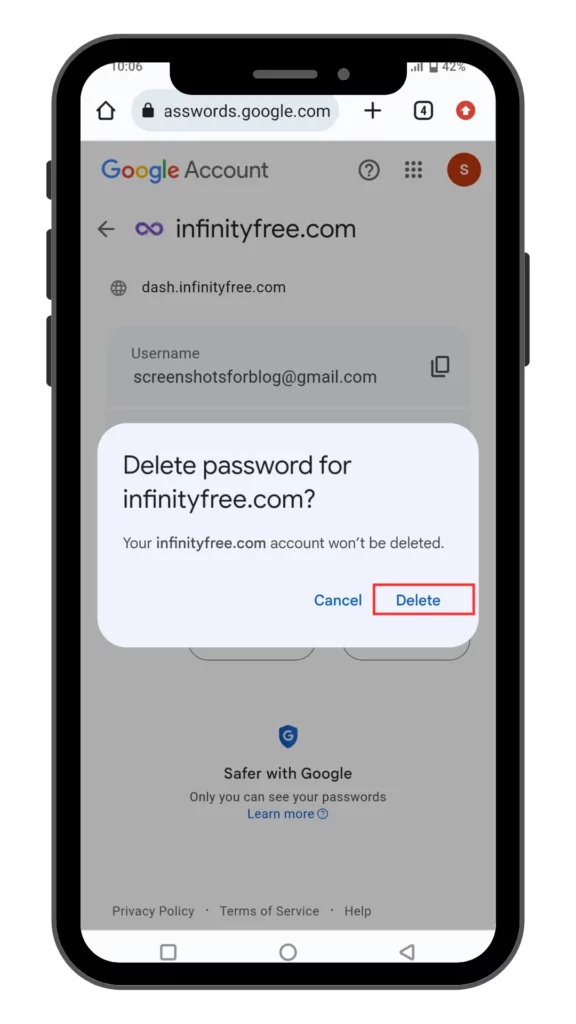
Additional Considerations
- Multiple Devices: Remember that removing an account from Smart Lock on one device will remove it across all devices associated with your Google Account.
- Security Measures: After removing an account from Smart Lock, it’s a good idea to update your passwords regularly and consider enabling two-factor authentication for added security.
- Troubleshooting: If you encounter any issues or the account reappears in Smart Lock, ensure you’re not saving the login details through a browser or another password manager that might be synced with Google Smart Lock.
Conclusion
Removing your account from Google Smart Lock is a straightforward process that can significantly enhance your digital security and privacy. By following these steps, you can ensure that your login information is managed according to your preferences and security needs.
For instructions on clearing confidential information in spreadsheets, refer to How to Clear Cell Contents in Google Sheets: A Step-by-Step Tutorial.
Always be mindful of where and how your credentials are stored and take regular steps to protect your online accounts. This guide aims to provide clarity and ease in managing your Google Smart Lock settings.
Highlight the importance of maintaining control over your digital footprint for a safer online experience.