In the world of AI-driven chatbots, ChatGPT has emerged as a revolutionary tool, assisting users in myriad ways since its launch in 2022. However, like any sophisticated technology, ChatGPT is not immune to errors, one of the most common being the “Error in Moderation“.
This article provides a detailed guide to understanding and resolving this issue.
Understanding the Error in Moderation in ChatGPT
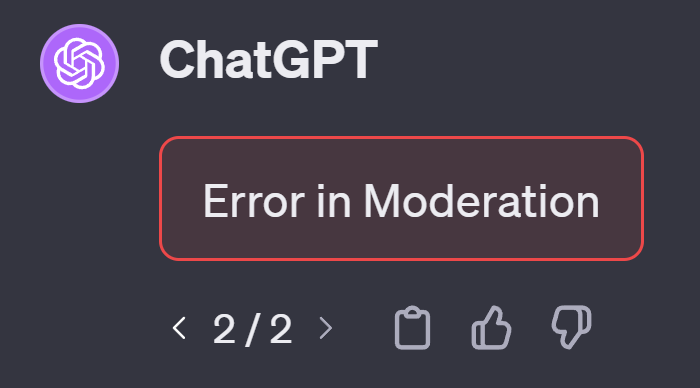
ChatGPT’s moderation system is designed to filter out content that violates OpenAI’s ethical guidelines and policies. When the “Error in Moderation” message appears, it typically indicates that the user’s request does not comply with these guidelines.
However, in some cases, the error might signify a broader technical problem within ChatGPT’s moderation system or server-related disruptions.
Common Causes of the Error
- Technical Glitches: Server downtimes or technical glitches in ChatGPT’s system can trigger moderation errors.
- Content Violations: Inputs that violate content guidelines or are misinterpreted by the system.
- Network Issues: Poor internet connectivity or problems with API communication.
- Browser-Related Problems: Incompatibilities or issues with browser cookies and cache.
How to Fix the Error in Moderation in ChatGPT
- Check ChatGPT’s Server Status: If ChatGPT is down, wait until the servers are operational again.
- Retry or Refresh: Click the “Retry” button, refresh the ChatGPT page, or start a new chat session.
- Rephrase Your Prompt: Adjust the wording or context of your input to align better with ChatGPT’s guidelines. For inspiration on crafting effective prompts, especially in professional contexts, explore our guide on the Best ChatGPT Prompts for High-Paying Jobs.
- Switch Networks or Disable VPNs: Changing your internet connection or disabling VPNs can resolve certain network-related errors.
- Clear Browser Cache and Cookies: This can help if the error is due to browser-related issues.
- Try a Different Browser: If the error persists, using another web browser might help.
- Review Moderation Guidelines: Familiarize yourself with OpenAI’s moderation policies to better understand the limits of ChatGPT’s responses.
Example Scenario: Resolving Error in Moderation
Imagine you’re using ChatGPT to ask a question, but you encounter the “Error in Moderation” message. Here’s how you can troubleshoot:
- Step 1: Check if ChatGPT is down by visiting OpenAI’s status page or checking social media for any reports of outages.
- Step 2: If the servers are operational, try rephrasing your question to ensure it adheres to ChatGPT’s guidelines.
- Step 3: Refresh the ChatGPT page and re-enter your query. If the error persists, try switching to a different internet connection or browser.
- Step 4: If none of the above steps work, clear your browser’s cache and cookies, and then attempt to use ChatGPT again.
Conclusion
The Error in Moderation in ChatGPT, while frustrating, can often be resolved with a few simple steps. Understanding the potential causes and solutions is key to ensuring a smooth experience with this powerful AI tool. Remember to stay updated with OpenAI’s guidelines and always ensure a stable internet connection for the best ChatGPT experience.
FAQs
Q1: What is the “Error in Moderation” in ChatGPT?
The “Error in Moderation” typically indicates a violation of OpenAI’s content guidelines or a technical problem within ChatGPT’s moderation system. It may occur due to server-related issues, misinterpretation of user input, or network and browser-related problems.
Q2: How can I check if ChatGPT is down?
You can check the status of ChatGPT by visiting OpenAI’s status page or looking for reports of outages on social media platforms.
Q3: What should I do if I encounter this error?
First, check ChatGPT’s server status. If the servers are operational, try refreshing the page, rephrasing your input, or starting a new chat session. If the issue persists, check your network connection or try a different browser.
Q4: Can browser-related issues cause this error?
Yes, browser incompatibilities or issues with cookies and cache can lead to the “Error in Moderation” in ChatGPT. Clearing your browser’s cache and cookies may help resolve the issue.
Q5: How do I know if my input violates ChatGPT’s guidelines?
Familiarize yourself with OpenAI’s moderation policies to understand the boundaries for suitable language and content. If your input is flagged, review and adjust it to ensure compliance with these guidelines.
Q6: Will switching internet connections help resolve the error?
Yes, changing your internet connection or disabling VPNs can solve network-related errors that might trigger the moderation issue.
Q7: What if rephrasing the input doesn’t fix the error?
If rephrasing your input doesn’t work, try refreshing the ChatGPT page, switching to a different browser, or clearing your browser’s cache and cookies. If these steps don’t resolve the issue, consider reaching out to ChatGPT support for assistance.
Q8: Can starting a new chat session help?
Yes, starting a new chat session with a clear and guideline-compliant prompt can sometimes resolve the Error in Moderation.
Q9: Is there a way to avoid this error in the future?
To minimize the chances of encountering this error, ensure that your prompts adhere to OpenAI’s guidelines, rephrase your questions to be clear and direct, and maintain a stable internet connection.
Q10: Where can I find more information about ChatGPT’s moderation guidelines?
OpenAI’s moderation standards and guidelines are available on their platform. Regularly reviewing these guidelines is crucial for understanding what content is acceptable and avoiding moderation errors.



