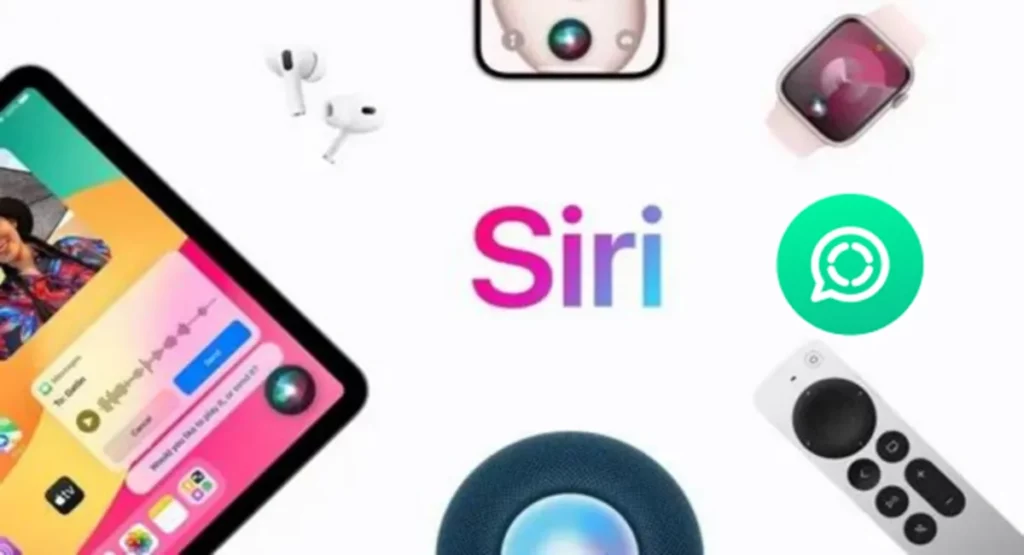Siri is like a helpful friend on your iPhone. You can tell Siri to send messages or make calls using WhatsApp. It can also read your new WhatsApp messages out loud for you. So, Siri makes it easier for you to use WhatsApp on your iPhone by doing things for you when you ask.
Turn on Siri on WhatsApp
- Go to iPhone Settings > tap Siri & Search.
- Turn on the Press Side Button for Siri or Press Home for Siri.
- Scroll down and tap WhatsApp.
- Turn on Use with Ask Siri
On iPhone X, XS, XS Max, and XR you can press and hold the side button > tap Turn On Siri.
If you open WhatsApp when there are new messages, the little red number on the app icon will go away. Siri thinks that means there are no new messages, so it won’t read them out loud. If you want more details on using Siri and how Apple deals with the information Siri gets, you can check the Apple Support website.
To Turn on Siri on Different Devices, Follow These Easy Steps:
- On iPhone: Go to “Settings,” then “Siri & Search.” Turn on “Listen for ‘Siri'” or “Hey Siri.”
- On Apple Watch: Open “Settings” on your watch, go to “Siri,” and switch on “Listen for ‘Siri'” or “Hey Siri.”
- On Mac: Click the Apple logo, choose “System Preferences,” and select “Siri & Spotlight” from the sidebar. Enable “Ask Siri” and turn on “Listen for ‘Siri'” or “Hey Siri” (you might need to scroll down to find these options).
Following these steps will activate Siri on your devices, making it ready to assist you with voice commands.
[ You might also like: Apple iPhone 16 and 16 Pro All Details Leaked ]
Summary
Integrating Siri with WhatsApp can significantly enhance your messaging efficiency. By following these simple steps, you can enjoy hands-free communication, making it easier to stay connected with friends and family while on the go. Embrace the power of voice commands and streamline your WhatsApp experience with Siri today.