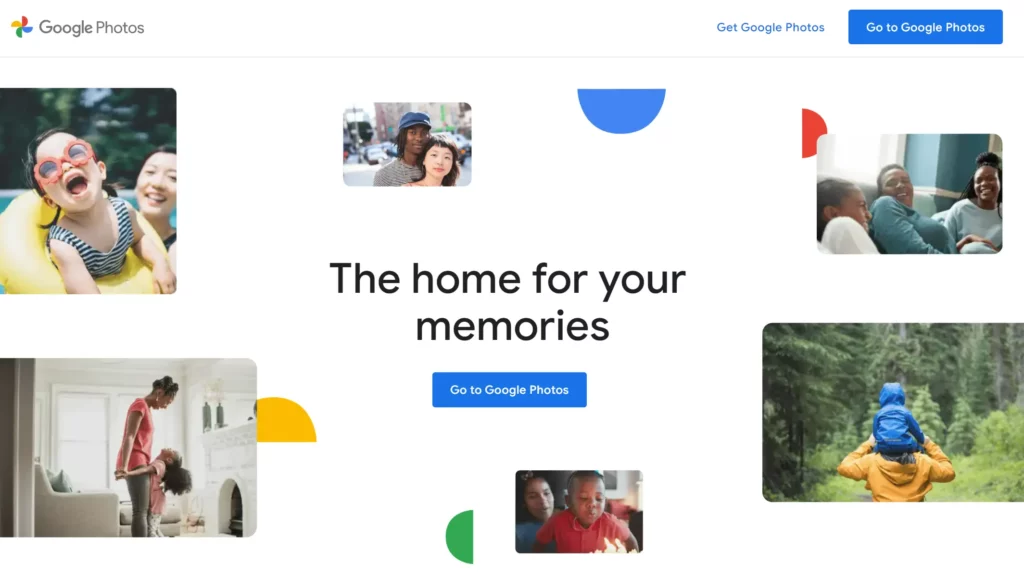Google Photos is a widely used photo and video backup service that simplifies the process of sharing your precious moments captured on your Android device. With its user-friendly interface and seamless accessibility, It allows you to effortlessly back up and access your media.
As the holiday season approaches, it’s the perfect time to explore various sharing options to enhance the joy of sharing memories with friends and family.
In this guide, we’ll walk you through the steps to easily share your cherished images and videos with fellow Google users or even those without a Google Account.
Steps to Share Google Photos From Your Android Phone
- Open the Google Photos app on your smartphone or tablet.
- Select the photos or videos you want to share by tapping and dragging to select.
- Tap the Share icon and look for the option to “Create link.”
- Open apps like WhatsApp or Gmail, paste the link and share it.
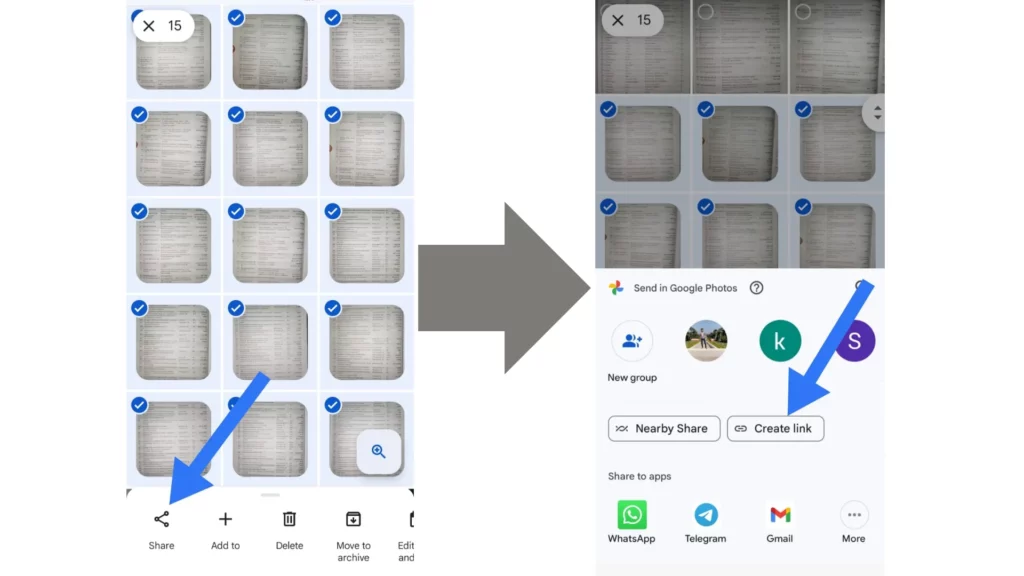
While sharing photos via a link is convenient, it lacks privacy as anyone with the link can access your images or videos. To ensure a more private sharing experience, it offers in-app messaging and the ability to create shared albums. Additionally, if you’re physically close to the person you want to share with, you can use the “Nearby Share” feature for a secure and efficient sharing experience.
Sharing Google Photos with Shared Albums
- Open the Google Photos app on your smartphone or tablet.
- Tap “Sharing” and select “Create shared album.”
- Provide an album title and tap “Select photos” to choose images and videos.
- Once selected, tap “Share.”
- Pick contacts within the Google Photos app to share the album.
- Contacts will see the shared album in their Google Photos app.
Creating a shared album allows you to collaborate and share photos with specific contacts. This provides a more controlled and private way of sharing your photos with others.
Sharing Google Photos via In-App Messages
- Open the Google Photos app on your smartphone or tablet.
- Select a photo or tap and drag to choose multiple images and videos.
- Tap the “Share” button.
- Look for the “Send in Google Photos” section.
- Choose the contacts you want to share the photos with.
By using the in-app messaging feature, you can directly share your photos with specific contacts. This eliminates the need for external messaging apps and provides a seamless sharing experience within the Google Photos app itself.
Sharing Google Photos via Nearby Share (Android only)
- On your Android smartphone, open Google Photos app.
- Select a photo or tap and drag to choose multiple images and videos.
- Tap the “Share” button.
- Choose “Nearby share” and select the user(s) you want to share with.
- Ensure the recipient has Nearby Share enabled in their settings.
- Ask the recipient to tap “Accept” to start the transfer and wait for completion.
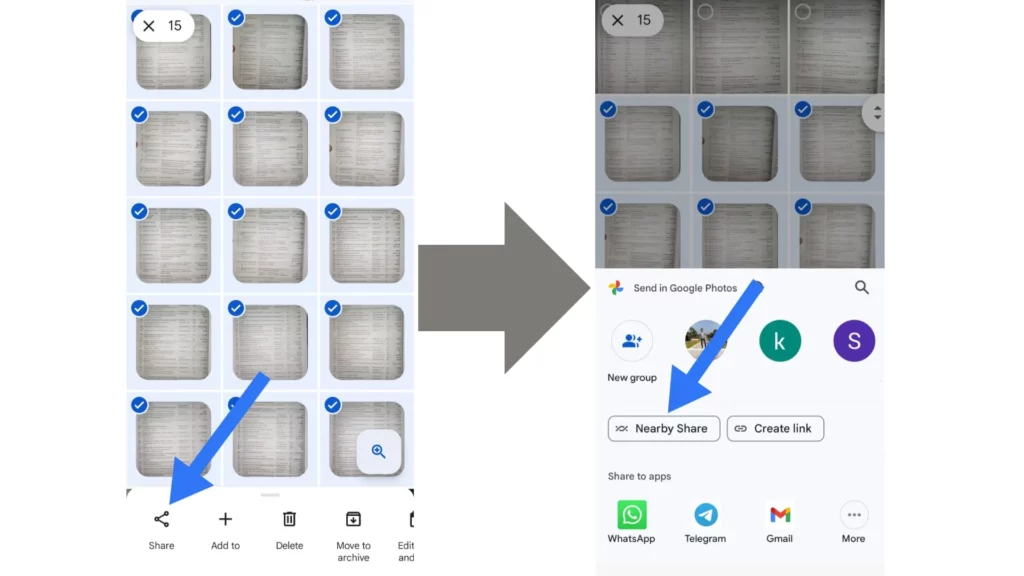
Nearby Share is a convenient feature that allows you to quickly and wirelessly share images and large videos with other Android users who are physically close to you. It provides a secure and efficient way of sharing your Google Photos without the need for an internet connection.
About Google Photos
Google Photos is a leading photo and video storage service that revolutionizes how users manage their visual memories. With its user-friendly interface and seamless integration with Android devices, it simplifies the process of organizing, backing up, and sharing photos and videos. One of the standout features of Google Photos is its unlimited free storage for high-quality images, ensuring that you never have to worry about running out of space.
In addition to its storage capabilities, It also offers smart features such as automatic categorization and facial recognition, making it easier than ever to find specific images and relive your favorite memories. The platform supports cross-device synchronization, allowing you to access your photos and videos from smartphones, tablets, and computers.
With its search capabilities, you can quickly locate specific images based on keywords, locations, or even people. This makes it a valuable tool for preserving, sharing, and reliving life’s precious moments. Whether you want to share a single photo via a link or create a shared album to collaborate with others, It provides a range of options to suit your sharing needs.
But Don’t you think that when you click so much of photos there is always a space problem that you face so for that you can follow the following steps – Clean up Space in Google Photos.
Conclusion
In conclusion, It is an essential app for Android users who want to easily back up and share their photos and videos. With its intuitive interface and a variety of sharing options, It simplifies the process of sharing precious memories with friends and family. So, start using Google Photos today and make sharing your favorite moments a breeze.